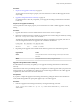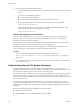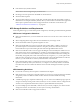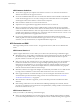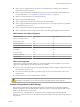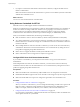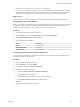6.0.1
Table Of Contents
- vSphere Storage
- Contents
- About vSphere Storage
- Updated Information
- Introduction to Storage
- Overview of Using ESXi with a SAN
- Using ESXi with Fibre Channel SAN
- Configuring Fibre Channel Storage
- Configuring Fibre Channel over Ethernet
- Booting ESXi from Fibre Channel SAN
- Booting ESXi with Software FCoE
- Best Practices for Fibre Channel Storage
- Using ESXi with iSCSI SAN
- Configuring iSCSI Adapters and Storage
- ESXi iSCSI SAN Requirements
- ESXi iSCSI SAN Restrictions
- Setting LUN Allocations for iSCSI
- Network Configuration and Authentication
- Set Up Independent Hardware iSCSI Adapters
- About Dependent Hardware iSCSI Adapters
- Dependent Hardware iSCSI Considerations
- Configure Dependent Hardware iSCSI Adapters
- About the Software iSCSI Adapter
- Modify General Properties for iSCSI Adapters
- Setting Up iSCSI Network
- Using Jumbo Frames with iSCSI
- Configuring Discovery Addresses for iSCSI Adapters
- Configuring CHAP Parameters for iSCSI Adapters
- Configuring Advanced Parameters for iSCSI
- iSCSI Session Management
- Booting from iSCSI SAN
- Best Practices for iSCSI Storage
- Managing Storage Devices
- Storage Device Characteristics
- Understanding Storage Device Naming
- Storage Refresh and Rescan Operations
- Identifying Device Connectivity Problems
- Edit Configuration File Parameters
- Enable or Disable the Locator LED on Storage Devices
- Working with Flash Devices
- About VMware vSphere Flash Read Cache
- Working with Datastores
- Understanding VMFS Datastores
- Understanding Network File System Datastores
- Creating Datastores
- Managing Duplicate VMFS Datastores
- Upgrading VMFS Datastores
- Increasing VMFS Datastore Capacity
- Administrative Operations for Datastores
- Set Up Dynamic Disk Mirroring
- Collecting Diagnostic Information for ESXi Hosts on a Storage Device
- Checking Metadata Consistency with VOMA
- Configuring VMFS Pointer Block Cache
- Understanding Multipathing and Failover
- Raw Device Mapping
- Working with Virtual Volumes
- Virtual Machine Storage Policies
- Upgrading Legacy Storage Profiles
- Understanding Virtual Machine Storage Policies
- Working with Virtual Machine Storage Policies
- Creating and Managing VM Storage Policies
- Storage Policies and Virtual Machines
- Default Storage Policies
- Assign Storage Policies to Virtual Machines
- Change Storage Policy Assignment for Virtual Machine Files and Disks
- Monitor Storage Compliance for Virtual Machines
- Check Compliance for a VM Storage Policy
- Find Compatible Storage Resource for Noncompliant Virtual Machine
- Reapply Virtual Machine Storage Policy
- Filtering Virtual Machine I/O
- VMkernel and Storage
- Storage Hardware Acceleration
- Hardware Acceleration Benefits
- Hardware Acceleration Requirements
- Hardware Acceleration Support Status
- Hardware Acceleration for Block Storage Devices
- Hardware Acceleration on NAS Devices
- Hardware Acceleration Considerations
- Storage Thick and Thin Provisioning
- Using Storage Providers
- Using vmkfstools
- vmkfstools Command Syntax
- vmkfstools Options
- -v Suboption
- File System Options
- Virtual Disk Options
- Supported Disk Formats
- Creating a Virtual Disk
- Example for Creating a Virtual Disk
- Initializing a Virtual Disk
- Inflating a Thin Virtual Disk
- Removing Zeroed Blocks
- Converting a Zeroedthick Virtual Disk to an Eagerzeroedthick Disk
- Deleting a Virtual Disk
- Renaming a Virtual Disk
- Cloning or Converting a Virtual Disk or RDM
- Example for Cloning or Converting a Virtual Disk
- Migrate Virtual Machines Between DifferentVMware Products
- Extending a Virtual Disk
- Upgrading Virtual Disks
- Creating a Virtual Compatibility Mode Raw Device Mapping
- Example for Creating a Virtual Compatibility Mode RDM
- Creating a Physical Compatibility Mode Raw Device Mapping
- Listing Attributes of an RDM
- Displaying Virtual Disk Geometry
- Checking and Repairing Virtual Disks
- Checking Disk Chain for Consistency
- Storage Device Options
- Index
Enable Kerberos Authentication in Active Directory
If you use NFS 4.1 storage with Kerberos, you must add each ESXi host to an Active Directory domain and
enable Kerberos authentication. Kerberos integrates with Active Directory to enable single sign-on and
provides an additional layer of security when used across an insecure network connection.
Prerequisites
Set up an AD domain and a domain administrator account with the rights to add hosts to the domain.
Procedure
1 Add an ESXi host to an Active Directory domain.
a In the vSphere Web Client, select the ESXi host.
b Click the Manage tab and click .
c Under System, select Authentication Services.
d Click Join Domain, supply the domain seings, and click OK.
The directory services type changes to Active Directory.
2 Congure or edit credentials for an NFS Kerberos user.
a Under NFS Kerberos Credentials, click Edit.
b Enter a user name and password.
Files stored in all Kerberos datastores will be accessed using these credentials.
The state for NFS Kerberos credentials changes to Enabled.
Creating Datastores
You use the New Datastore wizard to create your datastores. Depending on the type of storage you have in
your environment and your storage needs, you can create a VMFS, NFS, or virtual datastore.
A Virtual SAN datastore is automatically created when you enable Virtual SAN. For information, see the
Administering VMware Virtual SAN documentation.
You can also use the New Datastore wizard to manage VMFS datastore copies.
n
Create a VMFS Datastore on page 160
VMFS datastores serve as repositories for virtual machines. You can set up VMFS datastores on any
SCSI-based storage devices that the host discovers, including Fibre Channel, iSCSI, and local storage
devices.
n
Create an NFS Datastore on page 161
You can use the New Datastore wizard to mount an NFS volume.
n
Create a Virtual Datastore on page 162
You use the New Datastore wizard to create a virtual datastore.
Create a VMFS Datastore
VMFS datastores serve as repositories for virtual machines. You can set up VMFS datastores on any SCSI-
based storage devices that the host discovers, including Fibre Channel, iSCSI, and local storage devices.
N You cannot create VMFS3 datastores in vSphere 6.x. Even though existing VMFS3 datastores
continue to be available and usable, you must upgrade them to VMFS5.
vSphere Storage
160 VMware, Inc.