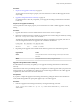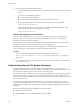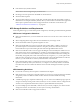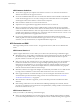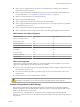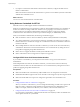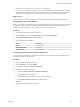6.0.1
Table Of Contents
- vSphere Storage
- Contents
- About vSphere Storage
- Updated Information
- Introduction to Storage
- Overview of Using ESXi with a SAN
- Using ESXi with Fibre Channel SAN
- Configuring Fibre Channel Storage
- Configuring Fibre Channel over Ethernet
- Booting ESXi from Fibre Channel SAN
- Booting ESXi with Software FCoE
- Best Practices for Fibre Channel Storage
- Using ESXi with iSCSI SAN
- Configuring iSCSI Adapters and Storage
- ESXi iSCSI SAN Requirements
- ESXi iSCSI SAN Restrictions
- Setting LUN Allocations for iSCSI
- Network Configuration and Authentication
- Set Up Independent Hardware iSCSI Adapters
- About Dependent Hardware iSCSI Adapters
- Dependent Hardware iSCSI Considerations
- Configure Dependent Hardware iSCSI Adapters
- About the Software iSCSI Adapter
- Modify General Properties for iSCSI Adapters
- Setting Up iSCSI Network
- Using Jumbo Frames with iSCSI
- Configuring Discovery Addresses for iSCSI Adapters
- Configuring CHAP Parameters for iSCSI Adapters
- Configuring Advanced Parameters for iSCSI
- iSCSI Session Management
- Booting from iSCSI SAN
- Best Practices for iSCSI Storage
- Managing Storage Devices
- Storage Device Characteristics
- Understanding Storage Device Naming
- Storage Refresh and Rescan Operations
- Identifying Device Connectivity Problems
- Edit Configuration File Parameters
- Enable or Disable the Locator LED on Storage Devices
- Working with Flash Devices
- About VMware vSphere Flash Read Cache
- Working with Datastores
- Understanding VMFS Datastores
- Understanding Network File System Datastores
- Creating Datastores
- Managing Duplicate VMFS Datastores
- Upgrading VMFS Datastores
- Increasing VMFS Datastore Capacity
- Administrative Operations for Datastores
- Set Up Dynamic Disk Mirroring
- Collecting Diagnostic Information for ESXi Hosts on a Storage Device
- Checking Metadata Consistency with VOMA
- Configuring VMFS Pointer Block Cache
- Understanding Multipathing and Failover
- Raw Device Mapping
- Working with Virtual Volumes
- Virtual Machine Storage Policies
- Upgrading Legacy Storage Profiles
- Understanding Virtual Machine Storage Policies
- Working with Virtual Machine Storage Policies
- Creating and Managing VM Storage Policies
- Storage Policies and Virtual Machines
- Default Storage Policies
- Assign Storage Policies to Virtual Machines
- Change Storage Policy Assignment for Virtual Machine Files and Disks
- Monitor Storage Compliance for Virtual Machines
- Check Compliance for a VM Storage Policy
- Find Compatible Storage Resource for Noncompliant Virtual Machine
- Reapply Virtual Machine Storage Policy
- Filtering Virtual Machine I/O
- VMkernel and Storage
- Storage Hardware Acceleration
- Hardware Acceleration Benefits
- Hardware Acceleration Requirements
- Hardware Acceleration Support Status
- Hardware Acceleration for Block Storage Devices
- Hardware Acceleration on NAS Devices
- Hardware Acceleration Considerations
- Storage Thick and Thin Provisioning
- Using Storage Providers
- Using vmkfstools
- vmkfstools Command Syntax
- vmkfstools Options
- -v Suboption
- File System Options
- Virtual Disk Options
- Supported Disk Formats
- Creating a Virtual Disk
- Example for Creating a Virtual Disk
- Initializing a Virtual Disk
- Inflating a Thin Virtual Disk
- Removing Zeroed Blocks
- Converting a Zeroedthick Virtual Disk to an Eagerzeroedthick Disk
- Deleting a Virtual Disk
- Renaming a Virtual Disk
- Cloning or Converting a Virtual Disk or RDM
- Example for Cloning or Converting a Virtual Disk
- Migrate Virtual Machines Between DifferentVMware Products
- Extending a Virtual Disk
- Upgrading Virtual Disks
- Creating a Virtual Compatibility Mode Raw Device Mapping
- Example for Creating a Virtual Compatibility Mode RDM
- Creating a Physical Compatibility Mode Raw Device Mapping
- Listing Attributes of an RDM
- Displaying Virtual Disk Geometry
- Checking and Repairing Virtual Disks
- Checking Disk Chain for Consistency
- Storage Device Options
- Index
4 Scroll down to an appropriate version of NFS to make sure that the port is opened.
Using Layer 3 Routed Connections to Access NFS Storage
When you use Layer 3 (L3) routed connections to access NFS storage, consider certain requirements and
restructions.
Ensure that your environment meets the following requirements:
n
Use Cisco's Hot Standby Router Protocol (HSRP) in IP Router. If you are using non-Cisco router, be sure
to use Virtual Router Redundancy Protocol (VRRP) instead.
n
Use Quality of Service (QoS) to prioritize NFS L3 trac on networks with limited bandwidths, or on
networks that experience congestion. See your router documentation for details.
n
Follow Routed NFS L3 best practices recommended by storage vendor. Contact your storage vendor for
details.
n
Disable Network I/O Resource Management (NetIORM).
n
If you are planning to use systems with top-of-rack switches or switch-dependent I/O device
partitioning, contact your system vendor for compatibility and support.
In an L3 environment the following restrictions apply:
n
The environment does not support VMware Site Recovery Manager.
n
The environment supports only the NFS protocol. Do not use other storage protocols such as FCoE over
the same physical network.
n
The NFS trac in this environment does not support IPv6.
n
The NFS trac in this environment can be routed only over a LAN. Other environments such as WAN
are not supported.
Set Up NFS Storage Environment
You must perform several conguration steps before you mount an NFS datastore in vSphere.
Prerequisites
n
Familiarize yourself with the guidelines in “NFS Storage Guidelines and Requirements,” on page 153.
n
For details on conguring NFS storage, consult your storage vendor documentation.
Procedure
1 On the NFS server, congure an NFS volume and export it to be mounted on the ESXi hosts.
a Note the IP address or the DNS name of the NFS server and the full path, or folder name, for the
NFS share.
For NFS 4.1 you can collect multiple IP addresses or DNS names to take advantage of the
multipathing support that an NFS 4.1 datastore provides. NFS 3 and non-Kerberos NFS 4.1 support
IPv4 and IPv6 addresses.
b If you plan to use Kerberos authentication with NFS 4.1, specify the Kerberos credentials to be used
by ESXi for authentication.
2 On each ESXi host, congure a VMkernel Network port for NFS trac.
For more information, see the vSphere Networking documentation.
Chapter 16 Working with Datastores
VMware, Inc. 157