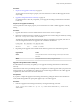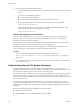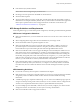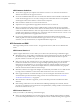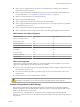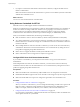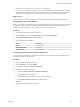6.0.1
Table Of Contents
- vSphere Storage
- Contents
- About vSphere Storage
- Updated Information
- Introduction to Storage
- Overview of Using ESXi with a SAN
- Using ESXi with Fibre Channel SAN
- Configuring Fibre Channel Storage
- Configuring Fibre Channel over Ethernet
- Booting ESXi from Fibre Channel SAN
- Booting ESXi with Software FCoE
- Best Practices for Fibre Channel Storage
- Using ESXi with iSCSI SAN
- Configuring iSCSI Adapters and Storage
- ESXi iSCSI SAN Requirements
- ESXi iSCSI SAN Restrictions
- Setting LUN Allocations for iSCSI
- Network Configuration and Authentication
- Set Up Independent Hardware iSCSI Adapters
- About Dependent Hardware iSCSI Adapters
- Dependent Hardware iSCSI Considerations
- Configure Dependent Hardware iSCSI Adapters
- About the Software iSCSI Adapter
- Modify General Properties for iSCSI Adapters
- Setting Up iSCSI Network
- Using Jumbo Frames with iSCSI
- Configuring Discovery Addresses for iSCSI Adapters
- Configuring CHAP Parameters for iSCSI Adapters
- Configuring Advanced Parameters for iSCSI
- iSCSI Session Management
- Booting from iSCSI SAN
- Best Practices for iSCSI Storage
- Managing Storage Devices
- Storage Device Characteristics
- Understanding Storage Device Naming
- Storage Refresh and Rescan Operations
- Identifying Device Connectivity Problems
- Edit Configuration File Parameters
- Enable or Disable the Locator LED on Storage Devices
- Working with Flash Devices
- About VMware vSphere Flash Read Cache
- Working with Datastores
- Understanding VMFS Datastores
- Understanding Network File System Datastores
- Creating Datastores
- Managing Duplicate VMFS Datastores
- Upgrading VMFS Datastores
- Increasing VMFS Datastore Capacity
- Administrative Operations for Datastores
- Set Up Dynamic Disk Mirroring
- Collecting Diagnostic Information for ESXi Hosts on a Storage Device
- Checking Metadata Consistency with VOMA
- Configuring VMFS Pointer Block Cache
- Understanding Multipathing and Failover
- Raw Device Mapping
- Working with Virtual Volumes
- Virtual Machine Storage Policies
- Upgrading Legacy Storage Profiles
- Understanding Virtual Machine Storage Policies
- Working with Virtual Machine Storage Policies
- Creating and Managing VM Storage Policies
- Storage Policies and Virtual Machines
- Default Storage Policies
- Assign Storage Policies to Virtual Machines
- Change Storage Policy Assignment for Virtual Machine Files and Disks
- Monitor Storage Compliance for Virtual Machines
- Check Compliance for a VM Storage Policy
- Find Compatible Storage Resource for Noncompliant Virtual Machine
- Reapply Virtual Machine Storage Policy
- Filtering Virtual Machine I/O
- VMkernel and Storage
- Storage Hardware Acceleration
- Hardware Acceleration Benefits
- Hardware Acceleration Requirements
- Hardware Acceleration Support Status
- Hardware Acceleration for Block Storage Devices
- Hardware Acceleration on NAS Devices
- Hardware Acceleration Considerations
- Storage Thick and Thin Provisioning
- Using Storage Providers
- Using vmkfstools
- vmkfstools Command Syntax
- vmkfstools Options
- -v Suboption
- File System Options
- Virtual Disk Options
- Supported Disk Formats
- Creating a Virtual Disk
- Example for Creating a Virtual Disk
- Initializing a Virtual Disk
- Inflating a Thin Virtual Disk
- Removing Zeroed Blocks
- Converting a Zeroedthick Virtual Disk to an Eagerzeroedthick Disk
- Deleting a Virtual Disk
- Renaming a Virtual Disk
- Cloning or Converting a Virtual Disk or RDM
- Example for Cloning or Converting a Virtual Disk
- Migrate Virtual Machines Between DifferentVMware Products
- Extending a Virtual Disk
- Upgrading Virtual Disks
- Creating a Virtual Compatibility Mode Raw Device Mapping
- Example for Creating a Virtual Compatibility Mode RDM
- Creating a Physical Compatibility Mode Raw Device Mapping
- Listing Attributes of an RDM
- Displaying Virtual Disk Geometry
- Checking and Repairing Virtual Disks
- Checking Disk Chain for Consistency
- Storage Device Options
- Index
2 For an online upgrade, perform additional steps.
a Close the datastore on all hosts that have access to the datastore, so that the hosts can recognise the
change.
You can use one of the following methods:
n
Unmount and mount the datastore.
n
Put the datastore into maintenance mode and exit maintenance mode.
b Verify that the Locking Mode status for the datastore changed to ATS-only by running:
esxcli storage vmfs lockmode list
c If the Locking Mode displays any other status, for example ATS UPGRADE PENDING, check
which host has not yet processed the upgrade by running:
esxcli storage vmfs host list
Change Locking Mechanism to ATS+SCSI
When you create a VMFS5 datastore on a device that supports atomic test and set (ATS) locking, the
datastore is set to use the ATS-only locking mechanism. In certain circumstances, you might need to
downgrade the ATS-only locking to ATS+SCSI.
You might need to switch to the ATS+SCSI locking mechanism when, for example, your storage device is
downgraded or rmware updates fail and the device no longer supports ATS.
The downgrade process is similar to the ATS-only upgrade. As with the upgrade, depending on your
storage conguration, you can perform the downgrade in online or oine mode.
Procedure
1 Change the locking mechanism to ATS+SCSI by running the following command:
esxcli storage vmfs lockmode set -s|--scsi -l|--volume-label= VMFS label -u|--volume-uuid=
VMFS UUID.
2 For an online mode, close the datastore on all hosts that have access to the datastore, so that the hosts
can recognise the change.
Understanding Network File System Datastores
An NFS client built into ESXi uses the Network File System (NFS) protocol over TCP/IP to access a
designated NFS volume that is located on a NAS server. The ESXi host can mount the volume and use it for
its storage needs. vSphere supports versions 3 and 4.1 of the NFS protocol.
Typically, the NFS volume or directory is created by a storage administrator and is exported form the NFS
server. The NFS volume is not required to be formaed with a local le system, such as VMFS. You can
mount the volume directly on ESXi hosts and use it to store and boot virtual machines in the same way that
you use VMFS datastores.
In addition to storing virtual disks on NFS datastores, you can use NFS as a central repository for ISO
images, virtual machine templates, and so on. If you use the datastore for ISO images, you can connect the
virtual machine's CD-ROM device to an ISO le on the datastore and install a guest operating system from
the ISO le.
ESXi supports the following storage capabilities on most NFS volumes:
n
vMotion and Storage vMotion
n
High Availability (HA) and Distributed Resource Scheduler (DRS)
vSphere Storage
152 VMware, Inc.