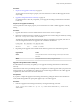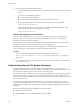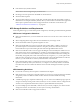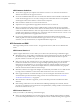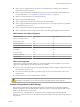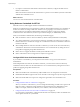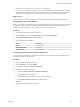6.0.1
Table Of Contents
- vSphere Storage
- Contents
- About vSphere Storage
- Updated Information
- Introduction to Storage
- Overview of Using ESXi with a SAN
- Using ESXi with Fibre Channel SAN
- Configuring Fibre Channel Storage
- Configuring Fibre Channel over Ethernet
- Booting ESXi from Fibre Channel SAN
- Booting ESXi with Software FCoE
- Best Practices for Fibre Channel Storage
- Using ESXi with iSCSI SAN
- Configuring iSCSI Adapters and Storage
- ESXi iSCSI SAN Requirements
- ESXi iSCSI SAN Restrictions
- Setting LUN Allocations for iSCSI
- Network Configuration and Authentication
- Set Up Independent Hardware iSCSI Adapters
- About Dependent Hardware iSCSI Adapters
- Dependent Hardware iSCSI Considerations
- Configure Dependent Hardware iSCSI Adapters
- About the Software iSCSI Adapter
- Modify General Properties for iSCSI Adapters
- Setting Up iSCSI Network
- Using Jumbo Frames with iSCSI
- Configuring Discovery Addresses for iSCSI Adapters
- Configuring CHAP Parameters for iSCSI Adapters
- Configuring Advanced Parameters for iSCSI
- iSCSI Session Management
- Booting from iSCSI SAN
- Best Practices for iSCSI Storage
- Managing Storage Devices
- Storage Device Characteristics
- Understanding Storage Device Naming
- Storage Refresh and Rescan Operations
- Identifying Device Connectivity Problems
- Edit Configuration File Parameters
- Enable or Disable the Locator LED on Storage Devices
- Working with Flash Devices
- About VMware vSphere Flash Read Cache
- Working with Datastores
- Understanding VMFS Datastores
- Understanding Network File System Datastores
- Creating Datastores
- Managing Duplicate VMFS Datastores
- Upgrading VMFS Datastores
- Increasing VMFS Datastore Capacity
- Administrative Operations for Datastores
- Set Up Dynamic Disk Mirroring
- Collecting Diagnostic Information for ESXi Hosts on a Storage Device
- Checking Metadata Consistency with VOMA
- Configuring VMFS Pointer Block Cache
- Understanding Multipathing and Failover
- Raw Device Mapping
- Working with Virtual Volumes
- Virtual Machine Storage Policies
- Upgrading Legacy Storage Profiles
- Understanding Virtual Machine Storage Policies
- Working with Virtual Machine Storage Policies
- Creating and Managing VM Storage Policies
- Storage Policies and Virtual Machines
- Default Storage Policies
- Assign Storage Policies to Virtual Machines
- Change Storage Policy Assignment for Virtual Machine Files and Disks
- Monitor Storage Compliance for Virtual Machines
- Check Compliance for a VM Storage Policy
- Find Compatible Storage Resource for Noncompliant Virtual Machine
- Reapply Virtual Machine Storage Policy
- Filtering Virtual Machine I/O
- VMkernel and Storage
- Storage Hardware Acceleration
- Hardware Acceleration Benefits
- Hardware Acceleration Requirements
- Hardware Acceleration Support Status
- Hardware Acceleration for Block Storage Devices
- Hardware Acceleration on NAS Devices
- Hardware Acceleration Considerations
- Storage Thick and Thin Provisioning
- Using Storage Providers
- Using vmkfstools
- vmkfstools Command Syntax
- vmkfstools Options
- -v Suboption
- File System Options
- Virtual Disk Options
- Supported Disk Formats
- Creating a Virtual Disk
- Example for Creating a Virtual Disk
- Initializing a Virtual Disk
- Inflating a Thin Virtual Disk
- Removing Zeroed Blocks
- Converting a Zeroedthick Virtual Disk to an Eagerzeroedthick Disk
- Deleting a Virtual Disk
- Renaming a Virtual Disk
- Cloning or Converting a Virtual Disk or RDM
- Example for Cloning or Converting a Virtual Disk
- Migrate Virtual Machines Between DifferentVMware Products
- Extending a Virtual Disk
- Upgrading Virtual Disks
- Creating a Virtual Compatibility Mode Raw Device Mapping
- Example for Creating a Virtual Compatibility Mode RDM
- Creating a Physical Compatibility Mode Raw Device Mapping
- Listing Attributes of an RDM
- Displaying Virtual Disk Geometry
- Checking and Repairing Virtual Disks
- Checking Disk Chain for Consistency
- Storage Device Options
- Index
Procedure
1 Prepare for an Upgrade to ATS-Only on page 151
You must perform several steps to prepare your environment for an online or oine upgrade to ATS-
only locking.
2 Upgrade Locking Mechanism to ATS-Only on page 151
If a VMFS datastore is ATS-only compatible, you can upgrade its locking mechanism from ATS+SCSI
to ATS-only.
Prepare for an Upgrade to ATS-Only
You must perform several steps to prepare your environment for an online or oine upgrade to ATS-only
locking.
Procedure
1 Upgrade all hosts that access the VMFS5 datastore to the newest version of vSphere.
2 Determine whether the datastore is eligible for an upgrade of its current locking mechanism by running
the esxcli storage vmfs lockmode list command.
The following sample output elds indicate that the datastore is eligible for an upgrade, and show its
current locking mechanism and an upgrade mode available for the datastore.
Locking Mode ATS Compatible ATS Upgrade Modes
------------ -------------- -----------------
ATS+SCSI true Online or Offline
3 Depending on the upgrade mode available for the datastore, perform one of the following actions:
Upgrade Mode Action
Online
Verify that all hosts have consistent storage connectivity to the VMFS
datastore.
Offline
Verify that no hosts are actively using the datastore.
Upgrade Locking Mechanism to ATS-Only
If a VMFS datastore is ATS-only compatible, you can upgrade its locking mechanism from ATS+SCSI to
ATS-only.
Most datastores that do not span multiple extents are eligible for an online upgrade. While you perform the
online upgrade on one of the ESXi hosts, other hosts can continue using the datastore. The online upgrade
completes only after all hosts have closed the datastore.
Prerequisites
If you plan to complete the upgrade of the locking mechanism by puing the datastore into maintenance
mode, disable Storage DRS. This prerequisite applies only to an online upgrade.
Procedure
1 Perform an upgrade of the locking mechanism by running the following command:
esxcli storage vmfs lockmode set -a|--ats -l|--volume-label= VMFS label -u|--volume-uuid=
VMFS UUID.
Chapter 16 Working with Datastores
VMware, Inc. 151