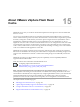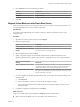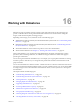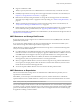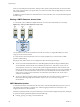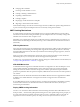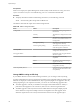6.0.1
Table Of Contents
- vSphere Storage
- Contents
- About vSphere Storage
- Updated Information
- Introduction to Storage
- Overview of Using ESXi with a SAN
- Using ESXi with Fibre Channel SAN
- Configuring Fibre Channel Storage
- Configuring Fibre Channel over Ethernet
- Booting ESXi from Fibre Channel SAN
- Booting ESXi with Software FCoE
- Best Practices for Fibre Channel Storage
- Using ESXi with iSCSI SAN
- Configuring iSCSI Adapters and Storage
- ESXi iSCSI SAN Requirements
- ESXi iSCSI SAN Restrictions
- Setting LUN Allocations for iSCSI
- Network Configuration and Authentication
- Set Up Independent Hardware iSCSI Adapters
- About Dependent Hardware iSCSI Adapters
- Dependent Hardware iSCSI Considerations
- Configure Dependent Hardware iSCSI Adapters
- About the Software iSCSI Adapter
- Modify General Properties for iSCSI Adapters
- Setting Up iSCSI Network
- Using Jumbo Frames with iSCSI
- Configuring Discovery Addresses for iSCSI Adapters
- Configuring CHAP Parameters for iSCSI Adapters
- Configuring Advanced Parameters for iSCSI
- iSCSI Session Management
- Booting from iSCSI SAN
- Best Practices for iSCSI Storage
- Managing Storage Devices
- Storage Device Characteristics
- Understanding Storage Device Naming
- Storage Refresh and Rescan Operations
- Identifying Device Connectivity Problems
- Edit Configuration File Parameters
- Enable or Disable the Locator LED on Storage Devices
- Working with Flash Devices
- About VMware vSphere Flash Read Cache
- Working with Datastores
- Understanding VMFS Datastores
- Understanding Network File System Datastores
- Creating Datastores
- Managing Duplicate VMFS Datastores
- Upgrading VMFS Datastores
- Increasing VMFS Datastore Capacity
- Administrative Operations for Datastores
- Set Up Dynamic Disk Mirroring
- Collecting Diagnostic Information for ESXi Hosts on a Storage Device
- Checking Metadata Consistency with VOMA
- Configuring VMFS Pointer Block Cache
- Understanding Multipathing and Failover
- Raw Device Mapping
- Working with Virtual Volumes
- Virtual Machine Storage Policies
- Upgrading Legacy Storage Profiles
- Understanding Virtual Machine Storage Policies
- Working with Virtual Machine Storage Policies
- Creating and Managing VM Storage Policies
- Storage Policies and Virtual Machines
- Default Storage Policies
- Assign Storage Policies to Virtual Machines
- Change Storage Policy Assignment for Virtual Machine Files and Disks
- Monitor Storage Compliance for Virtual Machines
- Check Compliance for a VM Storage Policy
- Find Compatible Storage Resource for Noncompliant Virtual Machine
- Reapply Virtual Machine Storage Policy
- Filtering Virtual Machine I/O
- VMkernel and Storage
- Storage Hardware Acceleration
- Hardware Acceleration Benefits
- Hardware Acceleration Requirements
- Hardware Acceleration Support Status
- Hardware Acceleration for Block Storage Devices
- Hardware Acceleration on NAS Devices
- Hardware Acceleration Considerations
- Storage Thick and Thin Provisioning
- Using Storage Providers
- Using vmkfstools
- vmkfstools Command Syntax
- vmkfstools Options
- -v Suboption
- File System Options
- Virtual Disk Options
- Supported Disk Formats
- Creating a Virtual Disk
- Example for Creating a Virtual Disk
- Initializing a Virtual Disk
- Inflating a Thin Virtual Disk
- Removing Zeroed Blocks
- Converting a Zeroedthick Virtual Disk to an Eagerzeroedthick Disk
- Deleting a Virtual Disk
- Renaming a Virtual Disk
- Cloning or Converting a Virtual Disk or RDM
- Example for Cloning or Converting a Virtual Disk
- Migrate Virtual Machines Between DifferentVMware Products
- Extending a Virtual Disk
- Upgrading Virtual Disks
- Creating a Virtual Compatibility Mode Raw Device Mapping
- Example for Creating a Virtual Compatibility Mode RDM
- Creating a Physical Compatibility Mode Raw Device Mapping
- Listing Attributes of an RDM
- Displaying Virtual Disk Geometry
- Checking and Repairing Virtual Disks
- Checking Disk Chain for Consistency
- Storage Device Options
- Index
n
Changing a le's aributes
n
Powering a virtual machine on or o
n
Creating or deleting a VMFS datastore
n
Expanding a VMFS datastore
n
Creating a template
n
Deploying a virtual machine from a template
n
Migrating a virtual machine with vMotion
When metadata changes are made in a shared storage enviroment, VMFS uses special locking mechanisms
to protect its data and prevent multiple hosts from concurrently writing to the metadata.
VMFS Locking Mechanisms
In a shared storage environment, when multiple hosts access the same VMFS datastore, specic locking
mechanisms are used. These locking mechanisms prevent multiple hosts from concurrently writing to the
metadata and ensure that no data corruption occurs.
Depending on its conguration and the type of underlying storage, a VMFS datastore can exclusively use
the atomic test and set locking mechanism (ATS-only), or use a combination of ATS and SCSI reservations
(ATS+SCSI).
ATS-Only Mechanism
For storage devices that support T10 standard-based VAAI specications, VMFS provides ATS locking, also
called hardware assisted locking. The ATS algorithm supports discrete locking per disk sector. All newly
formaed VMFS5 datastores use the ATS-only mechanism if the underlying storage supports it, and never
use SCSI reservations.
When you create a multi-extent datastore where ATS is used, vCenter Server lters out non-ATS devices.
This ltering allows you to use only those devices that support the ATS primitive.
In certain cases, you might need to turn o the ATS-only seing for a VMFS5 datastore. For information, see
“Change Locking Mechanism to ATS+SCSI,” on page 152.
ATS+SCSI Mechanism
A VMFS datastore that supports the ATS+SCSI mechanism is congured to use ATS and aempts to use it
when possible. If ATS fails, the VMFS datastore reverts to SCSI reservations. In contrast with the ATS
locking, the SCSI reservations lock an entire storage device while an operation that requires metadata
protection is performed. After the operation completes, VMFS releases the reservation and other operations
can continue.
Datastores that use the ATS+SCSI mechanism include VMFS5 datastores that were upgraded from VMFS3.
In addition, new VMFS5 datastores on storage devices that do not support ATS use the ATS+SCSI
mechanism.
If your VMFS datastore reverts to SCSI reservations, you might notice performance degradation caused by
excessive SCSI reservations. For information about how to reduce SCSI reservations, see the vSphere
Troubleshooting documentation.
Display VMFS Locking Information
Use the esxcli command to obtain information about the locking mechanism that a VMFS datastore uses.
In the procedure, --server=server_name species the target server. The specied target server prompts you
for a user name and password. Other connection options, such as a conguration le or session le, are
supported. For a list of connection options, see Geing Started with vSphere Command-Line Interfaces.
Chapter 16 Working with Datastores
VMware, Inc. 149