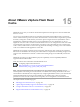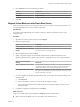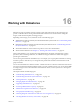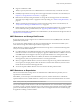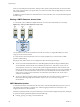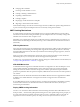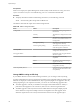6.0.1
Table Of Contents
- vSphere Storage
- Contents
- About vSphere Storage
- Updated Information
- Introduction to Storage
- Overview of Using ESXi with a SAN
- Using ESXi with Fibre Channel SAN
- Configuring Fibre Channel Storage
- Configuring Fibre Channel over Ethernet
- Booting ESXi from Fibre Channel SAN
- Booting ESXi with Software FCoE
- Best Practices for Fibre Channel Storage
- Using ESXi with iSCSI SAN
- Configuring iSCSI Adapters and Storage
- ESXi iSCSI SAN Requirements
- ESXi iSCSI SAN Restrictions
- Setting LUN Allocations for iSCSI
- Network Configuration and Authentication
- Set Up Independent Hardware iSCSI Adapters
- About Dependent Hardware iSCSI Adapters
- Dependent Hardware iSCSI Considerations
- Configure Dependent Hardware iSCSI Adapters
- About the Software iSCSI Adapter
- Modify General Properties for iSCSI Adapters
- Setting Up iSCSI Network
- Using Jumbo Frames with iSCSI
- Configuring Discovery Addresses for iSCSI Adapters
- Configuring CHAP Parameters for iSCSI Adapters
- Configuring Advanced Parameters for iSCSI
- iSCSI Session Management
- Booting from iSCSI SAN
- Best Practices for iSCSI Storage
- Managing Storage Devices
- Storage Device Characteristics
- Understanding Storage Device Naming
- Storage Refresh and Rescan Operations
- Identifying Device Connectivity Problems
- Edit Configuration File Parameters
- Enable or Disable the Locator LED on Storage Devices
- Working with Flash Devices
- About VMware vSphere Flash Read Cache
- Working with Datastores
- Understanding VMFS Datastores
- Understanding Network File System Datastores
- Creating Datastores
- Managing Duplicate VMFS Datastores
- Upgrading VMFS Datastores
- Increasing VMFS Datastore Capacity
- Administrative Operations for Datastores
- Set Up Dynamic Disk Mirroring
- Collecting Diagnostic Information for ESXi Hosts on a Storage Device
- Checking Metadata Consistency with VOMA
- Configuring VMFS Pointer Block Cache
- Understanding Multipathing and Failover
- Raw Device Mapping
- Working with Virtual Volumes
- Virtual Machine Storage Policies
- Upgrading Legacy Storage Profiles
- Understanding Virtual Machine Storage Policies
- Working with Virtual Machine Storage Policies
- Creating and Managing VM Storage Policies
- Storage Policies and Virtual Machines
- Default Storage Policies
- Assign Storage Policies to Virtual Machines
- Change Storage Policy Assignment for Virtual Machine Files and Disks
- Monitor Storage Compliance for Virtual Machines
- Check Compliance for a VM Storage Policy
- Find Compatible Storage Resource for Noncompliant Virtual Machine
- Reapply Virtual Machine Storage Policy
- Filtering Virtual Machine I/O
- VMkernel and Storage
- Storage Hardware Acceleration
- Hardware Acceleration Benefits
- Hardware Acceleration Requirements
- Hardware Acceleration Support Status
- Hardware Acceleration for Block Storage Devices
- Hardware Acceleration on NAS Devices
- Hardware Acceleration Considerations
- Storage Thick and Thin Provisioning
- Using Storage Providers
- Using vmkfstools
- vmkfstools Command Syntax
- vmkfstools Options
- -v Suboption
- File System Options
- Virtual Disk Options
- Supported Disk Formats
- Creating a Virtual Disk
- Example for Creating a Virtual Disk
- Initializing a Virtual Disk
- Inflating a Thin Virtual Disk
- Removing Zeroed Blocks
- Converting a Zeroedthick Virtual Disk to an Eagerzeroedthick Disk
- Deleting a Virtual Disk
- Renaming a Virtual Disk
- Cloning or Converting a Virtual Disk or RDM
- Example for Cloning or Converting a Virtual Disk
- Migrate Virtual Machines Between DifferentVMware Products
- Extending a Virtual Disk
- Upgrading Virtual Disks
- Creating a Virtual Compatibility Mode Raw Device Mapping
- Example for Creating a Virtual Compatibility Mode RDM
- Creating a Physical Compatibility Mode Raw Device Mapping
- Listing Attributes of an RDM
- Displaying Virtual Disk Geometry
- Checking and Repairing Virtual Disks
- Checking Disk Chain for Consistency
- Storage Device Options
- Index
n
Support of small les of 1KB.
n
Ability to open any le located on a VMFS5 datastore in a shared mode by a maximum of 32 hosts.
n
Scalability improvements on storage devices that support hardware acceleration. For information, see
Chapter 23, “Storage Hardware Acceleration,” on page 259.
n
Default use of ATS-only locking mechanisms on storage devices that support ATS. For information
about ATS-only locking and how to upgrade to ATS-only locking, see “VMFS Locking Mechanisms,” on
page 149.
n
Ability to reclaim physical storage space on thin provisioned storage devices. For information, see
“Array Thin Provisioning and VMFS Datastores,” on page 273.
n
Online upgrade process that upgrades existing datastores without disrupting hosts or virtual machines
that are currently running. For information, see “Upgrading VMFS Datastores,” on page 164.
For information about block size limitations of a VMFS datastore, see the VMware knowledge base article at
hp://kb.vmware.com/kb/1003565.
VMFS Datastores and Storage Disk Formats
Storage devices that your host supports can use either the master boot record (MBR) format or the GUID
partition table (GPT) format.
If you create a new VMFS5 datastore, the device is formaed with GPT. The GPT format enables you to
create datastores larger than 2TB and up to 64TB for a single extent.
VMFS3 datastores continue to use the MBR format for their storage devices. Consider the following items
when you work with VMFS3 datastores:
n
For VMFS3 datastores, the 2TB limit still applies, even when the storage device has a capacity of more
than 2TB. To be able to use the entire storage space, upgrade a VMFS3 datastore to VMFS5. Conversion
of the MBR format to GPT happens only after you expand the datastore to a size larger than 2TB.
n
When you upgrade a VMFS3 datastore to VMFS5, the datastore uses the MBR format. Conversion to
GPT happens only after you expand the datastore to a size larger than 2TB.
n
When you upgrade a VMFS3 datastore, remove from the storage device any partitions that ESXi does
not recognize, for example, partitions that use the EXT2 or EXT3 formats. Otherwise, the host cannot
format the device with GPT and the upgrade fails.
n
You cannot expand a VMFS3 datastore on devices that have the GPT partition format.
VMFS Datastores as Repositories
ESXi can format SCSI-based storage devices as VMFS datastores. VMFS datastores primarily serve as
repositories for virtual machines.
With VMFS5, you can have up to 256 VMFS datastores per host, with the maximum size of 64TB. The
required minimum size for a VMFS datastore is 1.3GB, however, the recommended minimum size is 2GB.
N Always have only one VMFS datastore for each LUN.
You can store multiple virtual machines on the same VMFS datastore. Each virtual machine, encapsulated in
a set of les, occupies a separate single directory. For the operating system inside the virtual machine, VMFS
preserves the internal le system semantics, which ensures correct application behavior and data integrity
for applications running in virtual machines.
Chapter 16 Working with Datastores
VMware, Inc. 147