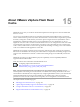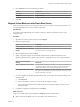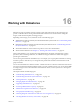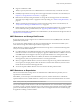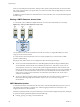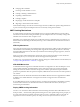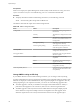6.0.1
Table Of Contents
- vSphere Storage
- Contents
- About vSphere Storage
- Updated Information
- Introduction to Storage
- Overview of Using ESXi with a SAN
- Using ESXi with Fibre Channel SAN
- Configuring Fibre Channel Storage
- Configuring Fibre Channel over Ethernet
- Booting ESXi from Fibre Channel SAN
- Booting ESXi with Software FCoE
- Best Practices for Fibre Channel Storage
- Using ESXi with iSCSI SAN
- Configuring iSCSI Adapters and Storage
- ESXi iSCSI SAN Requirements
- ESXi iSCSI SAN Restrictions
- Setting LUN Allocations for iSCSI
- Network Configuration and Authentication
- Set Up Independent Hardware iSCSI Adapters
- About Dependent Hardware iSCSI Adapters
- Dependent Hardware iSCSI Considerations
- Configure Dependent Hardware iSCSI Adapters
- About the Software iSCSI Adapter
- Modify General Properties for iSCSI Adapters
- Setting Up iSCSI Network
- Using Jumbo Frames with iSCSI
- Configuring Discovery Addresses for iSCSI Adapters
- Configuring CHAP Parameters for iSCSI Adapters
- Configuring Advanced Parameters for iSCSI
- iSCSI Session Management
- Booting from iSCSI SAN
- Best Practices for iSCSI Storage
- Managing Storage Devices
- Storage Device Characteristics
- Understanding Storage Device Naming
- Storage Refresh and Rescan Operations
- Identifying Device Connectivity Problems
- Edit Configuration File Parameters
- Enable or Disable the Locator LED on Storage Devices
- Working with Flash Devices
- About VMware vSphere Flash Read Cache
- Working with Datastores
- Understanding VMFS Datastores
- Understanding Network File System Datastores
- Creating Datastores
- Managing Duplicate VMFS Datastores
- Upgrading VMFS Datastores
- Increasing VMFS Datastore Capacity
- Administrative Operations for Datastores
- Set Up Dynamic Disk Mirroring
- Collecting Diagnostic Information for ESXi Hosts on a Storage Device
- Checking Metadata Consistency with VOMA
- Configuring VMFS Pointer Block Cache
- Understanding Multipathing and Failover
- Raw Device Mapping
- Working with Virtual Volumes
- Virtual Machine Storage Policies
- Upgrading Legacy Storage Profiles
- Understanding Virtual Machine Storage Policies
- Working with Virtual Machine Storage Policies
- Creating and Managing VM Storage Policies
- Storage Policies and Virtual Machines
- Default Storage Policies
- Assign Storage Policies to Virtual Machines
- Change Storage Policy Assignment for Virtual Machine Files and Disks
- Monitor Storage Compliance for Virtual Machines
- Check Compliance for a VM Storage Policy
- Find Compatible Storage Resource for Noncompliant Virtual Machine
- Reapply Virtual Machine Storage Policy
- Filtering Virtual Machine I/O
- VMkernel and Storage
- Storage Hardware Acceleration
- Hardware Acceleration Benefits
- Hardware Acceleration Requirements
- Hardware Acceleration Support Status
- Hardware Acceleration for Block Storage Devices
- Hardware Acceleration on NAS Devices
- Hardware Acceleration Considerations
- Storage Thick and Thin Provisioning
- Using Storage Providers
- Using vmkfstools
- vmkfstools Command Syntax
- vmkfstools Options
- -v Suboption
- File System Options
- Virtual Disk Options
- Supported Disk Formats
- Creating a Virtual Disk
- Example for Creating a Virtual Disk
- Initializing a Virtual Disk
- Inflating a Thin Virtual Disk
- Removing Zeroed Blocks
- Converting a Zeroedthick Virtual Disk to an Eagerzeroedthick Disk
- Deleting a Virtual Disk
- Renaming a Virtual Disk
- Cloning or Converting a Virtual Disk or RDM
- Example for Cloning or Converting a Virtual Disk
- Migrate Virtual Machines Between DifferentVMware Products
- Extending a Virtual Disk
- Upgrading Virtual Disks
- Creating a Virtual Compatibility Mode Raw Device Mapping
- Example for Creating a Virtual Compatibility Mode RDM
- Creating a Physical Compatibility Mode Raw Device Mapping
- Listing Attributes of an RDM
- Displaying Virtual Disk Geometry
- Checking and Repairing Virtual Disks
- Checking Disk Chain for Consistency
- Storage Device Options
- Index
Working with Datastores 16
Datastores are logical containers, analogous to le systems, that hide specics of physical storage and
provide a uniform model for storing virtual machine les. Datastores can also be used for storing ISO
images, virtual machine templates, and oppy images.
Depending on the storage you use, datastores can be of the following types:
n
VMFS datastores that are backed by the Virtual Machine File System format. See “Understanding VMFS
Datastores,” on page 146.
n
NFS datastores that are backed by the Network File System NFS format. See “Understanding Network
File System Datastores,” on page 152.
n
Virtual SAN datastores. See the Administering VMware Virtual SAN documentation.
n
Virtual Volumes datastores. See Chapter 19, “Working with Virtual Volumes,” on page 213.
After creating datastores, you can perform several administrative operations on the datastores. Certain
operations, such as renaming a datastore, are available for all types of datastores. While others apply to
specic types of datastores.
You can also organize datastores in dierent ways. For example, you can group them into folders according
to business practices. This allows you to assign the same permissions and alarms on the datastores in the
group at one time.
You can also add datastores to datastore clusters. A datastore cluster is a collection of datastores with shared
resources and a shared management interface. When you create a datastore cluster, you can use Storage DRS
to manage storage resources. For information about datastore clusters, see the vSphere Resource Management
documentation.
This chapter includes the following topics:
n
“Understanding VMFS Datastores,” on page 146
n
“Understanding Network File System Datastores,” on page 152
n
“Creating Datastores,” on page 160
n
“Managing Duplicate VMFS Datastores,” on page 162
n
“Upgrading VMFS Datastores,” on page 164
n
“Increasing VMFS Datastore Capacity,” on page 165
n
“Administrative Operations for Datastores,” on page 167
n
“Set Up Dynamic Disk Mirroring,” on page 174
n
“Collecting Diagnostic Information for ESXi Hosts on a Storage Device,” on page 175
n
“Checking Metadata Consistency with VOMA,” on page 178
VMware, Inc.
145