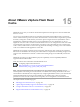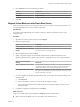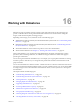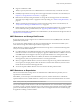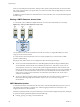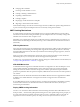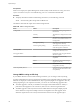6.0.1
Table Of Contents
- vSphere Storage
- Contents
- About vSphere Storage
- Updated Information
- Introduction to Storage
- Overview of Using ESXi with a SAN
- Using ESXi with Fibre Channel SAN
- Configuring Fibre Channel Storage
- Configuring Fibre Channel over Ethernet
- Booting ESXi from Fibre Channel SAN
- Booting ESXi with Software FCoE
- Best Practices for Fibre Channel Storage
- Using ESXi with iSCSI SAN
- Configuring iSCSI Adapters and Storage
- ESXi iSCSI SAN Requirements
- ESXi iSCSI SAN Restrictions
- Setting LUN Allocations for iSCSI
- Network Configuration and Authentication
- Set Up Independent Hardware iSCSI Adapters
- About Dependent Hardware iSCSI Adapters
- Dependent Hardware iSCSI Considerations
- Configure Dependent Hardware iSCSI Adapters
- About the Software iSCSI Adapter
- Modify General Properties for iSCSI Adapters
- Setting Up iSCSI Network
- Using Jumbo Frames with iSCSI
- Configuring Discovery Addresses for iSCSI Adapters
- Configuring CHAP Parameters for iSCSI Adapters
- Configuring Advanced Parameters for iSCSI
- iSCSI Session Management
- Booting from iSCSI SAN
- Best Practices for iSCSI Storage
- Managing Storage Devices
- Storage Device Characteristics
- Understanding Storage Device Naming
- Storage Refresh and Rescan Operations
- Identifying Device Connectivity Problems
- Edit Configuration File Parameters
- Enable or Disable the Locator LED on Storage Devices
- Working with Flash Devices
- About VMware vSphere Flash Read Cache
- Working with Datastores
- Understanding VMFS Datastores
- Understanding Network File System Datastores
- Creating Datastores
- Managing Duplicate VMFS Datastores
- Upgrading VMFS Datastores
- Increasing VMFS Datastore Capacity
- Administrative Operations for Datastores
- Set Up Dynamic Disk Mirroring
- Collecting Diagnostic Information for ESXi Hosts on a Storage Device
- Checking Metadata Consistency with VOMA
- Configuring VMFS Pointer Block Cache
- Understanding Multipathing and Failover
- Raw Device Mapping
- Working with Virtual Volumes
- Virtual Machine Storage Policies
- Upgrading Legacy Storage Profiles
- Understanding Virtual Machine Storage Policies
- Working with Virtual Machine Storage Policies
- Creating and Managing VM Storage Policies
- Storage Policies and Virtual Machines
- Default Storage Policies
- Assign Storage Policies to Virtual Machines
- Change Storage Policy Assignment for Virtual Machine Files and Disks
- Monitor Storage Compliance for Virtual Machines
- Check Compliance for a VM Storage Policy
- Find Compatible Storage Resource for Noncompliant Virtual Machine
- Reapply Virtual Machine Storage Policy
- Filtering Virtual Machine I/O
- VMkernel and Storage
- Storage Hardware Acceleration
- Hardware Acceleration Benefits
- Hardware Acceleration Requirements
- Hardware Acceleration Support Status
- Hardware Acceleration for Block Storage Devices
- Hardware Acceleration on NAS Devices
- Hardware Acceleration Considerations
- Storage Thick and Thin Provisioning
- Using Storage Providers
- Using vmkfstools
- vmkfstools Command Syntax
- vmkfstools Options
- -v Suboption
- File System Options
- Virtual Disk Options
- Supported Disk Formats
- Creating a Virtual Disk
- Example for Creating a Virtual Disk
- Initializing a Virtual Disk
- Inflating a Thin Virtual Disk
- Removing Zeroed Blocks
- Converting a Zeroedthick Virtual Disk to an Eagerzeroedthick Disk
- Deleting a Virtual Disk
- Renaming a Virtual Disk
- Cloning or Converting a Virtual Disk or RDM
- Example for Cloning or Converting a Virtual Disk
- Migrate Virtual Machines Between DifferentVMware Products
- Extending a Virtual Disk
- Upgrading Virtual Disks
- Creating a Virtual Compatibility Mode Raw Device Mapping
- Example for Creating a Virtual Compatibility Mode RDM
- Creating a Physical Compatibility Mode Raw Device Mapping
- Listing Attributes of an RDM
- Displaying Virtual Disk Geometry
- Checking and Repairing Virtual Disks
- Checking Disk Chain for Consistency
- Storage Device Options
- Index
DRS Support for Flash Read Cache
DRS supports virtual ash as a resource.
DRS manages virtual machines with Flash Read Cache reservations. Every time DRS runs, it displays the
available virtual ash capacity reported by the ESXi host. Each host supports one virtual ash resource. DRS
selects a host that has sucient available virtual ash capacity to start a virtual machine. DRS treats
powered-on virtual machines with a Flash Read Cache as soft aned to their current host and moves them
only for mandatory reasons or if necessary to correct host over-utilization.
vSphere High Availability Support for Flash Read Cache
Flash Read Cache is supported by High Availability (HA).
When vSphere HA restarts a virtual machine congured with Flash Read Cache, the virtual machine is
restarted on a host in the cluster where the Flash Read Cache, CPU, Memory and overhead reservations are
met. vSphere HA will not restart a virtual machine if unreserved ash is insucient to meet the virtual ash
reservation. You must manually recongure a virtual machine to reduce or drop the Flash Read Cache, if the
target host does not have sucient virtual ash resource available.
Configure Flash Read Cache for a Virtual Machine
You can congure Flash Read Cache for a virtual machine compatible with ESXi 5.5 or later.
Enabling Flash Read Cache lets you specify block size and cache size reservation.
Block size is the minimum number of contiguous bytes that can be stored in the cache. This block size can be
larger than the nominal disk block size of 512 bytes, between 4KB and 1024KB. If a guest operating system
writes a single 512 byte disk block, the surrounding cache block size bytes will be cached. Do not confuse
cache block size with disk block size.
Reservation is a reservation size for cache blocks. There is a minimum number of 256 cache blocks. If the
cache block size is 1MB, then the minimum cache size is 256MB. If the cache block size is 4K, then the
minimum cache size is 1MB.
For more information about sizing guidelines, search for the Performance of vSphere Flash Read Cache in
VMware vSphere white paper on the VMware web site.
Prerequisites
n
Set up virtual ash resource.
n
Verify that the virtual machine is compatible with ESXi 5.5 or later.
Procedure
1 To locate a virtual machine, select a data center, folder, cluster, resource pool, host, or vApp.
2 Click the Related Objects tab and click Virtual Machines.
3 Right-click the virtual machine and select Edit .
4 On the Virtual Hardware tab, expand Hard disk to view the disk options.
5 To enable Flash Read Cache for the virtual machine, enter a value in the Virtual Flash Read Cache text
box.
vSphere Storage
142 VMware, Inc.