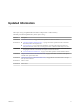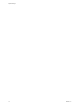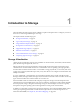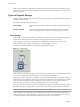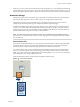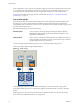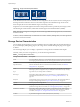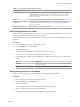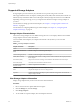6.0.1
Table Of Contents
- vSphere Storage
- Contents
- About vSphere Storage
- Updated Information
- Introduction to Storage
- Overview of Using ESXi with a SAN
- Using ESXi with Fibre Channel SAN
- Configuring Fibre Channel Storage
- Configuring Fibre Channel over Ethernet
- Booting ESXi from Fibre Channel SAN
- Booting ESXi with Software FCoE
- Best Practices for Fibre Channel Storage
- Using ESXi with iSCSI SAN
- Configuring iSCSI Adapters and Storage
- ESXi iSCSI SAN Requirements
- ESXi iSCSI SAN Restrictions
- Setting LUN Allocations for iSCSI
- Network Configuration and Authentication
- Set Up Independent Hardware iSCSI Adapters
- About Dependent Hardware iSCSI Adapters
- Dependent Hardware iSCSI Considerations
- Configure Dependent Hardware iSCSI Adapters
- About the Software iSCSI Adapter
- Modify General Properties for iSCSI Adapters
- Setting Up iSCSI Network
- Using Jumbo Frames with iSCSI
- Configuring Discovery Addresses for iSCSI Adapters
- Configuring CHAP Parameters for iSCSI Adapters
- Configuring Advanced Parameters for iSCSI
- iSCSI Session Management
- Booting from iSCSI SAN
- Best Practices for iSCSI Storage
- Managing Storage Devices
- Storage Device Characteristics
- Understanding Storage Device Naming
- Storage Refresh and Rescan Operations
- Identifying Device Connectivity Problems
- Edit Configuration File Parameters
- Enable or Disable the Locator LED on Storage Devices
- Working with Flash Devices
- About VMware vSphere Flash Read Cache
- Working with Datastores
- Understanding VMFS Datastores
- Understanding Network File System Datastores
- Creating Datastores
- Managing Duplicate VMFS Datastores
- Upgrading VMFS Datastores
- Increasing VMFS Datastore Capacity
- Administrative Operations for Datastores
- Set Up Dynamic Disk Mirroring
- Collecting Diagnostic Information for ESXi Hosts on a Storage Device
- Checking Metadata Consistency with VOMA
- Configuring VMFS Pointer Block Cache
- Understanding Multipathing and Failover
- Raw Device Mapping
- Working with Virtual Volumes
- Virtual Machine Storage Policies
- Upgrading Legacy Storage Profiles
- Understanding Virtual Machine Storage Policies
- Working with Virtual Machine Storage Policies
- Creating and Managing VM Storage Policies
- Storage Policies and Virtual Machines
- Default Storage Policies
- Assign Storage Policies to Virtual Machines
- Change Storage Policy Assignment for Virtual Machine Files and Disks
- Monitor Storage Compliance for Virtual Machines
- Check Compliance for a VM Storage Policy
- Find Compatible Storage Resource for Noncompliant Virtual Machine
- Reapply Virtual Machine Storage Policy
- Filtering Virtual Machine I/O
- VMkernel and Storage
- Storage Hardware Acceleration
- Hardware Acceleration Benefits
- Hardware Acceleration Requirements
- Hardware Acceleration Support Status
- Hardware Acceleration for Block Storage Devices
- Hardware Acceleration on NAS Devices
- Hardware Acceleration Considerations
- Storage Thick and Thin Provisioning
- Using Storage Providers
- Using vmkfstools
- vmkfstools Command Syntax
- vmkfstools Options
- -v Suboption
- File System Options
- Virtual Disk Options
- Supported Disk Formats
- Creating a Virtual Disk
- Example for Creating a Virtual Disk
- Initializing a Virtual Disk
- Inflating a Thin Virtual Disk
- Removing Zeroed Blocks
- Converting a Zeroedthick Virtual Disk to an Eagerzeroedthick Disk
- Deleting a Virtual Disk
- Renaming a Virtual Disk
- Cloning or Converting a Virtual Disk or RDM
- Example for Cloning or Converting a Virtual Disk
- Migrate Virtual Machines Between DifferentVMware Products
- Extending a Virtual Disk
- Upgrading Virtual Disks
- Creating a Virtual Compatibility Mode Raw Device Mapping
- Example for Creating a Virtual Compatibility Mode RDM
- Creating a Physical Compatibility Mode Raw Device Mapping
- Listing Attributes of an RDM
- Displaying Virtual Disk Geometry
- Checking and Repairing Virtual Disks
- Checking Disk Chain for Consistency
- Storage Device Options
- Index
Other storage virtualization capabilities that vSphere provides include Virtual SAN, Virtual Flash, Virtual
Volumes, and policy-based storage management. For information about Virtual SAN, see the Administering
VMware Virtual SAN.
Types of Physical Storage
The ESXi storage management process starts with storage space that your storage administrator preallocates
on dierent storage systems.
ESXi supports the following types of storage:
Local Storage
Stores virtual machine les on internal or directly connected external storage
disks.
Networked Storage
Stores virtual machine les on external storage disks or arrays aached to
your host through a direct connection or through a high-speed network.
Local Storage
Local storage can be internal hard disks located inside your ESXi host, or it can be external storage systems
located outside and connected to the host directly through protocols such as SAS or SATA.
Local storage does not require a storage network to communicate with your host. You need a cable
connected to the storage unit and, when required, a compatible HBA in your host.
The following illustration depicts a virtual machine using local SCSI storage.
Figure 1‑1. Local Storage
Host
VMFS
SCSI
virtual
machine
In this example of a local storage topology, the host uses a single connection to a storage disk. On that disk,
you can create a VMFS datastore, which you use to store virtual machine disk les.
Although this storage conguration is possible, it is not a recommended topology. Using single connections
between storage arrays and hosts creates single points of failure (SPOF) that can cause interruptions when a
connection becomes unreliable or fails. However, because the majority of local storage devices do not
support multiple connections, you cannot use multiple paths to access local storage.
ESXi supports a variety of local storage devices, including SCSI, IDE, SATA, USB, and SAS storage systems.
Regardless of the type of storage you use, your host hides a physical storage layer from virtual machines.
N You cannot use IDE/ATA or USB drives to store virtual machines.
Local storage does not support sharing across multiple hosts. Only one host has access to a datastore on a
local storage device. As a result, although you can use local storage to create virtual machines, it prevents
you from using VMware features that require shared storage, such as HA and vMotion.
vSphere Storage
14 VMware, Inc.