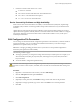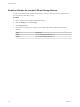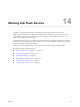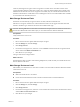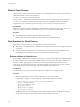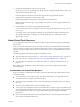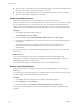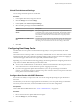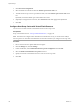6.0.1
Table Of Contents
- vSphere Storage
- Contents
- About vSphere Storage
- Updated Information
- Introduction to Storage
- Overview of Using ESXi with a SAN
- Using ESXi with Fibre Channel SAN
- Configuring Fibre Channel Storage
- Configuring Fibre Channel over Ethernet
- Booting ESXi from Fibre Channel SAN
- Booting ESXi with Software FCoE
- Best Practices for Fibre Channel Storage
- Using ESXi with iSCSI SAN
- Configuring iSCSI Adapters and Storage
- ESXi iSCSI SAN Requirements
- ESXi iSCSI SAN Restrictions
- Setting LUN Allocations for iSCSI
- Network Configuration and Authentication
- Set Up Independent Hardware iSCSI Adapters
- About Dependent Hardware iSCSI Adapters
- Dependent Hardware iSCSI Considerations
- Configure Dependent Hardware iSCSI Adapters
- About the Software iSCSI Adapter
- Modify General Properties for iSCSI Adapters
- Setting Up iSCSI Network
- Using Jumbo Frames with iSCSI
- Configuring Discovery Addresses for iSCSI Adapters
- Configuring CHAP Parameters for iSCSI Adapters
- Configuring Advanced Parameters for iSCSI
- iSCSI Session Management
- Booting from iSCSI SAN
- Best Practices for iSCSI Storage
- Managing Storage Devices
- Storage Device Characteristics
- Understanding Storage Device Naming
- Storage Refresh and Rescan Operations
- Identifying Device Connectivity Problems
- Edit Configuration File Parameters
- Enable or Disable the Locator LED on Storage Devices
- Working with Flash Devices
- About VMware vSphere Flash Read Cache
- Working with Datastores
- Understanding VMFS Datastores
- Understanding Network File System Datastores
- Creating Datastores
- Managing Duplicate VMFS Datastores
- Upgrading VMFS Datastores
- Increasing VMFS Datastore Capacity
- Administrative Operations for Datastores
- Set Up Dynamic Disk Mirroring
- Collecting Diagnostic Information for ESXi Hosts on a Storage Device
- Checking Metadata Consistency with VOMA
- Configuring VMFS Pointer Block Cache
- Understanding Multipathing and Failover
- Raw Device Mapping
- Working with Virtual Volumes
- Virtual Machine Storage Policies
- Upgrading Legacy Storage Profiles
- Understanding Virtual Machine Storage Policies
- Working with Virtual Machine Storage Policies
- Creating and Managing VM Storage Policies
- Storage Policies and Virtual Machines
- Default Storage Policies
- Assign Storage Policies to Virtual Machines
- Change Storage Policy Assignment for Virtual Machine Files and Disks
- Monitor Storage Compliance for Virtual Machines
- Check Compliance for a VM Storage Policy
- Find Compatible Storage Resource for Noncompliant Virtual Machine
- Reapply Virtual Machine Storage Policy
- Filtering Virtual Machine I/O
- VMkernel and Storage
- Storage Hardware Acceleration
- Hardware Acceleration Benefits
- Hardware Acceleration Requirements
- Hardware Acceleration Support Status
- Hardware Acceleration for Block Storage Devices
- Hardware Acceleration on NAS Devices
- Hardware Acceleration Considerations
- Storage Thick and Thin Provisioning
- Using Storage Providers
- Using vmkfstools
- vmkfstools Command Syntax
- vmkfstools Options
- -v Suboption
- File System Options
- Virtual Disk Options
- Supported Disk Formats
- Creating a Virtual Disk
- Example for Creating a Virtual Disk
- Initializing a Virtual Disk
- Inflating a Thin Virtual Disk
- Removing Zeroed Blocks
- Converting a Zeroedthick Virtual Disk to an Eagerzeroedthick Disk
- Deleting a Virtual Disk
- Renaming a Virtual Disk
- Cloning or Converting a Virtual Disk or RDM
- Example for Cloning or Converting a Virtual Disk
- Migrate Virtual Machines Between DifferentVMware Products
- Extending a Virtual Disk
- Upgrading Virtual Disks
- Creating a Virtual Compatibility Mode Raw Device Mapping
- Example for Creating a Virtual Compatibility Mode RDM
- Creating a Physical Compatibility Mode Raw Device Mapping
- Listing Attributes of an RDM
- Displaying Virtual Disk Geometry
- Checking and Repairing Virtual Disks
- Checking Disk Chain for Consistency
- Storage Device Options
- Index
Virtual Flash Advanced Settings
You can change advanced options for virtual ash.
Procedure
1 In the vSphere Web Client, navigate to the host.
2 Click the Manage tab and click .
3 Under System, click Advanced System .
4 Select the seing to change and click the Edit buon.
Option Description
VFLASH.VFlashResourceUsageThr
eshold
The system triggers the Host vFlash resource usage alarm when a
virtual ash resource usage exceeds the threshold. The default threshold is
80%. You can change the threshold to an appropriate value. The alarm is
automatically cleared when the virtual ash resource usage drops below
the threshold.
VFLASH.MaxResourceGBForVmCa
che
An ESXi host stores Flash Read Cache metadata in RAM. The default limit
of total virtual machine cache size on the host is 2TB. You can recongure
this seing. You must restart the host for the new seing to take eect.
5 Click OK.
Configuring Host Swap Cache
Your ESXi hosts can use a portion of a ash-backed storage entity as a swap cache shared by all virtual
machines.
The host-level cache is made up of les on a low-latency disk that ESXi uses as a write back cache for virtual
machine swap les. The cache is shared by all virtual machines running on the host. Host-level swapping of
virtual machine pages makes the best use of potentially limited ash device space.
Depending on your environment and licensing package, the following methods of conguring the host-level
swap cache are available. Both methods provide similar results.
n
You can create a VMFS datastore on a ash device, and then use the datastore to allocate space for host
cache. The host reserves a certain amount of space for swapping to host cache.
n
If you have an appropriate vSphere license that allows you to set up and manage a virtual ash
resource, you can use the resource to congure swap cache on the host. The host swap cache is allocated
from a portion of the virtual ash resource.
Configure Host Cache with VMFS Datastore
Turn on the host's ability to swap to host cache. You can also change the percentage of space allocated for
host cache.
Use this task if you do not have an appropriate licence that allows you to set up and manage a virtual ash
resource. If you have the license, use the virtual ash resource for host cache conguration.
Prerequisites
Create a ash-backed VMFS datastore. See “Create a VMFS Datastore,” on page 160.
Procedure
1 Browse to the host in the vSphere Web Client navigator.
2 Click the Manage tab, and click Storage.
Chapter 14 Working with Flash Devices
VMware, Inc. 139