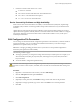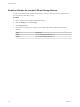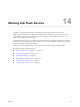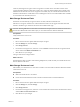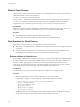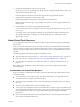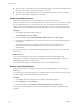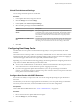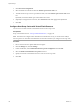6.0.1
Table Of Contents
- vSphere Storage
- Contents
- About vSphere Storage
- Updated Information
- Introduction to Storage
- Overview of Using ESXi with a SAN
- Using ESXi with Fibre Channel SAN
- Configuring Fibre Channel Storage
- Configuring Fibre Channel over Ethernet
- Booting ESXi from Fibre Channel SAN
- Booting ESXi with Software FCoE
- Best Practices for Fibre Channel Storage
- Using ESXi with iSCSI SAN
- Configuring iSCSI Adapters and Storage
- ESXi iSCSI SAN Requirements
- ESXi iSCSI SAN Restrictions
- Setting LUN Allocations for iSCSI
- Network Configuration and Authentication
- Set Up Independent Hardware iSCSI Adapters
- About Dependent Hardware iSCSI Adapters
- Dependent Hardware iSCSI Considerations
- Configure Dependent Hardware iSCSI Adapters
- About the Software iSCSI Adapter
- Modify General Properties for iSCSI Adapters
- Setting Up iSCSI Network
- Using Jumbo Frames with iSCSI
- Configuring Discovery Addresses for iSCSI Adapters
- Configuring CHAP Parameters for iSCSI Adapters
- Configuring Advanced Parameters for iSCSI
- iSCSI Session Management
- Booting from iSCSI SAN
- Best Practices for iSCSI Storage
- Managing Storage Devices
- Storage Device Characteristics
- Understanding Storage Device Naming
- Storage Refresh and Rescan Operations
- Identifying Device Connectivity Problems
- Edit Configuration File Parameters
- Enable or Disable the Locator LED on Storage Devices
- Working with Flash Devices
- About VMware vSphere Flash Read Cache
- Working with Datastores
- Understanding VMFS Datastores
- Understanding Network File System Datastores
- Creating Datastores
- Managing Duplicate VMFS Datastores
- Upgrading VMFS Datastores
- Increasing VMFS Datastore Capacity
- Administrative Operations for Datastores
- Set Up Dynamic Disk Mirroring
- Collecting Diagnostic Information for ESXi Hosts on a Storage Device
- Checking Metadata Consistency with VOMA
- Configuring VMFS Pointer Block Cache
- Understanding Multipathing and Failover
- Raw Device Mapping
- Working with Virtual Volumes
- Virtual Machine Storage Policies
- Upgrading Legacy Storage Profiles
- Understanding Virtual Machine Storage Policies
- Working with Virtual Machine Storage Policies
- Creating and Managing VM Storage Policies
- Storage Policies and Virtual Machines
- Default Storage Policies
- Assign Storage Policies to Virtual Machines
- Change Storage Policy Assignment for Virtual Machine Files and Disks
- Monitor Storage Compliance for Virtual Machines
- Check Compliance for a VM Storage Policy
- Find Compatible Storage Resource for Noncompliant Virtual Machine
- Reapply Virtual Machine Storage Policy
- Filtering Virtual Machine I/O
- VMkernel and Storage
- Storage Hardware Acceleration
- Hardware Acceleration Benefits
- Hardware Acceleration Requirements
- Hardware Acceleration Support Status
- Hardware Acceleration for Block Storage Devices
- Hardware Acceleration on NAS Devices
- Hardware Acceleration Considerations
- Storage Thick and Thin Provisioning
- Using Storage Providers
- Using vmkfstools
- vmkfstools Command Syntax
- vmkfstools Options
- -v Suboption
- File System Options
- Virtual Disk Options
- Supported Disk Formats
- Creating a Virtual Disk
- Example for Creating a Virtual Disk
- Initializing a Virtual Disk
- Inflating a Thin Virtual Disk
- Removing Zeroed Blocks
- Converting a Zeroedthick Virtual Disk to an Eagerzeroedthick Disk
- Deleting a Virtual Disk
- Renaming a Virtual Disk
- Cloning or Converting a Virtual Disk or RDM
- Example for Cloning or Converting a Virtual Disk
- Migrate Virtual Machines Between DifferentVMware Products
- Extending a Virtual Disk
- Upgrading Virtual Disks
- Creating a Virtual Compatibility Mode Raw Device Mapping
- Example for Creating a Virtual Compatibility Mode RDM
- Creating a Physical Compatibility Mode Raw Device Mapping
- Listing Attributes of an RDM
- Displaying Virtual Disk Geometry
- Checking and Repairing Virtual Disks
- Checking Disk Chain for Consistency
- Storage Device Options
- Index
n
After you set up a virtual ash resource, the total available capacity can be used and consumed by both
ESXi hosts as host swap cache and virtual machines as read cache.
n
You cannot choose individual ash devices to be used for either swap cache or read cache. All ash
devices are combined into a single ash resource entity.
Set Up Virtual Flash Resource
You can set up a virtual ash resource or add capacity to existing virtual ash resource.
To set up a virtual ash resource, you use local ash devices connected to your host. To increase the capacity
of your virtual ash resource, you can add more devices, up to the maximum number indicated in the
Conguration Maximums documentation. An individual ash device must be exclusively allocated to the
virtual ash resource and cannot be shared with any other vSphere service, such as Virtual SAN or VMFS.
Procedure
1 In the vSphere Web Client, navigate to the host.
2 Click the Manage tab and click .
3 Under Virtual Flash, select Virtual Flash Resource Management and click Add Capacity.
4 From the list of available ash devices, select one or more devices to use for the virtual ash resource
and click OK.
Under certain circumstances, you might not be able to see ash devices on the list. For more
information, see the Troubleshooting Flash Devices section in the vSphere Troubleshooting
documentation.
The virtual ash resource is created. The Device Backing area lists all devices that you use for the virtual
ash resource.
What to do next
You can use the virtual ash resource for cache conguration on the host and Flash Read Cache
conguration on virtual disks. In addition, I/O caching lters developed through vSphere APIs for I/O
Filtering might require the virtual ash resource.
You can increase the capacity by adding more ash devices to the virtual ash resource.
Remove Virtual Flash Resource
You might need to remove a virtual ash resource deployed on local ash devices to free the devices for
other services.
You cannot remove a virtual ash resource if it is congured with host swap cache or if the host has virtual
machines congured with Flash Read Cache that are powered on.
Procedure
1 In the vSphere Web Client, navigate to the host that has virtual ash congured.
2 Click the Manage tab and click .
3 Under Virtual Flash, select Virtual Flash Resource Management and click Remove All.
After you remove the virtual ash resource and erase the ash device, the device is available for other
operations.
vSphere Storage
138 VMware, Inc.