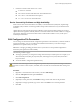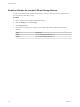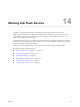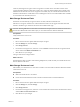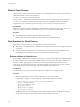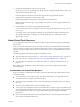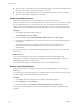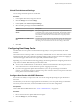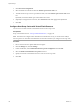6.0.1
Table Of Contents
- vSphere Storage
- Contents
- About vSphere Storage
- Updated Information
- Introduction to Storage
- Overview of Using ESXi with a SAN
- Using ESXi with Fibre Channel SAN
- Configuring Fibre Channel Storage
- Configuring Fibre Channel over Ethernet
- Booting ESXi from Fibre Channel SAN
- Booting ESXi with Software FCoE
- Best Practices for Fibre Channel Storage
- Using ESXi with iSCSI SAN
- Configuring iSCSI Adapters and Storage
- ESXi iSCSI SAN Requirements
- ESXi iSCSI SAN Restrictions
- Setting LUN Allocations for iSCSI
- Network Configuration and Authentication
- Set Up Independent Hardware iSCSI Adapters
- About Dependent Hardware iSCSI Adapters
- Dependent Hardware iSCSI Considerations
- Configure Dependent Hardware iSCSI Adapters
- About the Software iSCSI Adapter
- Modify General Properties for iSCSI Adapters
- Setting Up iSCSI Network
- Using Jumbo Frames with iSCSI
- Configuring Discovery Addresses for iSCSI Adapters
- Configuring CHAP Parameters for iSCSI Adapters
- Configuring Advanced Parameters for iSCSI
- iSCSI Session Management
- Booting from iSCSI SAN
- Best Practices for iSCSI Storage
- Managing Storage Devices
- Storage Device Characteristics
- Understanding Storage Device Naming
- Storage Refresh and Rescan Operations
- Identifying Device Connectivity Problems
- Edit Configuration File Parameters
- Enable or Disable the Locator LED on Storage Devices
- Working with Flash Devices
- About VMware vSphere Flash Read Cache
- Working with Datastores
- Understanding VMFS Datastores
- Understanding Network File System Datastores
- Creating Datastores
- Managing Duplicate VMFS Datastores
- Upgrading VMFS Datastores
- Increasing VMFS Datastore Capacity
- Administrative Operations for Datastores
- Set Up Dynamic Disk Mirroring
- Collecting Diagnostic Information for ESXi Hosts on a Storage Device
- Checking Metadata Consistency with VOMA
- Configuring VMFS Pointer Block Cache
- Understanding Multipathing and Failover
- Raw Device Mapping
- Working with Virtual Volumes
- Virtual Machine Storage Policies
- Upgrading Legacy Storage Profiles
- Understanding Virtual Machine Storage Policies
- Working with Virtual Machine Storage Policies
- Creating and Managing VM Storage Policies
- Storage Policies and Virtual Machines
- Default Storage Policies
- Assign Storage Policies to Virtual Machines
- Change Storage Policy Assignment for Virtual Machine Files and Disks
- Monitor Storage Compliance for Virtual Machines
- Check Compliance for a VM Storage Policy
- Find Compatible Storage Resource for Noncompliant Virtual Machine
- Reapply Virtual Machine Storage Policy
- Filtering Virtual Machine I/O
- VMkernel and Storage
- Storage Hardware Acceleration
- Hardware Acceleration Benefits
- Hardware Acceleration Requirements
- Hardware Acceleration Support Status
- Hardware Acceleration for Block Storage Devices
- Hardware Acceleration on NAS Devices
- Hardware Acceleration Considerations
- Storage Thick and Thin Provisioning
- Using Storage Providers
- Using vmkfstools
- vmkfstools Command Syntax
- vmkfstools Options
- -v Suboption
- File System Options
- Virtual Disk Options
- Supported Disk Formats
- Creating a Virtual Disk
- Example for Creating a Virtual Disk
- Initializing a Virtual Disk
- Inflating a Thin Virtual Disk
- Removing Zeroed Blocks
- Converting a Zeroedthick Virtual Disk to an Eagerzeroedthick Disk
- Deleting a Virtual Disk
- Renaming a Virtual Disk
- Cloning or Converting a Virtual Disk or RDM
- Example for Cloning or Converting a Virtual Disk
- Migrate Virtual Machines Between DifferentVMware Products
- Extending a Virtual Disk
- Upgrading Virtual Disks
- Creating a Virtual Compatibility Mode Raw Device Mapping
- Example for Creating a Virtual Compatibility Mode RDM
- Creating a Physical Compatibility Mode Raw Device Mapping
- Listing Attributes of an RDM
- Displaying Virtual Disk Geometry
- Checking and Repairing Virtual Disks
- Checking Disk Chain for Consistency
- Storage Device Options
- Index
2 Calculate the total number of writes and convert to GB.
One block is 512 bytes. To calculate the total number of writes, multiply the Blocks Wrien value by 512,
and convert the resulting value to GB.
In this example, the total number of writes since the last reboot is approximately 322 GB.
3 Estimate the average number of writes per day in GB.
Divide the total number of writes by the number of days since the last reboot.
If the last reboot was ten days ago, you get 32 GB of writes per day. You can average this number over
the time period.
4 Estimate lifetime of your device by using the following formula:
vendor provided number of writes per day times vendor provided life span divided by actual average number of
writes per day
For example, if your vendor guarantees a lifetime of 5 years under the condition of 20 GB writes per
day, and the actual number of writes per day is 30 GB, the life span of your ash device will be
approximately 3.3 years.
About Virtual Flash Resource
You can aggregate local ash devices on an ESXi host into a single virtualized caching layer called virtual
ash resource.
When you set up the virtual ash resource, you create a new le system, Virtual Flash File System (VFFS).
VFFS is a derivative of VMFS, which is optimized for ash devices and is used to group the physical ash
devices into a single caching resource pool. As a non-persistent resource, it cannot be used to store virtual
machines.
The following vSphere functionalities require the virtual ash resource:
n
Virtual machine read cache. See Chapter 15, “About VMware vSphere Flash Read Cache,” on page 141.
n
Host swap cache. See “Congure Host Swap Cache with Virtual Flash Resource,” on page 140.
n
I/O caching lters, if required by your vendors. See Chapter 21, “Filtering Virtual Machine I/O,” on
page 243.
Before seing up the virtual ash resource, make sure that you use devices approved by the VMware
Compatibility Guide.
Considerations for Virtual Flash Resource
When you congure a virtual ash resource that is consumed by ESXi hosts and virtual machines, several
considerations apply.
n
You can have only one virtual ash resource, also called a VFFS volume, on a single ESXi host. The
virtual ash resource is managed only at the host's level.
n
You cannot use the virtual ash resource to store virtual machines. Virtual ash resource is a caching
layer only.
n
You can use only local ash devices for the virtual ash resource.
n
You can create the virtual ash resource from mixed ash devices. All device types are treated the same
and no distinction is made between SAS, SATA, or PCI express connectivity. When creating the resource
from mixed ash devices, make sure to group similar performing devices together to maximize
performance.
n
You cannot use the same ash devices for the virtual ash resource and Virtual SAN. Each requires its
own exclusive and dedicated ash device.
Chapter 14 Working with Flash Devices
VMware, Inc. 137