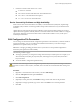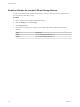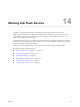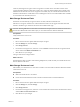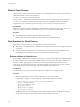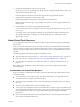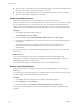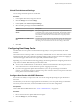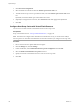6.0.1
Table Of Contents
- vSphere Storage
- Contents
- About vSphere Storage
- Updated Information
- Introduction to Storage
- Overview of Using ESXi with a SAN
- Using ESXi with Fibre Channel SAN
- Configuring Fibre Channel Storage
- Configuring Fibre Channel over Ethernet
- Booting ESXi from Fibre Channel SAN
- Booting ESXi with Software FCoE
- Best Practices for Fibre Channel Storage
- Using ESXi with iSCSI SAN
- Configuring iSCSI Adapters and Storage
- ESXi iSCSI SAN Requirements
- ESXi iSCSI SAN Restrictions
- Setting LUN Allocations for iSCSI
- Network Configuration and Authentication
- Set Up Independent Hardware iSCSI Adapters
- About Dependent Hardware iSCSI Adapters
- Dependent Hardware iSCSI Considerations
- Configure Dependent Hardware iSCSI Adapters
- About the Software iSCSI Adapter
- Modify General Properties for iSCSI Adapters
- Setting Up iSCSI Network
- Using Jumbo Frames with iSCSI
- Configuring Discovery Addresses for iSCSI Adapters
- Configuring CHAP Parameters for iSCSI Adapters
- Configuring Advanced Parameters for iSCSI
- iSCSI Session Management
- Booting from iSCSI SAN
- Best Practices for iSCSI Storage
- Managing Storage Devices
- Storage Device Characteristics
- Understanding Storage Device Naming
- Storage Refresh and Rescan Operations
- Identifying Device Connectivity Problems
- Edit Configuration File Parameters
- Enable or Disable the Locator LED on Storage Devices
- Working with Flash Devices
- About VMware vSphere Flash Read Cache
- Working with Datastores
- Understanding VMFS Datastores
- Understanding Network File System Datastores
- Creating Datastores
- Managing Duplicate VMFS Datastores
- Upgrading VMFS Datastores
- Increasing VMFS Datastore Capacity
- Administrative Operations for Datastores
- Set Up Dynamic Disk Mirroring
- Collecting Diagnostic Information for ESXi Hosts on a Storage Device
- Checking Metadata Consistency with VOMA
- Configuring VMFS Pointer Block Cache
- Understanding Multipathing and Failover
- Raw Device Mapping
- Working with Virtual Volumes
- Virtual Machine Storage Policies
- Upgrading Legacy Storage Profiles
- Understanding Virtual Machine Storage Policies
- Working with Virtual Machine Storage Policies
- Creating and Managing VM Storage Policies
- Storage Policies and Virtual Machines
- Default Storage Policies
- Assign Storage Policies to Virtual Machines
- Change Storage Policy Assignment for Virtual Machine Files and Disks
- Monitor Storage Compliance for Virtual Machines
- Check Compliance for a VM Storage Policy
- Find Compatible Storage Resource for Noncompliant Virtual Machine
- Reapply Virtual Machine Storage Policy
- Filtering Virtual Machine I/O
- VMkernel and Storage
- Storage Hardware Acceleration
- Hardware Acceleration Benefits
- Hardware Acceleration Requirements
- Hardware Acceleration Support Status
- Hardware Acceleration for Block Storage Devices
- Hardware Acceleration on NAS Devices
- Hardware Acceleration Considerations
- Storage Thick and Thin Provisioning
- Using Storage Providers
- Using vmkfstools
- vmkfstools Command Syntax
- vmkfstools Options
- -v Suboption
- File System Options
- Virtual Disk Options
- Supported Disk Formats
- Creating a Virtual Disk
- Example for Creating a Virtual Disk
- Initializing a Virtual Disk
- Inflating a Thin Virtual Disk
- Removing Zeroed Blocks
- Converting a Zeroedthick Virtual Disk to an Eagerzeroedthick Disk
- Deleting a Virtual Disk
- Renaming a Virtual Disk
- Cloning or Converting a Virtual Disk or RDM
- Example for Cloning or Converting a Virtual Disk
- Migrate Virtual Machines Between DifferentVMware Products
- Extending a Virtual Disk
- Upgrading Virtual Disks
- Creating a Virtual Compatibility Mode Raw Device Mapping
- Example for Creating a Virtual Compatibility Mode RDM
- Creating a Physical Compatibility Mode Raw Device Mapping
- Listing Attributes of an RDM
- Displaying Virtual Disk Geometry
- Checking and Repairing Virtual Disks
- Checking Disk Chain for Consistency
- Storage Device Options
- Index
Using Flash Devices with vSphere
In your vSphere environment, you can use ash devices for a variety of functionalities.
Table 14‑1. Using Flash Devices with vSphere
Functionality Description
Virtual SAN Virtual SAN requires ash devices. For more information, see the Administering
VMware Virtual SAN documentation.
VMFS Datastores You can create VMFS datastores on ash devices. Use the datastores for the
following purposes:
n
Store virtual machines. Certain guest operating systems can identify virtual
disks stored on these datastores as ash virtual disks. See “Identifying Flash
Virtual Disks,” on page 134.
n
Allocate datastore space for ESXi host swap cache. See “Conguring Host
Swap Cache,” on page 139
Virtual Flash Resource (VFFS) Set up a virtual ash resource and use it for the following functionalities:
n
Use as Virtual Flash Read Cache for your virtual machines. See Chapter 15,
“About VMware vSphere Flash Read Cache,” on page 141.
n
Allocate the virtual ash resource for ESXi host swap cache. This is an
alternative method of host cache conguration that uses VFFS volumes instead
of VMFS datastores. See “Congure Host Swap Cache with Virtual Flash
Resource,” on page 140.
n
If required by your vendor, use the virtual ash resource for I/O caching
lters . See Chapter 21, “Filtering Virtual Machine I/O,” on page 243.
Identifying Flash Virtual Disks
Guest operating systems can identify virtual disks that reside on ash-based datastores as ash virtual
disks.
To verify if this feature is enabled, guest operating systems can use standard inquiry commands such as
SCSI VPD Page (B1h) for SCSI devices and ATA IDENTIFY DEVICE (Word 217) for IDE devices.
For linked clones, native snapshots, and delta-disks, the inquiry commands report the virtual ash status of
the base disk.
Operating systems can detect that a virtual disk is a ash disk under the following conditions:
n
Detection of ash virtual disks is supported on ESXi 5.x and later hosts and virtual hardware version 8
or later.
n
Detection of ash virtual disks is supported only on VMFS5 or later.
n
If virtual disks are located on shared VMFS datastores with ash device extents, the device must be
marked as ash on all hosts.
n
For a virtual disk to be identied as virtual ash, all underlying physical extents should be ash-
backed.
Marking Storage Devices
You can use the vSphere Web Client to mark storage devices that are not automatically recognized as local
ash devices.
When you congure Virtual SAN or set up a virtual ash resource, your storage environment must include
local ash devices.
vSphere Storage
134 VMware, Inc.