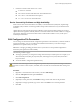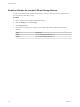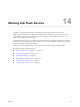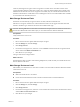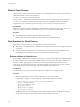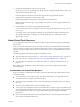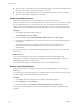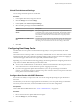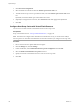6.0.1
Table Of Contents
- vSphere Storage
- Contents
- About vSphere Storage
- Updated Information
- Introduction to Storage
- Overview of Using ESXi with a SAN
- Using ESXi with Fibre Channel SAN
- Configuring Fibre Channel Storage
- Configuring Fibre Channel over Ethernet
- Booting ESXi from Fibre Channel SAN
- Booting ESXi with Software FCoE
- Best Practices for Fibre Channel Storage
- Using ESXi with iSCSI SAN
- Configuring iSCSI Adapters and Storage
- ESXi iSCSI SAN Requirements
- ESXi iSCSI SAN Restrictions
- Setting LUN Allocations for iSCSI
- Network Configuration and Authentication
- Set Up Independent Hardware iSCSI Adapters
- About Dependent Hardware iSCSI Adapters
- Dependent Hardware iSCSI Considerations
- Configure Dependent Hardware iSCSI Adapters
- About the Software iSCSI Adapter
- Modify General Properties for iSCSI Adapters
- Setting Up iSCSI Network
- Using Jumbo Frames with iSCSI
- Configuring Discovery Addresses for iSCSI Adapters
- Configuring CHAP Parameters for iSCSI Adapters
- Configuring Advanced Parameters for iSCSI
- iSCSI Session Management
- Booting from iSCSI SAN
- Best Practices for iSCSI Storage
- Managing Storage Devices
- Storage Device Characteristics
- Understanding Storage Device Naming
- Storage Refresh and Rescan Operations
- Identifying Device Connectivity Problems
- Edit Configuration File Parameters
- Enable or Disable the Locator LED on Storage Devices
- Working with Flash Devices
- About VMware vSphere Flash Read Cache
- Working with Datastores
- Understanding VMFS Datastores
- Understanding Network File System Datastores
- Creating Datastores
- Managing Duplicate VMFS Datastores
- Upgrading VMFS Datastores
- Increasing VMFS Datastore Capacity
- Administrative Operations for Datastores
- Set Up Dynamic Disk Mirroring
- Collecting Diagnostic Information for ESXi Hosts on a Storage Device
- Checking Metadata Consistency with VOMA
- Configuring VMFS Pointer Block Cache
- Understanding Multipathing and Failover
- Raw Device Mapping
- Working with Virtual Volumes
- Virtual Machine Storage Policies
- Upgrading Legacy Storage Profiles
- Understanding Virtual Machine Storage Policies
- Working with Virtual Machine Storage Policies
- Creating and Managing VM Storage Policies
- Storage Policies and Virtual Machines
- Default Storage Policies
- Assign Storage Policies to Virtual Machines
- Change Storage Policy Assignment for Virtual Machine Files and Disks
- Monitor Storage Compliance for Virtual Machines
- Check Compliance for a VM Storage Policy
- Find Compatible Storage Resource for Noncompliant Virtual Machine
- Reapply Virtual Machine Storage Policy
- Filtering Virtual Machine I/O
- VMkernel and Storage
- Storage Hardware Acceleration
- Hardware Acceleration Benefits
- Hardware Acceleration Requirements
- Hardware Acceleration Support Status
- Hardware Acceleration for Block Storage Devices
- Hardware Acceleration on NAS Devices
- Hardware Acceleration Considerations
- Storage Thick and Thin Provisioning
- Using Storage Providers
- Using vmkfstools
- vmkfstools Command Syntax
- vmkfstools Options
- -v Suboption
- File System Options
- Virtual Disk Options
- Supported Disk Formats
- Creating a Virtual Disk
- Example for Creating a Virtual Disk
- Initializing a Virtual Disk
- Inflating a Thin Virtual Disk
- Removing Zeroed Blocks
- Converting a Zeroedthick Virtual Disk to an Eagerzeroedthick Disk
- Deleting a Virtual Disk
- Renaming a Virtual Disk
- Cloning or Converting a Virtual Disk or RDM
- Example for Cloning or Converting a Virtual Disk
- Migrate Virtual Machines Between DifferentVMware Products
- Extending a Virtual Disk
- Upgrading Virtual Disks
- Creating a Virtual Compatibility Mode Raw Device Mapping
- Example for Creating a Virtual Compatibility Mode RDM
- Creating a Physical Compatibility Mode Raw Device Mapping
- Listing Attributes of an RDM
- Displaying Virtual Disk Geometry
- Checking and Repairing Virtual Disks
- Checking Disk Chain for Consistency
- Storage Device Options
- Index
2 Check the connection status in the Status: eld.
n
on - Device is connected.
n
dead - Device has entered the APD state. The APD timer starts.
n
dead timeout - The APD timeout has expired.
n
not connected - Device is in the PDL state.
Device Connectivity Problems and High Availability
When a device enters a Permanent Device Loss (PDL) or an All Paths Down (APD) state, vSphere High
Availability (HA) can detect connectivity problems and provide automated recovery for aected virtual
machines.
vSphere HA uses VM Component Protection (VMCP) to protect virtual machines running on a host in a
vSphere HA cluster against accessibility failures. For more information about VMCP and how to congure
responses for datastores and virtual machines when an APD or PDL condition occurs, see the vSphere
Availability documentation.
Edit Configuration File Parameters
You can change or add virtual machine conguration parameters when instructed by a VMware technical
support representative, or if you see VMware documentation that instructs you to add or change a
parameter to x a problem with your system.
I Changing or adding parameters when a system does not have problems might lead to
decreased system performance and instability.
The following conditions apply:
n
To change a parameter, you change the existing value for the keyword/value pair. For example, if you
start with the keyword/value pair, keyword/value, and change it to keyword/value2, the result is
keyword=value2.
n
You cannot delete a conguration parameter entry.
C You must assign a value to conguration parameter keywords. If you do not assign a value, the
keyword can return a value of 0, false, or disable, which can result in a virtual machine that cannot power
on.
Procedure
1 Right-click a virtual machine in the inventory and select Edit .
2 Click the VM Options tab and expand Advanced.
3 Click Edit .
4 (Optional) To add a parameter, click Add Row and type a name and value for the parameter.
5 (Optional) To change a parameter, type a new value in the Value text box for that parameter.
6 Click OK.
Chapter 13 Managing Storage Devices
VMware, Inc. 131