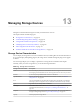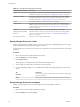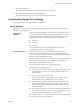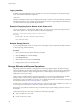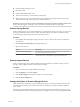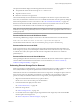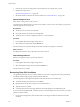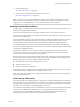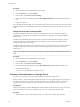6.0.1
Table Of Contents
- vSphere Storage
- Contents
- About vSphere Storage
- Updated Information
- Introduction to Storage
- Overview of Using ESXi with a SAN
- Using ESXi with Fibre Channel SAN
- Configuring Fibre Channel Storage
- Configuring Fibre Channel over Ethernet
- Booting ESXi from Fibre Channel SAN
- Booting ESXi with Software FCoE
- Best Practices for Fibre Channel Storage
- Using ESXi with iSCSI SAN
- Configuring iSCSI Adapters and Storage
- ESXi iSCSI SAN Requirements
- ESXi iSCSI SAN Restrictions
- Setting LUN Allocations for iSCSI
- Network Configuration and Authentication
- Set Up Independent Hardware iSCSI Adapters
- About Dependent Hardware iSCSI Adapters
- Dependent Hardware iSCSI Considerations
- Configure Dependent Hardware iSCSI Adapters
- About the Software iSCSI Adapter
- Modify General Properties for iSCSI Adapters
- Setting Up iSCSI Network
- Using Jumbo Frames with iSCSI
- Configuring Discovery Addresses for iSCSI Adapters
- Configuring CHAP Parameters for iSCSI Adapters
- Configuring Advanced Parameters for iSCSI
- iSCSI Session Management
- Booting from iSCSI SAN
- Best Practices for iSCSI Storage
- Managing Storage Devices
- Storage Device Characteristics
- Understanding Storage Device Naming
- Storage Refresh and Rescan Operations
- Identifying Device Connectivity Problems
- Edit Configuration File Parameters
- Enable or Disable the Locator LED on Storage Devices
- Working with Flash Devices
- About VMware vSphere Flash Read Cache
- Working with Datastores
- Understanding VMFS Datastores
- Understanding Network File System Datastores
- Creating Datastores
- Managing Duplicate VMFS Datastores
- Upgrading VMFS Datastores
- Increasing VMFS Datastore Capacity
- Administrative Operations for Datastores
- Set Up Dynamic Disk Mirroring
- Collecting Diagnostic Information for ESXi Hosts on a Storage Device
- Checking Metadata Consistency with VOMA
- Configuring VMFS Pointer Block Cache
- Understanding Multipathing and Failover
- Raw Device Mapping
- Working with Virtual Volumes
- Virtual Machine Storage Policies
- Upgrading Legacy Storage Profiles
- Understanding Virtual Machine Storage Policies
- Working with Virtual Machine Storage Policies
- Creating and Managing VM Storage Policies
- Storage Policies and Virtual Machines
- Default Storage Policies
- Assign Storage Policies to Virtual Machines
- Change Storage Policy Assignment for Virtual Machine Files and Disks
- Monitor Storage Compliance for Virtual Machines
- Check Compliance for a VM Storage Policy
- Find Compatible Storage Resource for Noncompliant Virtual Machine
- Reapply Virtual Machine Storage Policy
- Filtering Virtual Machine I/O
- VMkernel and Storage
- Storage Hardware Acceleration
- Hardware Acceleration Benefits
- Hardware Acceleration Requirements
- Hardware Acceleration Support Status
- Hardware Acceleration for Block Storage Devices
- Hardware Acceleration on NAS Devices
- Hardware Acceleration Considerations
- Storage Thick and Thin Provisioning
- Using Storage Providers
- Using vmkfstools
- vmkfstools Command Syntax
- vmkfstools Options
- -v Suboption
- File System Options
- Virtual Disk Options
- Supported Disk Formats
- Creating a Virtual Disk
- Example for Creating a Virtual Disk
- Initializing a Virtual Disk
- Inflating a Thin Virtual Disk
- Removing Zeroed Blocks
- Converting a Zeroedthick Virtual Disk to an Eagerzeroedthick Disk
- Deleting a Virtual Disk
- Renaming a Virtual Disk
- Cloning or Converting a Virtual Disk or RDM
- Example for Cloning or Converting a Virtual Disk
- Migrate Virtual Machines Between DifferentVMware Products
- Extending a Virtual Disk
- Upgrading Virtual Disks
- Creating a Virtual Compatibility Mode Raw Device Mapping
- Example for Creating a Virtual Compatibility Mode RDM
- Creating a Physical Compatibility Mode Raw Device Mapping
- Listing Attributes of an RDM
- Displaying Virtual Disk Geometry
- Checking and Repairing Virtual Disks
- Checking Disk Chain for Consistency
- Storage Device Options
- Index
2 Unmount the datastore.
See “Unmount Datastores,” on page 168.
3 Perform a rescan on all ESXi hosts that had access to the device.
See “Perform Storage Rescan,” on page 125.
N If the rescan is not successful and the host continues to list the device, some pending I/O or active
references to the device might still exist. Check for virtual machines, templates, ISO images, raw device
mappings, and so on that might still have an active reference to the device or datastore.
Handling Transient APD Conditions
A storage device is considered to be in the all paths down (APD) state when it becomes unavailable to your
ESXi host for an unspecied period of time.
The reasons for an APD state can be, for example, a failed switch or a disconnected storage cable.
In contrast with the permanent device loss (PDL) state, the host treats the APD state as transient and expects
the device to be available again.
The host indenitely continues to retry issued commands in an aempt to reestablish connectivity with the
device. If the host's commands fail the retries for a prolonged period of time, the host and its virtual
machines might be at risk of having performance problems and potentially becoming unresponsive.
To avoid these problems, your host uses a default APD handling feature. When a device enters the APD
state, the system immediately turns on a timer and allows your host to continue retrying nonvirtual machine
commands for a limited time period.
By default, the APD timeout is set to 140 seconds, which is typically longer than most devices need to
recover from a connection loss. If the device becomes available within this time, the host and its virtual
machine continue to run without experiencing any problems.
If the device does not recover and the timeout ends, the host stops its aempts at retries and terminates any
nonvirtual machine I/O. Virtual machine I/O will continue retrying. The vSphere Web Client displays the
following information for the device with the expired APD timeout:
n
The operational state of the device changes to Dead or Error.
n
All paths are shown as Dead.
n
Datastores on the device are dimmed.
Even though the device and datastores are unavailable, virtual machines remain responsive. You can power
o the virtual machines or migrate them to a dierent datastore or host.
If later one or more device paths becomes operational, subsequent I/O to the device is issued normally and
all special APD treatment ends.
Disable Storage APD Handling
The storage all paths down (APD) handling on your ESXi host is enabled by default. When it is enabled, the
host continues to retry nonvirtual machine I/O commands to a storage device in the APD state for a limited
time period. When the time period expires, the host stops its retry aempts and terminates any nonvirtual
machine I/O. You can disable the APD handling feature on your host.
If you disable the APD handling, the host will indenitely continue to retry issued commands in an aempt
to reconnect to the APD device. Continuing to retry is the same behavior as in ESXi version 5.0. This
behavior might cause virtual machines on the host to exceed their internal I/O timeout and become
unresponsive or fail. The host might become disconnected from vCenter Server.
Chapter 13 Managing Storage Devices
VMware, Inc. 129