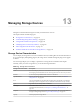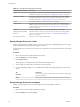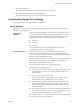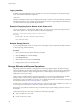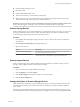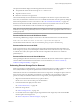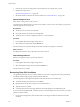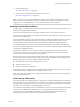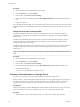6.0.1
Table Of Contents
- vSphere Storage
- Contents
- About vSphere Storage
- Updated Information
- Introduction to Storage
- Overview of Using ESXi with a SAN
- Using ESXi with Fibre Channel SAN
- Configuring Fibre Channel Storage
- Configuring Fibre Channel over Ethernet
- Booting ESXi from Fibre Channel SAN
- Booting ESXi with Software FCoE
- Best Practices for Fibre Channel Storage
- Using ESXi with iSCSI SAN
- Configuring iSCSI Adapters and Storage
- ESXi iSCSI SAN Requirements
- ESXi iSCSI SAN Restrictions
- Setting LUN Allocations for iSCSI
- Network Configuration and Authentication
- Set Up Independent Hardware iSCSI Adapters
- About Dependent Hardware iSCSI Adapters
- Dependent Hardware iSCSI Considerations
- Configure Dependent Hardware iSCSI Adapters
- About the Software iSCSI Adapter
- Modify General Properties for iSCSI Adapters
- Setting Up iSCSI Network
- Using Jumbo Frames with iSCSI
- Configuring Discovery Addresses for iSCSI Adapters
- Configuring CHAP Parameters for iSCSI Adapters
- Configuring Advanced Parameters for iSCSI
- iSCSI Session Management
- Booting from iSCSI SAN
- Best Practices for iSCSI Storage
- Managing Storage Devices
- Storage Device Characteristics
- Understanding Storage Device Naming
- Storage Refresh and Rescan Operations
- Identifying Device Connectivity Problems
- Edit Configuration File Parameters
- Enable or Disable the Locator LED on Storage Devices
- Working with Flash Devices
- About VMware vSphere Flash Read Cache
- Working with Datastores
- Understanding VMFS Datastores
- Understanding Network File System Datastores
- Creating Datastores
- Managing Duplicate VMFS Datastores
- Upgrading VMFS Datastores
- Increasing VMFS Datastore Capacity
- Administrative Operations for Datastores
- Set Up Dynamic Disk Mirroring
- Collecting Diagnostic Information for ESXi Hosts on a Storage Device
- Checking Metadata Consistency with VOMA
- Configuring VMFS Pointer Block Cache
- Understanding Multipathing and Failover
- Raw Device Mapping
- Working with Virtual Volumes
- Virtual Machine Storage Policies
- Upgrading Legacy Storage Profiles
- Understanding Virtual Machine Storage Policies
- Working with Virtual Machine Storage Policies
- Creating and Managing VM Storage Policies
- Storage Policies and Virtual Machines
- Default Storage Policies
- Assign Storage Policies to Virtual Machines
- Change Storage Policy Assignment for Virtual Machine Files and Disks
- Monitor Storage Compliance for Virtual Machines
- Check Compliance for a VM Storage Policy
- Find Compatible Storage Resource for Noncompliant Virtual Machine
- Reapply Virtual Machine Storage Policy
- Filtering Virtual Machine I/O
- VMkernel and Storage
- Storage Hardware Acceleration
- Hardware Acceleration Benefits
- Hardware Acceleration Requirements
- Hardware Acceleration Support Status
- Hardware Acceleration for Block Storage Devices
- Hardware Acceleration on NAS Devices
- Hardware Acceleration Considerations
- Storage Thick and Thin Provisioning
- Using Storage Providers
- Using vmkfstools
- vmkfstools Command Syntax
- vmkfstools Options
- -v Suboption
- File System Options
- Virtual Disk Options
- Supported Disk Formats
- Creating a Virtual Disk
- Example for Creating a Virtual Disk
- Initializing a Virtual Disk
- Inflating a Thin Virtual Disk
- Removing Zeroed Blocks
- Converting a Zeroedthick Virtual Disk to an Eagerzeroedthick Disk
- Deleting a Virtual Disk
- Renaming a Virtual Disk
- Cloning or Converting a Virtual Disk or RDM
- Example for Cloning or Converting a Virtual Disk
- Migrate Virtual Machines Between DifferentVMware Products
- Extending a Virtual Disk
- Upgrading Virtual Disks
- Creating a Virtual Compatibility Mode Raw Device Mapping
- Example for Creating a Virtual Compatibility Mode RDM
- Creating a Physical Compatibility Mode Raw Device Mapping
- Listing Attributes of an RDM
- Displaying Virtual Disk Geometry
- Checking and Repairing Virtual Disks
- Checking Disk Chain for Consistency
- Storage Device Options
- Index
The vSphere Web Client displays the following information for the device:
n
The operational state of the device changes to Lost Communication.
n
All paths are shown as Dead.
n
Datastores on the device are grayed out.
The host automatically removes the PDL device and all paths to the device if no open connections to the
device exist, or after the last connection closes. You can disable the automatic removal of paths by seing the
advanced host parameter Disk.AutoremoveOnPDL to 0. See “Set Advanced Host Aributes,” on page 180.
If the device returns from the PDL condition, the host can discover it, but treats it as a new device. Data
consistency for virtual machines on the recovered device is not guaranteed.
N The host cannot detect PDL conditions and continues to treat the device connectivity problems as
APD when a storage device permanently fails in a way that does not return appropriate SCSI sense codes or
iSCSI login rejection.
Permanent Device Loss and SCSI Sense Codes
The following VMkernel log example of a SCSI sense code indicates that the device is in the PDL state.
H:0x0 D:0x2 P:0x0 Valid sense data: 0x5 0x25 0x0 or Logical Unit Not Supported
For information about SCSI sense codes, see Troubleshooting Storage in vSphere Troubleshooting.
Permanent Device Loss and iSCSI
In the case of iSCSI arrays with a single LUN per target, PDL is detected through iSCSI login failure. An
iSCSI storage array rejects your host's aempts to start an iSCSI session with a reason Target Unavailable.
As with the sense codes, this response must be received on all paths for the device to be considered
permanently lost.
Permanent Device Loss and Virtual Machines
After registering the PDL state of the device, the host terminates all I/O from virtual machines. vSphere HA
can detect PDL and restart failed virtual machines. For more information, see “Device Connectivity
Problems and High Availability,” on page 131.
Performing Planned Storage Device Removal
When a storage device is malfunctioning, you can avoid permanent device loss (PDL) conditions or all paths
down (APD) conditions and perform a planned removal and reconnection of a storage device.
Planned device removal is an intentional disconnection of a storage device. You might also plan to remove a
device for such reasons as upgrading your hardware or reconguring your storage devices. When you
perform an orderly removal and reconnection of a storage device, you complete a number of tasks.
1 Migrate virtual machines from the device you plan to detach.
See the vCenter Server and Host Management documentation.
2 Unmount the datastore deployed on the device.
See “Unmount Datastores,” on page 168.
3 Detach the storage device.
See “Detach Storage Devices,” on page 128.
4 For an iSCSI device with a single LUN per target, delete the static target entry from each iSCSI HBA
that has a path to the storage device.
See “Remove Dynamic or Static iSCSI Targets,” on page 98.
Chapter 13 Managing Storage Devices
VMware, Inc. 127