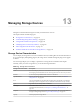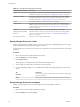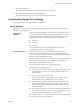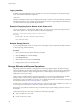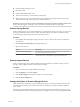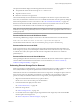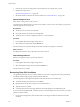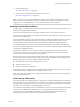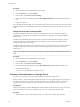6.0.1
Table Of Contents
- vSphere Storage
- Contents
- About vSphere Storage
- Updated Information
- Introduction to Storage
- Overview of Using ESXi with a SAN
- Using ESXi with Fibre Channel SAN
- Configuring Fibre Channel Storage
- Configuring Fibre Channel over Ethernet
- Booting ESXi from Fibre Channel SAN
- Booting ESXi with Software FCoE
- Best Practices for Fibre Channel Storage
- Using ESXi with iSCSI SAN
- Configuring iSCSI Adapters and Storage
- ESXi iSCSI SAN Requirements
- ESXi iSCSI SAN Restrictions
- Setting LUN Allocations for iSCSI
- Network Configuration and Authentication
- Set Up Independent Hardware iSCSI Adapters
- About Dependent Hardware iSCSI Adapters
- Dependent Hardware iSCSI Considerations
- Configure Dependent Hardware iSCSI Adapters
- About the Software iSCSI Adapter
- Modify General Properties for iSCSI Adapters
- Setting Up iSCSI Network
- Using Jumbo Frames with iSCSI
- Configuring Discovery Addresses for iSCSI Adapters
- Configuring CHAP Parameters for iSCSI Adapters
- Configuring Advanced Parameters for iSCSI
- iSCSI Session Management
- Booting from iSCSI SAN
- Best Practices for iSCSI Storage
- Managing Storage Devices
- Storage Device Characteristics
- Understanding Storage Device Naming
- Storage Refresh and Rescan Operations
- Identifying Device Connectivity Problems
- Edit Configuration File Parameters
- Enable or Disable the Locator LED on Storage Devices
- Working with Flash Devices
- About VMware vSphere Flash Read Cache
- Working with Datastores
- Understanding VMFS Datastores
- Understanding Network File System Datastores
- Creating Datastores
- Managing Duplicate VMFS Datastores
- Upgrading VMFS Datastores
- Increasing VMFS Datastore Capacity
- Administrative Operations for Datastores
- Set Up Dynamic Disk Mirroring
- Collecting Diagnostic Information for ESXi Hosts on a Storage Device
- Checking Metadata Consistency with VOMA
- Configuring VMFS Pointer Block Cache
- Understanding Multipathing and Failover
- Raw Device Mapping
- Working with Virtual Volumes
- Virtual Machine Storage Policies
- Upgrading Legacy Storage Profiles
- Understanding Virtual Machine Storage Policies
- Working with Virtual Machine Storage Policies
- Creating and Managing VM Storage Policies
- Storage Policies and Virtual Machines
- Default Storage Policies
- Assign Storage Policies to Virtual Machines
- Change Storage Policy Assignment for Virtual Machine Files and Disks
- Monitor Storage Compliance for Virtual Machines
- Check Compliance for a VM Storage Policy
- Find Compatible Storage Resource for Noncompliant Virtual Machine
- Reapply Virtual Machine Storage Policy
- Filtering Virtual Machine I/O
- VMkernel and Storage
- Storage Hardware Acceleration
- Hardware Acceleration Benefits
- Hardware Acceleration Requirements
- Hardware Acceleration Support Status
- Hardware Acceleration for Block Storage Devices
- Hardware Acceleration on NAS Devices
- Hardware Acceleration Considerations
- Storage Thick and Thin Provisioning
- Using Storage Providers
- Using vmkfstools
- vmkfstools Command Syntax
- vmkfstools Options
- -v Suboption
- File System Options
- Virtual Disk Options
- Supported Disk Formats
- Creating a Virtual Disk
- Example for Creating a Virtual Disk
- Initializing a Virtual Disk
- Inflating a Thin Virtual Disk
- Removing Zeroed Blocks
- Converting a Zeroedthick Virtual Disk to an Eagerzeroedthick Disk
- Deleting a Virtual Disk
- Renaming a Virtual Disk
- Cloning or Converting a Virtual Disk or RDM
- Example for Cloning or Converting a Virtual Disk
- Migrate Virtual Machines Between DifferentVMware Products
- Extending a Virtual Disk
- Upgrading Virtual Disks
- Creating a Virtual Compatibility Mode Raw Device Mapping
- Example for Creating a Virtual Compatibility Mode RDM
- Creating a Physical Compatibility Mode Raw Device Mapping
- Listing Attributes of an RDM
- Displaying Virtual Disk Geometry
- Checking and Repairing Virtual Disks
- Checking Disk Chain for Consistency
- Storage Device Options
- Index
You can modify the Disk.MaxLUN parameter depending on your needs. For example, if your environment has
a smaller number of storage devices with LUN IDs from 0 through 100, you can set the value to 101 to
improve device discovery speed on targets that do not support REPORT_LUNS. Lowering the value can
shorten the rescan time and boot time. However, the time to rescan storage devices might depend on other
factors, including the type of storage system and the load on the storage system.
In other cases, you might need to increase the value if your environment uses LUN IDs that are greater than
1023.
Procedure
1 Browse to the host in the vSphere Web Client navigator.
2 Click the Manage tab, and click .
3 Under System, click Advanced System .
4 Under Advanced System Seings, select Disk.MaxLUN and click the Edit icon.
5 Change the existing value to the value of your choice, and click OK.
The value you enter species the LUN ID that is after the last one you want to discover.
For example, to discover LUN IDs from 0 through 100, set Disk.MaxLUN to 101.
Identifying Device Connectivity Problems
When your ESXi host experiences a problem while connecting to a storage device, the host treats the
problem as permanent or temporary depending on certain factors.
Storage connectivity problems are caused by a variety of reasons. Although ESXi cannot always determine
the reason for a storage device or its paths being unavailable, the host dierentiates between a permanent
device loss (PDL) state of the device and a transient all paths down (APD) state of storage.
Permanent Device Loss
(PDL)
A condition that occurs when a storage device permanently fails or is
administratively removed or excluded. It is not expected to become available.
When the device becomes permanently unavailable, ESXi receives
appropriate sense codes or a login rejection from storage arrays, and is able
to recognize that the device is permanently lost.
All Paths Down (APD)
A condition that occurs when a storage device becomes inaccessible to the
host and no paths to the device are available. ESXi treats this as a transient
condition because typically the problems with the device are temporary and
the device is expected to become available again.
Detecting PDL Conditions
A storage device is considered to be in the permanent device loss (PDL) state when it becomes permanently
unavailable to your ESXi host.
Typically, the PDL condition occurs when a device is unintentionally removed, or its unique ID changes, or
when the device experiences an unrecoverable hardware error.
When the storage array determines that the device is permanently unavailable, it sends SCSI sense codes to
the ESXi host. The sense codes allow your host to recognize that the device has failed and register the state
of the device as PDL. The sense codes must be received on all paths to the device for the device to be
considered permanently lost.
After registering the PDL state of the device, the host stops aempts to reestablish connectivity or to issue
commands to the device to avoid becoming blocked or unresponsive.
vSphere Storage
126 VMware, Inc.