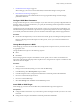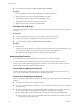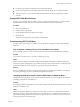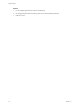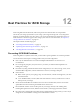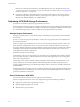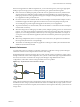6.0.1
Table Of Contents
- vSphere Storage
- Contents
- About vSphere Storage
- Updated Information
- Introduction to Storage
- Overview of Using ESXi with a SAN
- Using ESXi with Fibre Channel SAN
- Configuring Fibre Channel Storage
- Configuring Fibre Channel over Ethernet
- Booting ESXi from Fibre Channel SAN
- Booting ESXi with Software FCoE
- Best Practices for Fibre Channel Storage
- Using ESXi with iSCSI SAN
- Configuring iSCSI Adapters and Storage
- ESXi iSCSI SAN Requirements
- ESXi iSCSI SAN Restrictions
- Setting LUN Allocations for iSCSI
- Network Configuration and Authentication
- Set Up Independent Hardware iSCSI Adapters
- About Dependent Hardware iSCSI Adapters
- Dependent Hardware iSCSI Considerations
- Configure Dependent Hardware iSCSI Adapters
- About the Software iSCSI Adapter
- Modify General Properties for iSCSI Adapters
- Setting Up iSCSI Network
- Using Jumbo Frames with iSCSI
- Configuring Discovery Addresses for iSCSI Adapters
- Configuring CHAP Parameters for iSCSI Adapters
- Configuring Advanced Parameters for iSCSI
- iSCSI Session Management
- Booting from iSCSI SAN
- Best Practices for iSCSI Storage
- Managing Storage Devices
- Storage Device Characteristics
- Understanding Storage Device Naming
- Storage Refresh and Rescan Operations
- Identifying Device Connectivity Problems
- Edit Configuration File Parameters
- Enable or Disable the Locator LED on Storage Devices
- Working with Flash Devices
- About VMware vSphere Flash Read Cache
- Working with Datastores
- Understanding VMFS Datastores
- Understanding Network File System Datastores
- Creating Datastores
- Managing Duplicate VMFS Datastores
- Upgrading VMFS Datastores
- Increasing VMFS Datastore Capacity
- Administrative Operations for Datastores
- Set Up Dynamic Disk Mirroring
- Collecting Diagnostic Information for ESXi Hosts on a Storage Device
- Checking Metadata Consistency with VOMA
- Configuring VMFS Pointer Block Cache
- Understanding Multipathing and Failover
- Raw Device Mapping
- Working with Virtual Volumes
- Virtual Machine Storage Policies
- Upgrading Legacy Storage Profiles
- Understanding Virtual Machine Storage Policies
- Working with Virtual Machine Storage Policies
- Creating and Managing VM Storage Policies
- Storage Policies and Virtual Machines
- Default Storage Policies
- Assign Storage Policies to Virtual Machines
- Change Storage Policy Assignment for Virtual Machine Files and Disks
- Monitor Storage Compliance for Virtual Machines
- Check Compliance for a VM Storage Policy
- Find Compatible Storage Resource for Noncompliant Virtual Machine
- Reapply Virtual Machine Storage Policy
- Filtering Virtual Machine I/O
- VMkernel and Storage
- Storage Hardware Acceleration
- Hardware Acceleration Benefits
- Hardware Acceleration Requirements
- Hardware Acceleration Support Status
- Hardware Acceleration for Block Storage Devices
- Hardware Acceleration on NAS Devices
- Hardware Acceleration Considerations
- Storage Thick and Thin Provisioning
- Using Storage Providers
- Using vmkfstools
- vmkfstools Command Syntax
- vmkfstools Options
- -v Suboption
- File System Options
- Virtual Disk Options
- Supported Disk Formats
- Creating a Virtual Disk
- Example for Creating a Virtual Disk
- Initializing a Virtual Disk
- Inflating a Thin Virtual Disk
- Removing Zeroed Blocks
- Converting a Zeroedthick Virtual Disk to an Eagerzeroedthick Disk
- Deleting a Virtual Disk
- Renaming a Virtual Disk
- Cloning or Converting a Virtual Disk or RDM
- Example for Cloning or Converting a Virtual Disk
- Migrate Virtual Machines Between DifferentVMware Products
- Extending a Virtual Disk
- Upgrading Virtual Disks
- Creating a Virtual Compatibility Mode Raw Device Mapping
- Example for Creating a Virtual Compatibility Mode RDM
- Creating a Physical Compatibility Mode Raw Device Mapping
- Listing Attributes of an RDM
- Displaying Virtual Disk Geometry
- Checking and Repairing Virtual Disks
- Checking Disk Chain for Consistency
- Storage Device Options
- Index
n
Use the rst physical network adapter for the management network.
n
Use the second physical network adapter for the iSCSI network. Make sure to congure the iBFT.
n
After the host boots, you can add secondary network adapters to both the management and iSCSI
networks.
Change iBFT iSCSI Boot Settings
If seings, such as the IQN name, IP address, and so on, change on the iSCSI storage or your host, update
the iBFT. This task assumes that the boot LUN and the data stored on the LUN remain intact.
Procedure
1 Shut down the ESXi host.
2 Change iSCSI storage seings.
3 Update the iBFT on the host with the new seings.
4 Restart the host.
The host boots using the new information stored in the iBFT.
Troubleshooting iBFT iSCSI Boot
The topics in this section help you to identify and solve problems you might encounter when using iBFT
iSCSI boot.
Loss of System's Gateway Causes Loss of Network Connectivity
You lose network connectivity when you delete a port group associated with the iBFT network adapter.
Problem
A loss of network connectivity occurs after you delete a port group.
Cause
When you specify a gateway in the iBFT-enabled network adapter during ESXi installation, this gateway
becomes the system's default gateway. If you delete the port group associated with the network adapter, the
system's default gateway is lost. This action causes the loss of network connectivity.
Solution
Do not set an iBFT gateway unless it is required. If the gateway is required, after installation, manually set
the system's default gateway to the one that the management network uses.
Changing iSCSI Boot Parameters Causes ESXi to Boot in Stateless Mode
Changing iSCSI boot parameters on the network adapter after the rst boot does not update the iSCSI and
networking conguration on the ESXi host.
Problem
If you change the iSCSI boot parameters on the network adapter after the rst ESXi boot from iSCSI, the host
will boot in a stateless mode.
Cause
The rmware uses the updated boot conguration and is able to connect to the iSCSI target and load the
ESXi image. However, when loaded, the system does not pick up the new parameters, but continues to use
persistent networking and iSCSI parameters from the previous boot. As a result, the host cannot connect to
the target and boots in the stateless mode.
Chapter 11 Booting from iSCSI SAN
VMware, Inc. 113