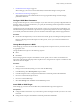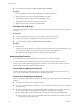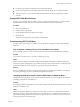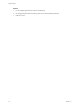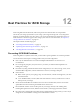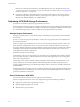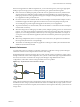6.0.1
Table Of Contents
- vSphere Storage
- Contents
- About vSphere Storage
- Updated Information
- Introduction to Storage
- Overview of Using ESXi with a SAN
- Using ESXi with Fibre Channel SAN
- Configuring Fibre Channel Storage
- Configuring Fibre Channel over Ethernet
- Booting ESXi from Fibre Channel SAN
- Booting ESXi with Software FCoE
- Best Practices for Fibre Channel Storage
- Using ESXi with iSCSI SAN
- Configuring iSCSI Adapters and Storage
- ESXi iSCSI SAN Requirements
- ESXi iSCSI SAN Restrictions
- Setting LUN Allocations for iSCSI
- Network Configuration and Authentication
- Set Up Independent Hardware iSCSI Adapters
- About Dependent Hardware iSCSI Adapters
- Dependent Hardware iSCSI Considerations
- Configure Dependent Hardware iSCSI Adapters
- About the Software iSCSI Adapter
- Modify General Properties for iSCSI Adapters
- Setting Up iSCSI Network
- Using Jumbo Frames with iSCSI
- Configuring Discovery Addresses for iSCSI Adapters
- Configuring CHAP Parameters for iSCSI Adapters
- Configuring Advanced Parameters for iSCSI
- iSCSI Session Management
- Booting from iSCSI SAN
- Best Practices for iSCSI Storage
- Managing Storage Devices
- Storage Device Characteristics
- Understanding Storage Device Naming
- Storage Refresh and Rescan Operations
- Identifying Device Connectivity Problems
- Edit Configuration File Parameters
- Enable or Disable the Locator LED on Storage Devices
- Working with Flash Devices
- About VMware vSphere Flash Read Cache
- Working with Datastores
- Understanding VMFS Datastores
- Understanding Network File System Datastores
- Creating Datastores
- Managing Duplicate VMFS Datastores
- Upgrading VMFS Datastores
- Increasing VMFS Datastore Capacity
- Administrative Operations for Datastores
- Set Up Dynamic Disk Mirroring
- Collecting Diagnostic Information for ESXi Hosts on a Storage Device
- Checking Metadata Consistency with VOMA
- Configuring VMFS Pointer Block Cache
- Understanding Multipathing and Failover
- Raw Device Mapping
- Working with Virtual Volumes
- Virtual Machine Storage Policies
- Upgrading Legacy Storage Profiles
- Understanding Virtual Machine Storage Policies
- Working with Virtual Machine Storage Policies
- Creating and Managing VM Storage Policies
- Storage Policies and Virtual Machines
- Default Storage Policies
- Assign Storage Policies to Virtual Machines
- Change Storage Policy Assignment for Virtual Machine Files and Disks
- Monitor Storage Compliance for Virtual Machines
- Check Compliance for a VM Storage Policy
- Find Compatible Storage Resource for Noncompliant Virtual Machine
- Reapply Virtual Machine Storage Policy
- Filtering Virtual Machine I/O
- VMkernel and Storage
- Storage Hardware Acceleration
- Hardware Acceleration Benefits
- Hardware Acceleration Requirements
- Hardware Acceleration Support Status
- Hardware Acceleration for Block Storage Devices
- Hardware Acceleration on NAS Devices
- Hardware Acceleration Considerations
- Storage Thick and Thin Provisioning
- Using Storage Providers
- Using vmkfstools
- vmkfstools Command Syntax
- vmkfstools Options
- -v Suboption
- File System Options
- Virtual Disk Options
- Supported Disk Formats
- Creating a Virtual Disk
- Example for Creating a Virtual Disk
- Initializing a Virtual Disk
- Inflating a Thin Virtual Disk
- Removing Zeroed Blocks
- Converting a Zeroedthick Virtual Disk to an Eagerzeroedthick Disk
- Deleting a Virtual Disk
- Renaming a Virtual Disk
- Cloning or Converting a Virtual Disk or RDM
- Example for Cloning or Converting a Virtual Disk
- Migrate Virtual Machines Between DifferentVMware Products
- Extending a Virtual Disk
- Upgrading Virtual Disks
- Creating a Virtual Compatibility Mode Raw Device Mapping
- Example for Creating a Virtual Compatibility Mode RDM
- Creating a Physical Compatibility Mode Raw Device Mapping
- Listing Attributes of an RDM
- Displaying Virtual Disk Geometry
- Checking and Repairing Virtual Disks
- Checking Disk Chain for Consistency
- Storage Device Options
- Index
n
If you use Broadcom adapters, set Boot to iSCSI target to Disabled.
Procedure
1 Insert the installation media in the CD/DVD-ROM drive and restart the host.
2 When the installer starts, follow the typical installation procedure.
3 When prompted, select the iSCSI LUN as the installation target.
The installer copies the ESXi boot image to the iSCSI LUN.
4 After the system restarts, remove the installation DVD.
Boot ESXi from iSCSI Target
After preparing the host for an iBFT iSCSI boot and copying the ESXi image to the iSCSI target, perform the
actual boot.
Prerequisites
n
Congure the iSCSI boot rmware on your boot NIC to point to the boot LUN.
n
Change the boot sequence in the BIOS so that iSCSI precedes the boot device.
n
If you use Broadcom adapters, set Boot to iSCSI target to Enabled
Procedure
1 Restart the host.
The host boots from the iSCSI LUN using iBFT data. During the rst boot, the iSCSI initialization script
sets up default networking. The network setup is persistent after subsequent reboots.
2 (Optional) Adjust networking conguration using the vSphere Web Client.
Networking Best Practices
To boot the ESXi host from iSCSI using iBFT, you must properly congure networking.
To achieve greater security and beer performance, have redundant network adapters on the host.
How you set up all the network adapters depends on whether your environment uses shared or isolated
networks for the iSCSI trac and host management trac.
Shared iSCSI and Management Networks
Congure the networking and iSCSI parameters on the rst network adapter on the host. After the host
boots, you can add secondary network adapters to the default port group.
Isolated iSCSI and Management Networks
When you congure isolated iSCSI and management networks, follow these guidelines to avoid bandwidth
problems.
n
Your isolated networks must be on dierent subnets.
n
If you use VLANs to isolate the networks, they must have dierent subnets to ensure that routing tables
are properly set up.
n
VMware recommends that you congure the iSCSI adapter and target to be on the same subnet. If you
set up the iSCSI adapter and target on dierent subnets, the following restrictions apply:
n
The default VMkernel gateway must be able to route both the management and iSCSI trac.
n
After you boot your host, you can use the iBFT-enabled network adapter only for iBFT. You cannot
use the adapter for other iSCSI trac.
vSphere Storage
112 VMware, Inc.