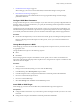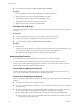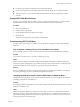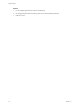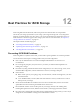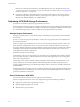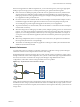6.0.1
Table Of Contents
- vSphere Storage
- Contents
- About vSphere Storage
- Updated Information
- Introduction to Storage
- Overview of Using ESXi with a SAN
- Using ESXi with Fibre Channel SAN
- Configuring Fibre Channel Storage
- Configuring Fibre Channel over Ethernet
- Booting ESXi from Fibre Channel SAN
- Booting ESXi with Software FCoE
- Best Practices for Fibre Channel Storage
- Using ESXi with iSCSI SAN
- Configuring iSCSI Adapters and Storage
- ESXi iSCSI SAN Requirements
- ESXi iSCSI SAN Restrictions
- Setting LUN Allocations for iSCSI
- Network Configuration and Authentication
- Set Up Independent Hardware iSCSI Adapters
- About Dependent Hardware iSCSI Adapters
- Dependent Hardware iSCSI Considerations
- Configure Dependent Hardware iSCSI Adapters
- About the Software iSCSI Adapter
- Modify General Properties for iSCSI Adapters
- Setting Up iSCSI Network
- Using Jumbo Frames with iSCSI
- Configuring Discovery Addresses for iSCSI Adapters
- Configuring CHAP Parameters for iSCSI Adapters
- Configuring Advanced Parameters for iSCSI
- iSCSI Session Management
- Booting from iSCSI SAN
- Best Practices for iSCSI Storage
- Managing Storage Devices
- Storage Device Characteristics
- Understanding Storage Device Naming
- Storage Refresh and Rescan Operations
- Identifying Device Connectivity Problems
- Edit Configuration File Parameters
- Enable or Disable the Locator LED on Storage Devices
- Working with Flash Devices
- About VMware vSphere Flash Read Cache
- Working with Datastores
- Understanding VMFS Datastores
- Understanding Network File System Datastores
- Creating Datastores
- Managing Duplicate VMFS Datastores
- Upgrading VMFS Datastores
- Increasing VMFS Datastore Capacity
- Administrative Operations for Datastores
- Set Up Dynamic Disk Mirroring
- Collecting Diagnostic Information for ESXi Hosts on a Storage Device
- Checking Metadata Consistency with VOMA
- Configuring VMFS Pointer Block Cache
- Understanding Multipathing and Failover
- Raw Device Mapping
- Working with Virtual Volumes
- Virtual Machine Storage Policies
- Upgrading Legacy Storage Profiles
- Understanding Virtual Machine Storage Policies
- Working with Virtual Machine Storage Policies
- Creating and Managing VM Storage Policies
- Storage Policies and Virtual Machines
- Default Storage Policies
- Assign Storage Policies to Virtual Machines
- Change Storage Policy Assignment for Virtual Machine Files and Disks
- Monitor Storage Compliance for Virtual Machines
- Check Compliance for a VM Storage Policy
- Find Compatible Storage Resource for Noncompliant Virtual Machine
- Reapply Virtual Machine Storage Policy
- Filtering Virtual Machine I/O
- VMkernel and Storage
- Storage Hardware Acceleration
- Hardware Acceleration Benefits
- Hardware Acceleration Requirements
- Hardware Acceleration Support Status
- Hardware Acceleration for Block Storage Devices
- Hardware Acceleration on NAS Devices
- Hardware Acceleration Considerations
- Storage Thick and Thin Provisioning
- Using Storage Providers
- Using vmkfstools
- vmkfstools Command Syntax
- vmkfstools Options
- -v Suboption
- File System Options
- Virtual Disk Options
- Supported Disk Formats
- Creating a Virtual Disk
- Example for Creating a Virtual Disk
- Initializing a Virtual Disk
- Inflating a Thin Virtual Disk
- Removing Zeroed Blocks
- Converting a Zeroedthick Virtual Disk to an Eagerzeroedthick Disk
- Deleting a Virtual Disk
- Renaming a Virtual Disk
- Cloning or Converting a Virtual Disk or RDM
- Example for Cloning or Converting a Virtual Disk
- Migrate Virtual Machines Between DifferentVMware Products
- Extending a Virtual Disk
- Upgrading Virtual Disks
- Creating a Virtual Compatibility Mode Raw Device Mapping
- Example for Creating a Virtual Compatibility Mode RDM
- Creating a Physical Compatibility Mode Raw Device Mapping
- Listing Attributes of an RDM
- Displaying Virtual Disk Geometry
- Checking and Repairing Virtual Disks
- Checking Disk Chain for Consistency
- Storage Device Options
- Index
3 Install ESXi to iSCSI Target on page 111
When seing up your host to boot from iBFT iSCSI, install the ESXi image to the target LUN.
4 Boot ESXi from iSCSI Target on page 112
After preparing the host for an iBFT iSCSI boot and copying the ESXi image to the iSCSI target,
perform the actual boot.
Configure iSCSI Boot Parameters
To begin an iSCSI boot process, a network adapter on your host must have a specially congured iSCSI boot
rmware. When you congure the rmware, you specify the networking and iSCSI parameters and enable
the adapter for the iSCSI boot.
Conguration on the network adapter can be dynamic or static. If you use the dynamic conguration, you
indicate that all target and initiator boot parameters are acquired using DHCP. For the static conguration,
you manually enter data that includes your host's IP address and initiator IQN, and the target parameters.
Procedure
u
On the network adapter that you use for the boot from iSCSI, specify networking and iSCSI parameters.
Because conguring the network adapter is vendor specic, review your vendor documentation for
instructions.
Change Boot Sequence in BIOS
When seing up your host to boot from iBFT iSCSI, change the boot sequence to force your host to boot in
an appropriate order.
Change the BIOS boot sequence to the following sequence:
n
iSCSI
n
DVD-ROM
Because changing the boot sequence in the BIOS is vendor specic, refer to vendor documentation for
instructions. The following sample procedure explains how to change the boot sequence on a Dell host with
a Broadcom network adapter.
Procedure
1 Turn on the host.
2 During Power-On Self-Test (POST), press F2 to enter the BIOS Setup.
3 In the BIOS Setup, select Boot Sequence and press Enter.
4 In the Boot Sequence menu, arrange the bootable items so that iSCSI precedes the DVD-ROM.
5 Press Esc to exit the Boot Sequence menu.
6 Press Esc to exit the BIOS Setup.
7 Select Save Changes and click Exit to exit the BIOS Setup menu.
Install ESXi to iSCSI Target
When seing up your host to boot from iBFT iSCSI, install the ESXi image to the target LUN.
Prerequisites
n
Congure iSCSI boot rmware on your boot NIC to point to the target LUN that you want to use as the
boot LUN.
n
Change the boot sequence in the BIOS so that iSCSI precedes the DVD-ROM.
Chapter 11 Booting from iSCSI SAN
VMware, Inc. 111