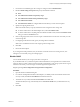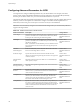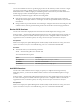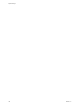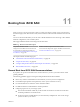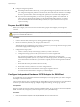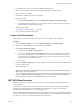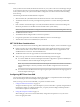6.0.1
Table Of Contents
- vSphere Storage
- Contents
- About vSphere Storage
- Updated Information
- Introduction to Storage
- Overview of Using ESXi with a SAN
- Using ESXi with Fibre Channel SAN
- Configuring Fibre Channel Storage
- Configuring Fibre Channel over Ethernet
- Booting ESXi from Fibre Channel SAN
- Booting ESXi with Software FCoE
- Best Practices for Fibre Channel Storage
- Using ESXi with iSCSI SAN
- Configuring iSCSI Adapters and Storage
- ESXi iSCSI SAN Requirements
- ESXi iSCSI SAN Restrictions
- Setting LUN Allocations for iSCSI
- Network Configuration and Authentication
- Set Up Independent Hardware iSCSI Adapters
- About Dependent Hardware iSCSI Adapters
- Dependent Hardware iSCSI Considerations
- Configure Dependent Hardware iSCSI Adapters
- About the Software iSCSI Adapter
- Modify General Properties for iSCSI Adapters
- Setting Up iSCSI Network
- Using Jumbo Frames with iSCSI
- Configuring Discovery Addresses for iSCSI Adapters
- Configuring CHAP Parameters for iSCSI Adapters
- Configuring Advanced Parameters for iSCSI
- iSCSI Session Management
- Booting from iSCSI SAN
- Best Practices for iSCSI Storage
- Managing Storage Devices
- Storage Device Characteristics
- Understanding Storage Device Naming
- Storage Refresh and Rescan Operations
- Identifying Device Connectivity Problems
- Edit Configuration File Parameters
- Enable or Disable the Locator LED on Storage Devices
- Working with Flash Devices
- About VMware vSphere Flash Read Cache
- Working with Datastores
- Understanding VMFS Datastores
- Understanding Network File System Datastores
- Creating Datastores
- Managing Duplicate VMFS Datastores
- Upgrading VMFS Datastores
- Increasing VMFS Datastore Capacity
- Administrative Operations for Datastores
- Set Up Dynamic Disk Mirroring
- Collecting Diagnostic Information for ESXi Hosts on a Storage Device
- Checking Metadata Consistency with VOMA
- Configuring VMFS Pointer Block Cache
- Understanding Multipathing and Failover
- Raw Device Mapping
- Working with Virtual Volumes
- Virtual Machine Storage Policies
- Upgrading Legacy Storage Profiles
- Understanding Virtual Machine Storage Policies
- Working with Virtual Machine Storage Policies
- Creating and Managing VM Storage Policies
- Storage Policies and Virtual Machines
- Default Storage Policies
- Assign Storage Policies to Virtual Machines
- Change Storage Policy Assignment for Virtual Machine Files and Disks
- Monitor Storage Compliance for Virtual Machines
- Check Compliance for a VM Storage Policy
- Find Compatible Storage Resource for Noncompliant Virtual Machine
- Reapply Virtual Machine Storage Policy
- Filtering Virtual Machine I/O
- VMkernel and Storage
- Storage Hardware Acceleration
- Hardware Acceleration Benefits
- Hardware Acceleration Requirements
- Hardware Acceleration Support Status
- Hardware Acceleration for Block Storage Devices
- Hardware Acceleration on NAS Devices
- Hardware Acceleration Considerations
- Storage Thick and Thin Provisioning
- Using Storage Providers
- Using vmkfstools
- vmkfstools Command Syntax
- vmkfstools Options
- -v Suboption
- File System Options
- Virtual Disk Options
- Supported Disk Formats
- Creating a Virtual Disk
- Example for Creating a Virtual Disk
- Initializing a Virtual Disk
- Inflating a Thin Virtual Disk
- Removing Zeroed Blocks
- Converting a Zeroedthick Virtual Disk to an Eagerzeroedthick Disk
- Deleting a Virtual Disk
- Renaming a Virtual Disk
- Cloning or Converting a Virtual Disk or RDM
- Example for Cloning or Converting a Virtual Disk
- Migrate Virtual Machines Between DifferentVMware Products
- Extending a Virtual Disk
- Upgrading Virtual Disks
- Creating a Virtual Compatibility Mode Raw Device Mapping
- Example for Creating a Virtual Compatibility Mode RDM
- Creating a Physical Compatibility Mode Raw Device Mapping
- Listing Attributes of an RDM
- Displaying Virtual Disk Geometry
- Checking and Repairing Virtual Disks
- Checking Disk Chain for Consistency
- Storage Device Options
- Index
When you rst boot from iSCSI, the iSCSI boot rmware on your system connects to an iSCSI target. If login
is successful, the rmware saves the networking and iSCSI boot parameters in the iBFT and stores the table
in the system's memory. The system uses this table to congure its own iSCSI connection and networking
and to start up.
The following list describes the iBFT iSCSI boot sequence.
1 When restarted, the system BIOS detects the iSCSI boot rmware on the network adapter.
2 The iSCSI boot rmware uses the precongured boot parameters to connect with the specied iSCSI
target.
3 If the connection to the iSCSI target is successful, the iSCSI boot rmware writes the networking and
iSCSI boot parameters in to the iBFT and stores the table in the system memory.
N The system uses this table to congure its own iSCSI connection and networking and to start up.
4 The BIOS boots the boot device.
5 The VMkernel starts loading and takes over the boot operation.
6 Using the boot parameters from the iBFT, the VMkernel connects to the iSCSI target.
7 After the iSCSI connection is established, the system boots.
iBFT iSCSI Boot Considerations
When you boot the ESXi host from iSCSI using iBFT-enabled network adapters, certain considerations apply.
n
Update your NIC's boot code and iBFT rmware using vendor supplied tools before trying to install
and boot VMware ESXi. Consult vendor documentation and VMware HCL for supported boot code
and iBFT rmware versions for VMware ESXi iBFT boot.
n
The iBFT iSCSI boot does not support failover for the iBFT-enabled network adapters.
n
After you set up your host to boot from iBFT iSCSI, the following restrictions apply:
n
You cannot disable the software iSCSI adapter. If the iBFT conguration is present in the BIOS, the
host re-enables the software iSCSI adapter during each reboot.
N If you do not use the iBFT-enabled network adapter for the iSCSI boot and do not want the
software iSCSI adapter to be always enabled, remove the iBFT conguration from the network
adapter.
n
You cannot remove the iBFT iSCSI boot target using the vSphere Web Client. The target appears on
the list of adapter static targets.
Configuring iBFT Boot from SAN
You can boot from the iSCSI SAN using the software iSCSI adapter or a dependent hardware iSCSI adapter
and a network adapter. The network adapter must support iBFT.
When you set up your host to boot with iBFT, you perform a number of tasks.
1 Congure iSCSI Boot Parameters on page 111
To begin an iSCSI boot process, a network adapter on your host must have a specially congured iSCSI
boot rmware. When you congure the rmware, you specify the networking and iSCSI parameters
and enable the adapter for the iSCSI boot.
2 Change Boot Sequence in BIOS on page 111
When seing up your host to boot from iBFT iSCSI, change the boot sequence to force your host to
boot in an appropriate order.
vSphere Storage
110 VMware, Inc.