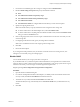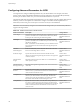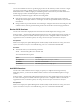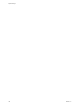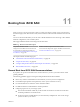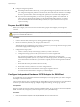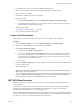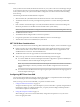6.0.1
Table Of Contents
- vSphere Storage
- Contents
- About vSphere Storage
- Updated Information
- Introduction to Storage
- Overview of Using ESXi with a SAN
- Using ESXi with Fibre Channel SAN
- Configuring Fibre Channel Storage
- Configuring Fibre Channel over Ethernet
- Booting ESXi from Fibre Channel SAN
- Booting ESXi with Software FCoE
- Best Practices for Fibre Channel Storage
- Using ESXi with iSCSI SAN
- Configuring iSCSI Adapters and Storage
- ESXi iSCSI SAN Requirements
- ESXi iSCSI SAN Restrictions
- Setting LUN Allocations for iSCSI
- Network Configuration and Authentication
- Set Up Independent Hardware iSCSI Adapters
- About Dependent Hardware iSCSI Adapters
- Dependent Hardware iSCSI Considerations
- Configure Dependent Hardware iSCSI Adapters
- About the Software iSCSI Adapter
- Modify General Properties for iSCSI Adapters
- Setting Up iSCSI Network
- Using Jumbo Frames with iSCSI
- Configuring Discovery Addresses for iSCSI Adapters
- Configuring CHAP Parameters for iSCSI Adapters
- Configuring Advanced Parameters for iSCSI
- iSCSI Session Management
- Booting from iSCSI SAN
- Best Practices for iSCSI Storage
- Managing Storage Devices
- Storage Device Characteristics
- Understanding Storage Device Naming
- Storage Refresh and Rescan Operations
- Identifying Device Connectivity Problems
- Edit Configuration File Parameters
- Enable or Disable the Locator LED on Storage Devices
- Working with Flash Devices
- About VMware vSphere Flash Read Cache
- Working with Datastores
- Understanding VMFS Datastores
- Understanding Network File System Datastores
- Creating Datastores
- Managing Duplicate VMFS Datastores
- Upgrading VMFS Datastores
- Increasing VMFS Datastore Capacity
- Administrative Operations for Datastores
- Set Up Dynamic Disk Mirroring
- Collecting Diagnostic Information for ESXi Hosts on a Storage Device
- Checking Metadata Consistency with VOMA
- Configuring VMFS Pointer Block Cache
- Understanding Multipathing and Failover
- Raw Device Mapping
- Working with Virtual Volumes
- Virtual Machine Storage Policies
- Upgrading Legacy Storage Profiles
- Understanding Virtual Machine Storage Policies
- Working with Virtual Machine Storage Policies
- Creating and Managing VM Storage Policies
- Storage Policies and Virtual Machines
- Default Storage Policies
- Assign Storage Policies to Virtual Machines
- Change Storage Policy Assignment for Virtual Machine Files and Disks
- Monitor Storage Compliance for Virtual Machines
- Check Compliance for a VM Storage Policy
- Find Compatible Storage Resource for Noncompliant Virtual Machine
- Reapply Virtual Machine Storage Policy
- Filtering Virtual Machine I/O
- VMkernel and Storage
- Storage Hardware Acceleration
- Hardware Acceleration Benefits
- Hardware Acceleration Requirements
- Hardware Acceleration Support Status
- Hardware Acceleration for Block Storage Devices
- Hardware Acceleration on NAS Devices
- Hardware Acceleration Considerations
- Storage Thick and Thin Provisioning
- Using Storage Providers
- Using vmkfstools
- vmkfstools Command Syntax
- vmkfstools Options
- -v Suboption
- File System Options
- Virtual Disk Options
- Supported Disk Formats
- Creating a Virtual Disk
- Example for Creating a Virtual Disk
- Initializing a Virtual Disk
- Inflating a Thin Virtual Disk
- Removing Zeroed Blocks
- Converting a Zeroedthick Virtual Disk to an Eagerzeroedthick Disk
- Deleting a Virtual Disk
- Renaming a Virtual Disk
- Cloning or Converting a Virtual Disk or RDM
- Example for Cloning or Converting a Virtual Disk
- Migrate Virtual Machines Between DifferentVMware Products
- Extending a Virtual Disk
- Upgrading Virtual Disks
- Creating a Virtual Compatibility Mode Raw Device Mapping
- Example for Creating a Virtual Compatibility Mode RDM
- Creating a Physical Compatibility Mode Raw Device Mapping
- Listing Attributes of an RDM
- Displaying Virtual Disk Geometry
- Checking and Repairing Virtual Disks
- Checking Disk Chain for Consistency
- Storage Device Options
- Index
2 Use the BIOS to set the host to boot from the CD/DVD-ROM drive rst.
3 During server POST, press Crtl+q to enter the QLogic iSCSI HBA conguration menu.
4 Select the I/O port to congure.
By default, the Adapter Boot mode is set to Disable.
5 Congure the HBA.
a From the Fast!UTIL Options menu, select > Host Adapter .
b Congure the following seings for your host adapter: initiator IP address, subnet mask, gateway,
initiator iSCSI name, and CHAP (if required).
6 Congure iSCSI seings.
See “Congure iSCSI Boot Seings,” on page 109.
7 Save your changes and restart the system.
Configure iSCSI Boot Settings
When seing up your ESXi host to boot from iSCSI, you need to congure iSCSI boot seings.
Procedure
1 From the Fast!UTIL Options menu, select > iSCSI Boot .
2 Before you can set SendTargets, set Adapter Boot mode to Manual.
3 Select Primary Boot Device .
a Enter the discovery Target IP and Target Port.
b You can leave the Boot LUN and iSCSI Name elds blank if only one iSCSI target and one LUN
are at the specied address to boot from. Otherwise, you must specify these elds to ensure that
you do not boot from a volume for some other system. After the target storage system is reached,
these elds will be populated after a rescan.
c Save changes.
4 From the iSCSI Boot menu, select the primary boot device. An auto rescan of the HBA is made
to nd new target LUNS.
5 Select the iSCSI target.
N If more then one LUN exists within the target, you can choose a specic LUN ID by pressing
Enter after you locate the iSCSI device.
6 Return to the Primary Boot Device menu. After the rescan, the Boot LUNand iSCSI Name
elds are populated. Change the value of Boot LUN to the desired LUN ID.
iBFT iSCSI Boot Overview
ESXi hosts can boot from an iSCSI SAN using the software or dependent hardware iSCSI adapters and
network adapters.
To deploy ESXi and boot from the iSCSI SAN, the host must have an iSCSI boot capable network adapter
that supports the iSCSI Boot Firmware Table (iBFT) format. The iBFT is a method of communicating
parameters about the iSCSI boot device to an operating system.
Before installing ESXi and booting from the iSCSI SAN, congure the networking and iSCSI boot parameters
on the network adapter and enable the adapter for the iSCSI boot. Because conguring the network adapter
is vendor specic, review your vendor documentation for instructions.
Chapter 11 Booting from iSCSI SAN
VMware, Inc. 109