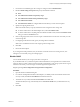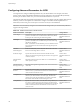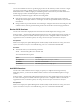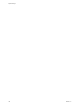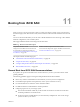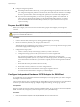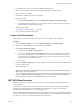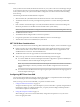6.0.1
Table Of Contents
- vSphere Storage
- Contents
- About vSphere Storage
- Updated Information
- Introduction to Storage
- Overview of Using ESXi with a SAN
- Using ESXi with Fibre Channel SAN
- Configuring Fibre Channel Storage
- Configuring Fibre Channel over Ethernet
- Booting ESXi from Fibre Channel SAN
- Booting ESXi with Software FCoE
- Best Practices for Fibre Channel Storage
- Using ESXi with iSCSI SAN
- Configuring iSCSI Adapters and Storage
- ESXi iSCSI SAN Requirements
- ESXi iSCSI SAN Restrictions
- Setting LUN Allocations for iSCSI
- Network Configuration and Authentication
- Set Up Independent Hardware iSCSI Adapters
- About Dependent Hardware iSCSI Adapters
- Dependent Hardware iSCSI Considerations
- Configure Dependent Hardware iSCSI Adapters
- About the Software iSCSI Adapter
- Modify General Properties for iSCSI Adapters
- Setting Up iSCSI Network
- Using Jumbo Frames with iSCSI
- Configuring Discovery Addresses for iSCSI Adapters
- Configuring CHAP Parameters for iSCSI Adapters
- Configuring Advanced Parameters for iSCSI
- iSCSI Session Management
- Booting from iSCSI SAN
- Best Practices for iSCSI Storage
- Managing Storage Devices
- Storage Device Characteristics
- Understanding Storage Device Naming
- Storage Refresh and Rescan Operations
- Identifying Device Connectivity Problems
- Edit Configuration File Parameters
- Enable or Disable the Locator LED on Storage Devices
- Working with Flash Devices
- About VMware vSphere Flash Read Cache
- Working with Datastores
- Understanding VMFS Datastores
- Understanding Network File System Datastores
- Creating Datastores
- Managing Duplicate VMFS Datastores
- Upgrading VMFS Datastores
- Increasing VMFS Datastore Capacity
- Administrative Operations for Datastores
- Set Up Dynamic Disk Mirroring
- Collecting Diagnostic Information for ESXi Hosts on a Storage Device
- Checking Metadata Consistency with VOMA
- Configuring VMFS Pointer Block Cache
- Understanding Multipathing and Failover
- Raw Device Mapping
- Working with Virtual Volumes
- Virtual Machine Storage Policies
- Upgrading Legacy Storage Profiles
- Understanding Virtual Machine Storage Policies
- Working with Virtual Machine Storage Policies
- Creating and Managing VM Storage Policies
- Storage Policies and Virtual Machines
- Default Storage Policies
- Assign Storage Policies to Virtual Machines
- Change Storage Policy Assignment for Virtual Machine Files and Disks
- Monitor Storage Compliance for Virtual Machines
- Check Compliance for a VM Storage Policy
- Find Compatible Storage Resource for Noncompliant Virtual Machine
- Reapply Virtual Machine Storage Policy
- Filtering Virtual Machine I/O
- VMkernel and Storage
- Storage Hardware Acceleration
- Hardware Acceleration Benefits
- Hardware Acceleration Requirements
- Hardware Acceleration Support Status
- Hardware Acceleration for Block Storage Devices
- Hardware Acceleration on NAS Devices
- Hardware Acceleration Considerations
- Storage Thick and Thin Provisioning
- Using Storage Providers
- Using vmkfstools
- vmkfstools Command Syntax
- vmkfstools Options
- -v Suboption
- File System Options
- Virtual Disk Options
- Supported Disk Formats
- Creating a Virtual Disk
- Example for Creating a Virtual Disk
- Initializing a Virtual Disk
- Inflating a Thin Virtual Disk
- Removing Zeroed Blocks
- Converting a Zeroedthick Virtual Disk to an Eagerzeroedthick Disk
- Deleting a Virtual Disk
- Renaming a Virtual Disk
- Cloning or Converting a Virtual Disk or RDM
- Example for Cloning or Converting a Virtual Disk
- Migrate Virtual Machines Between DifferentVMware Products
- Extending a Virtual Disk
- Upgrading Virtual Disks
- Creating a Virtual Compatibility Mode Raw Device Mapping
- Example for Creating a Virtual Compatibility Mode RDM
- Creating a Physical Compatibility Mode Raw Device Mapping
- Listing Attributes of an RDM
- Displaying Virtual Disk Geometry
- Checking and Repairing Virtual Disks
- Checking Disk Chain for Consistency
- Storage Device Options
- Index
n
Congure a diagnostic partition.
n
With independent hardware iSCSI only, you can place the diagnostic partition on the boot LUN. If
you congure the diagnostic partition in the boot LUN, this LUN cannot be shared across multiple
hosts. If a separate LUN is used for the diagnostic partition, it can be shared by multiple hosts.
n
If you boot from SAN using iBFT, you cannot set up a diagnostic partition on a SAN LUN. To
collect your host's diagnostic information, use the vSphere ESXi Dump Collector on a remote
server. For information about the ESXi Dump Collector, see vSphere Installation and Setup and
vSphere Networking.
Prepare the iSCSI SAN
Before you congure your host to boot from an iSCSI LUN, prepare and congure your storage area
network.
C If you use scripted installation to install ESXi when booting from a SAN, you must take special
steps to avoid unintended data loss.
Procedure
1 Connect network cables, referring to any cabling guide that applies to your setup.
2 Ensure IP connectivity between your storage system and server.
This includes proper conguration of any routers or switches on your storage network. Storage systems
must be able to ping the iSCSI adapters in your hosts.
3 Congure the storage system.
a Create a volume (or LUN) on the storage system for your host to boot from.
b Congure the storage system so that your host has access to the assigned LUN.
This could involve updating ACLs with the IP addresses, iSCSI names, and the CHAP
authentication parameter you use on your host. On some storage systems, in addition to providing
access information for the ESXi host, you must also explicitly associate the assigned LUN with the
host.
c Ensure that the LUN is presented to the host correctly.
d Ensure that no other system has access to the congured LUN.
e Record the iSCSI name and IP addresses of the targets assigned to the host.
You must have this information to congure your iSCSI adapters.
Configure Independent Hardware iSCSI Adapter for SAN Boot
If your ESXi host uses an independent hardware iSCSI adapter, such as QLogic HBA, you need to congure
the adapter to boot from the SAN.
This procedure discusses how to enable the QLogic iSCSI HBA to boot from the SAN. For more information
and more up-to-date details about QLogic adapter conguration seings, see the QLogic web site.
Prerequisites
Because you rst need to boot from the VMware installation media, set up your host to boot from CD/DVD-
ROM. To achieve this, change the system boot sequence in your system BIOS setup.
Procedure
1 Insert the installation CD/DVD in the CD/DVD-ROM drive and reboot the host.
vSphere Storage
108 VMware, Inc.