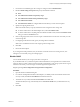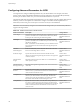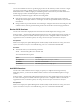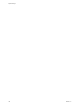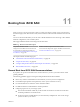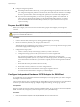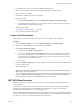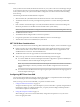6.0.1
Table Of Contents
- vSphere Storage
- Contents
- About vSphere Storage
- Updated Information
- Introduction to Storage
- Overview of Using ESXi with a SAN
- Using ESXi with Fibre Channel SAN
- Configuring Fibre Channel Storage
- Configuring Fibre Channel over Ethernet
- Booting ESXi from Fibre Channel SAN
- Booting ESXi with Software FCoE
- Best Practices for Fibre Channel Storage
- Using ESXi with iSCSI SAN
- Configuring iSCSI Adapters and Storage
- ESXi iSCSI SAN Requirements
- ESXi iSCSI SAN Restrictions
- Setting LUN Allocations for iSCSI
- Network Configuration and Authentication
- Set Up Independent Hardware iSCSI Adapters
- About Dependent Hardware iSCSI Adapters
- Dependent Hardware iSCSI Considerations
- Configure Dependent Hardware iSCSI Adapters
- About the Software iSCSI Adapter
- Modify General Properties for iSCSI Adapters
- Setting Up iSCSI Network
- Using Jumbo Frames with iSCSI
- Configuring Discovery Addresses for iSCSI Adapters
- Configuring CHAP Parameters for iSCSI Adapters
- Configuring Advanced Parameters for iSCSI
- iSCSI Session Management
- Booting from iSCSI SAN
- Best Practices for iSCSI Storage
- Managing Storage Devices
- Storage Device Characteristics
- Understanding Storage Device Naming
- Storage Refresh and Rescan Operations
- Identifying Device Connectivity Problems
- Edit Configuration File Parameters
- Enable or Disable the Locator LED on Storage Devices
- Working with Flash Devices
- About VMware vSphere Flash Read Cache
- Working with Datastores
- Understanding VMFS Datastores
- Understanding Network File System Datastores
- Creating Datastores
- Managing Duplicate VMFS Datastores
- Upgrading VMFS Datastores
- Increasing VMFS Datastore Capacity
- Administrative Operations for Datastores
- Set Up Dynamic Disk Mirroring
- Collecting Diagnostic Information for ESXi Hosts on a Storage Device
- Checking Metadata Consistency with VOMA
- Configuring VMFS Pointer Block Cache
- Understanding Multipathing and Failover
- Raw Device Mapping
- Working with Virtual Volumes
- Virtual Machine Storage Policies
- Upgrading Legacy Storage Profiles
- Understanding Virtual Machine Storage Policies
- Working with Virtual Machine Storage Policies
- Creating and Managing VM Storage Policies
- Storage Policies and Virtual Machines
- Default Storage Policies
- Assign Storage Policies to Virtual Machines
- Change Storage Policy Assignment for Virtual Machine Files and Disks
- Monitor Storage Compliance for Virtual Machines
- Check Compliance for a VM Storage Policy
- Find Compatible Storage Resource for Noncompliant Virtual Machine
- Reapply Virtual Machine Storage Policy
- Filtering Virtual Machine I/O
- VMkernel and Storage
- Storage Hardware Acceleration
- Hardware Acceleration Benefits
- Hardware Acceleration Requirements
- Hardware Acceleration Support Status
- Hardware Acceleration for Block Storage Devices
- Hardware Acceleration on NAS Devices
- Hardware Acceleration Considerations
- Storage Thick and Thin Provisioning
- Using Storage Providers
- Using vmkfstools
- vmkfstools Command Syntax
- vmkfstools Options
- -v Suboption
- File System Options
- Virtual Disk Options
- Supported Disk Formats
- Creating a Virtual Disk
- Example for Creating a Virtual Disk
- Initializing a Virtual Disk
- Inflating a Thin Virtual Disk
- Removing Zeroed Blocks
- Converting a Zeroedthick Virtual Disk to an Eagerzeroedthick Disk
- Deleting a Virtual Disk
- Renaming a Virtual Disk
- Cloning or Converting a Virtual Disk or RDM
- Example for Cloning or Converting a Virtual Disk
- Migrate Virtual Machines Between DifferentVMware Products
- Extending a Virtual Disk
- Upgrading Virtual Disks
- Creating a Virtual Compatibility Mode Raw Device Mapping
- Example for Creating a Virtual Compatibility Mode RDM
- Creating a Physical Compatibility Mode Raw Device Mapping
- Listing Attributes of an RDM
- Displaying Virtual Disk Geometry
- Checking and Repairing Virtual Disks
- Checking Disk Chain for Consistency
- Storage Device Options
- Index
Booting from iSCSI SAN 11
When you set up your host to boot from a SAN, your host's boot image is stored on one or more LUNs in
the SAN storage system. When the host starts, it boots from the LUN on the SAN rather than from its local
disk.
You can use boot from the SAN if you do not want to handle maintenance of local storage or have diskless
hardware congurations, such as blade systems.
ESXi supports dierent methods of booting from the iSCSI SAN.
Table 11‑1. Boot from iSCSI SAN support
Independent Hardware iSCSI Software iSCSI and Dependent Hardware iSCSI
Congure the iSCSI HBA to boot from the SAN.
For information on conguring the HBA, see
“Congure Independent Hardware iSCSI Adapter
for SAN Boot,” on page 108
Use the network adapter that supports the iBFT. For information,
see “iBFT iSCSI Boot Overview,” on page 109.
This chapter includes the following topics:
n
“General Boot from iSCSI SAN Recommendations,” on page 107
n
“Prepare the iSCSI SAN,” on page 108
n
“Congure Independent Hardware iSCSI Adapter for SAN Boot,” on page 108
n
“iBFT iSCSI Boot Overview,” on page 109
General Boot from iSCSI SAN Recommendations
If you plan to set up and use an iSCSI LUN as the boot device for your host, you need to follow certain
general guidelines.
The following guidelines apply to booting from independent hardware iSCSI and iBFT.
n
Review any vendor recommendations for the hardware you use in your boot conguration.
n
For installation prerequisites and requirements, review vSphere Installation and Setup.
n
Use static IP addresses to reduce the chances of DHCP conicts.
n
Use dierent LUNs for VMFS datastores and boot partitions.
n
Congure proper ACLs on your storage system.
n
The boot LUN should be visible only to the host that uses the LUN. No other host on the SAN
should be permied to see that boot LUN.
n
If a LUN is used for a VMFS datastore, it can be shared by multiple hosts. ACLs on the storage
systems can allow you to do this.
VMware, Inc.
107