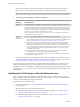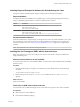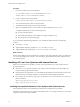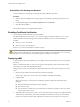6.5
Table Of Contents
- vSphere SDK for Perl Installation Guide
- Contents
- About This Book
- Installing vSphere SDK for Perl
- Index
Install the vCLI Package on a Linux System with Internet Access
You can install the vCLI package and run a command to verify that installation was successful.
Prerequisites
Verify that you have installed the required prerequisite software.
Procedure
1 Log in as root.
2 Untar the vCLI binary that you downloaded.
tar –zxvf VMware-vSphere-CLI-6.X.X-XXXXX.i386.tar.gz
A vmware-vsphere-vcli-distrib directory is created.
3 (Optional) If your server uses a proxy to access the Internet, and if your hp:// and ftp:// proxy were not
set when you installed prerequisite software, set them now.
export http_proxy=<proxy_server>:port
export ftp_proxy=<proxy_server>:port
4 Run the installer.
sudo vmware-vsphere-cli-distrib/vmware-install.pl
5 To accept the license terms, enter yes and press Enter.
The installer connects to CPAN and installs prerequisite software. Establishing a connection might take
a long time.
6 On RHEL, when prompted to install precompiled Perl modules, enter no and press Enter to use CPAN.
The installer connects to CPAN and installs prerequisite software. Establishing a connection might take
a long time.
7 Specify an installation directory, or press Enter to accept the default, which is /usr/bin.
A complete installation process has the following result.
n
A success message appears.
n
The installer lists dierent version numbers for required modules, if any.
n
The prompt returns to the shell prompt.
If you accepted the defaults during installation, you can nd the installed software in the following
locations.
n
vCLI scripts – /usr/bin
n
vSphere SDK for Perl utility applications – /usr/lib/vmware-vcli/apps
n
vSphere SDK for Perl sample scripts – /usr/share/doc/vmware-vcli/samples
What to do next
See the vSphere SDK for Perl documentation for a reference to all utility applications. After you install vCLI,
you can test the installation by running a vCLI command or vSphere SDK for Perl utility application from
the command prompt.
vSphere SDK for Perl Installation Guide
14 VMware, Inc.