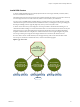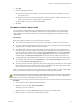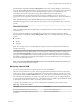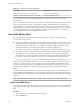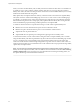6.0.1
Table Of Contents
- vSphere Resource Management
- Contents
- About vSphere Resource Management
- Updated Information
- Getting Started with Resource Management
- Configuring Resource Allocation Settings
- CPU Virtualization Basics
- Administering CPU Resources
- Memory Virtualization Basics
- Administering Memory Resources
- View Graphics Information
- Managing Storage I/O Resources
- Managing Resource Pools
- Creating a DRS Cluster
- Using DRS Clusters to Manage Resources
- Creating a Datastore Cluster
- Initial Placement and Ongoing Balancing
- Storage Migration Recommendations
- Create a Datastore Cluster
- Enable and Disable Storage DRS
- Set the Automation Level for Datastore Clusters
- Setting the Aggressiveness Level for Storage DRS
- Datastore Cluster Requirements
- Adding and Removing Datastores from a Datastore Cluster
- Using Datastore Clusters to Manage Storage Resources
- Using NUMA Systems with ESXi
- Advanced Attributes
- Fault Definitions
- Virtual Machine is Pinned
- Virtual Machine not Compatible with any Host
- VM/VM DRS Rule Violated when Moving to another Host
- Host Incompatible with Virtual Machine
- Host has Virtual Machine that Violates VM/VM DRS Rules
- Host has Insufficient Capacity for Virtual Machine
- Host in Incorrect State
- Host has Insufficient Number of Physical CPUs for Virtual Machine
- Host has Insufficient Capacity for Each Virtual Machine CPU
- The Virtual Machine is in vMotion
- No Active Host in Cluster
- Insufficient Resources
- Insufficient Resources to Satisfy Configured Failover Level for HA
- No Compatible Hard Affinity Host
- No Compatible Soft Affinity Host
- Soft Rule Violation Correction Disallowed
- Soft Rule Violation Correction Impact
- DRS Troubleshooting Information
- Cluster Problems
- Load Imbalance on Cluster
- Cluster is Yellow
- Cluster is Red Because of Inconsistent Resource Pool
- Cluster is Red Because Failover Capacity is Violated
- No Hosts are Powered Off When Total Cluster Load is Low
- Hosts are Powered Off When Total Cluster Load is High
- DRS Seldom or Never Performs vMotion Migrations
- Host Problems
- DRS Recommends Host be Powered On to Increase Capacity When Total Cluster Load Is Low
- Total Cluster Load Is High
- Total Cluster Load Is Low
- DRS Does Not Evacuate a Host Requested to Enter Maintenance or Standby Mode
- DRS Does Not Move Any Virtual Machines onto a Host
- DRS Does Not Move Any Virtual Machines from a Host
- Virtual Machine Problems
- Cluster Problems
- Index
3 Click Settings, and click DRS Groups.
4 In the DRS Groups section, click Add.
5 In the Create DRS Group dialog box, type a name for the group.
6 Select Host DRS Group from the Type drop down box and click Add.
7 Click the check box next to a host to add it. Continue this process until all desired hosts have been
added.
8 Click OK.
What to do next
Using this host DRS group, you can create a VM-Host affinity rule that establishes an affinity (or anti-
affinity) relationship with an appropriate virtual machine DRS group.
“Create a Virtual Machine DRS Group,” on page 87
“Create a VM-Host Affinity Rule,” on page 89
Create a Virtual Machine DRS Group
Affinity rules establish an affinity (or anti-affinity) relationship between DRS groups. You must create DRS
groups before you can create a rule that links them.
Procedure
1 Browse to the cluster in the vSphere Web Client navigator.
2 Click the Manage tab.
3 Click Settings, and click DRS Groups.
4 In the DRS Groups section, click Add.
5 In the Create DRS Group dialog box, type a name for the group.
6 Select VM DRS Group from the Type drop down box and click Add.
7 Click the check box next to a virtual machine to add it. Continue this process until all desired virtual
machines have been added.
8 Click OK.
What to do next
“Create a Host DRS Group,” on page 86
“Create a VM-Host Affinity Rule,” on page 89
“Create a VM-VM Affinity Rule,” on page 88
VM-VM Affinity Rules
A VM-VM affinity rule specifies whether selected individual virtual machines should run on the same host
or be kept on separate hosts. This type of rule is used to create affinity or anti-affinity between individual
virtual machines that you select.
When an affinity rule is created, DRS tries to keep the specified virtual machines together on the same host.
You might want to do this, for example, for performance reasons.
With an anti-affinity rule, DRS tries to keep the specified virtual machines apart. You could use such a rule if
you want to guarantee that certain virtual machines are always on different physical hosts. In that case, if a
problem occurs with one host, not all virtual machines would be placed at risk.
Chapter 11 Using DRS Clusters to Manage Resources
VMware, Inc. 87