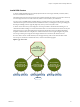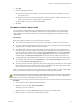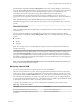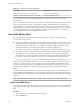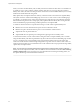6.0.1
Table Of Contents
- vSphere Resource Management
- Contents
- About vSphere Resource Management
- Updated Information
- Getting Started with Resource Management
- Configuring Resource Allocation Settings
- CPU Virtualization Basics
- Administering CPU Resources
- Memory Virtualization Basics
- Administering Memory Resources
- View Graphics Information
- Managing Storage I/O Resources
- Managing Resource Pools
- Creating a DRS Cluster
- Using DRS Clusters to Manage Resources
- Creating a Datastore Cluster
- Initial Placement and Ongoing Balancing
- Storage Migration Recommendations
- Create a Datastore Cluster
- Enable and Disable Storage DRS
- Set the Automation Level for Datastore Clusters
- Setting the Aggressiveness Level for Storage DRS
- Datastore Cluster Requirements
- Adding and Removing Datastores from a Datastore Cluster
- Using Datastore Clusters to Manage Storage Resources
- Using NUMA Systems with ESXi
- Advanced Attributes
- Fault Definitions
- Virtual Machine is Pinned
- Virtual Machine not Compatible with any Host
- VM/VM DRS Rule Violated when Moving to another Host
- Host Incompatible with Virtual Machine
- Host has Virtual Machine that Violates VM/VM DRS Rules
- Host has Insufficient Capacity for Virtual Machine
- Host in Incorrect State
- Host has Insufficient Number of Physical CPUs for Virtual Machine
- Host has Insufficient Capacity for Each Virtual Machine CPU
- The Virtual Machine is in vMotion
- No Active Host in Cluster
- Insufficient Resources
- Insufficient Resources to Satisfy Configured Failover Level for HA
- No Compatible Hard Affinity Host
- No Compatible Soft Affinity Host
- Soft Rule Violation Correction Disallowed
- Soft Rule Violation Correction Impact
- DRS Troubleshooting Information
- Cluster Problems
- Load Imbalance on Cluster
- Cluster is Yellow
- Cluster is Red Because of Inconsistent Resource Pool
- Cluster is Red Because Failover Capacity is Violated
- No Hosts are Powered Off When Total Cluster Load is Low
- Hosts are Powered Off When Total Cluster Load is High
- DRS Seldom or Never Performs vMotion Migrations
- Host Problems
- DRS Recommends Host be Powered On to Increase Capacity When Total Cluster Load Is Low
- Total Cluster Load Is High
- Total Cluster Load Is Low
- DRS Does Not Evacuate a Host Requested to Enter Maintenance or Standby Mode
- DRS Does Not Move Any Virtual Machines onto a Host
- DRS Does Not Move Any Virtual Machines from a Host
- Virtual Machine Problems
- Cluster Problems
- Index
5 For any host that fails to exit standby mode successfully, perform the following steps.
a Select the host in the vSphere Web Client navigator and select the Manage tab.
b Under Power Management, click Edit to adjust the power management policy.
After you do this, vSphere DPM does not consider that host a candidate for being powered off.
Enabling vSphere DPM for a DRS Cluster
After you have performed configuration or testing steps required by the wake protocol you are using on
each host, you can enable vSphere DPM.
Configure the power management automation level, threshold, and host-level overrides. These settings are
configured under Power Management in the cluster’s Settings dialog box.
You can also create scheduled tasks to enable and disable DPM for a cluster using the Schedule Task:
Change Cluster Power Settings wizard.
NOTE If a host in your DRS cluster has USB devices connected, disable DPM for that host. Otherwise, DPM
might turn off the host and sever the connection between the device and the virtual machine that was using
it.
Automation Level
Whether the host power state and migration recommendations generated by vSphere DPM are executed
automatically or not depends upon the power management automation level selected for the feature.
The automation level is configured under Power Management in the cluster’s Settings dialog box.
NOTE The power management automation level is not the same as the DRS automation level.
Table 11‑1. Power Management Automation Level
Option Description
Off The feature is disabled and no recommendations will be made.
Manual Host power operation and related virtual machine migration recommendations are made, but
not automatically executed. These recommendations appear on the cluster’s DRS tab in the
vSphere Web Client.
Automatic Host power operations are automatically executed if related virtual machine migrations can
all be executed automatically.
vSphere DPM Threshold
The power state (host power on or off) recommendations generated by the vSphere DPM feature are
assigned priorities that range from priority-one recommendations to priority-five recommendations.
These priority ratings are based on the amount of over- or under-utilization found in the DRS cluster and
the improvement that is expected from the intended host power state change. A priority-one
recommendation is mandatory, while a priority-five recommendation brings only slight improvement.
vSphere Resource Management
84 VMware, Inc.