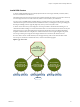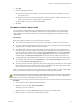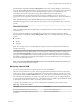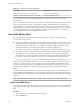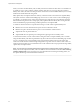6.0.1
Table Of Contents
- vSphere Resource Management
- Contents
- About vSphere Resource Management
- Updated Information
- Getting Started with Resource Management
- Configuring Resource Allocation Settings
- CPU Virtualization Basics
- Administering CPU Resources
- Memory Virtualization Basics
- Administering Memory Resources
- View Graphics Information
- Managing Storage I/O Resources
- Managing Resource Pools
- Creating a DRS Cluster
- Using DRS Clusters to Manage Resources
- Creating a Datastore Cluster
- Initial Placement and Ongoing Balancing
- Storage Migration Recommendations
- Create a Datastore Cluster
- Enable and Disable Storage DRS
- Set the Automation Level for Datastore Clusters
- Setting the Aggressiveness Level for Storage DRS
- Datastore Cluster Requirements
- Adding and Removing Datastores from a Datastore Cluster
- Using Datastore Clusters to Manage Storage Resources
- Using NUMA Systems with ESXi
- Advanced Attributes
- Fault Definitions
- Virtual Machine is Pinned
- Virtual Machine not Compatible with any Host
- VM/VM DRS Rule Violated when Moving to another Host
- Host Incompatible with Virtual Machine
- Host has Virtual Machine that Violates VM/VM DRS Rules
- Host has Insufficient Capacity for Virtual Machine
- Host in Incorrect State
- Host has Insufficient Number of Physical CPUs for Virtual Machine
- Host has Insufficient Capacity for Each Virtual Machine CPU
- The Virtual Machine is in vMotion
- No Active Host in Cluster
- Insufficient Resources
- Insufficient Resources to Satisfy Configured Failover Level for HA
- No Compatible Hard Affinity Host
- No Compatible Soft Affinity Host
- Soft Rule Violation Correction Disallowed
- Soft Rule Violation Correction Impact
- DRS Troubleshooting Information
- Cluster Problems
- Load Imbalance on Cluster
- Cluster is Yellow
- Cluster is Red Because of Inconsistent Resource Pool
- Cluster is Red Because Failover Capacity is Violated
- No Hosts are Powered Off When Total Cluster Load is Low
- Hosts are Powered Off When Total Cluster Load is High
- DRS Seldom or Never Performs vMotion Migrations
- Host Problems
- DRS Recommends Host be Powered On to Increase Capacity When Total Cluster Load Is Low
- Total Cluster Load Is High
- Total Cluster Load Is Low
- DRS Does Not Evacuate a Host Requested to Enter Maintenance or Standby Mode
- DRS Does Not Move Any Virtual Machines onto a Host
- DRS Does Not Move Any Virtual Machines from a Host
- Virtual Machine Problems
- Cluster Problems
- Index
4 Click Edit.
5 Enter the following information.
n
User name and password for a BMC account. (The user name must have the ability to remotely
power the host on.)
n
IP address of the NIC associated with the BMC, as distinct from the IP address of the host. The IP
address should be static or a DHCP address with infinite lease.
n
MAC address of the NIC associated with the BMC.
6 Click OK.
Test Wake-on-LAN for vSphere DPM
The use of Wake-on-LAN (WOL) for the vSphere DPM feature is fully supported, if you configure and
successfully test it according to the VMware guidelines. You must perform these steps before enabling
vSphere DPM for a cluster for the first time or on any host that is being added to a cluster that is using
vSphere DPM.
Prerequisites
Before testing WOL, ensure that your cluster meets the prerequisites.
n
Your cluster must contain at least two hosts that are version ESX 3.5 (or ESX 3i version 3.5) or later.
n
Each host's vMotion networking link must be working correctly. The vMotion network should also be a
single IP subnet, not multiple subnets separated by routers.
n
The vMotion NIC on each host must support WOL. To check for WOL support, first determine the
name of the physical network adapter corresponding to the VMkernel port by selecting the host in the
inventory panel of the vSphere Web Client, selecting the Configuration tab, and clicking Networking.
After you have this information, click on Network Adapters and find the entry corresponding to the
network adapter. The Wake On LAN Supported column for the relevant adapter should show Yes.
n
To display the WOL-compatibility status for each NIC on a host, select the host in the inventory panel
of the vSphere Web Client, select the Configuration tab, and click Network Adapters. The NIC must
show Yes in the Wake On LAN Supported column.
n
The switch port that each WOL-supporting vMotion NIC is plugged into should be set to auto negotiate
the link speed, and not set to a fixed speed (for example, 1000 Mb/s). Many NICs support WOL only if
they can switch to 100 Mb/s or less when the host is powered off.
After you verify these prerequisites, test each ESXi host that is going to use WOL to support vSphere DPM.
When you test these hosts, ensure that the vSphere DPM feature is disabled for the cluster.
CAUTION Ensure that any host being added to a vSphere DPM cluster that uses WOL as a wake protocol is
tested and disabled from using power management if it fails the testing. If this is not done, vSphere DPM
might power off hosts that it subsequently cannot power back up.
Procedure
1 Browse to the host in the vSphere Web Client navigator.
2 Right-click the host and select Enter Standby Mode
This action powers down the host.
3 Right-click the host and select Power On to attempt to bring it out of standby mode.
4 Observe whether or not the host successfully powers back on.
Chapter 11 Using DRS Clusters to Manage Resources
VMware, Inc. 83