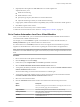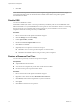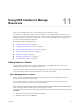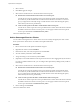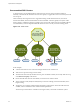6.0.1
Table Of Contents
- vSphere Resource Management
- Contents
- About vSphere Resource Management
- Updated Information
- Getting Started with Resource Management
- Configuring Resource Allocation Settings
- CPU Virtualization Basics
- Administering CPU Resources
- Memory Virtualization Basics
- Administering Memory Resources
- View Graphics Information
- Managing Storage I/O Resources
- Managing Resource Pools
- Creating a DRS Cluster
- Using DRS Clusters to Manage Resources
- Creating a Datastore Cluster
- Initial Placement and Ongoing Balancing
- Storage Migration Recommendations
- Create a Datastore Cluster
- Enable and Disable Storage DRS
- Set the Automation Level for Datastore Clusters
- Setting the Aggressiveness Level for Storage DRS
- Datastore Cluster Requirements
- Adding and Removing Datastores from a Datastore Cluster
- Using Datastore Clusters to Manage Storage Resources
- Using NUMA Systems with ESXi
- Advanced Attributes
- Fault Definitions
- Virtual Machine is Pinned
- Virtual Machine not Compatible with any Host
- VM/VM DRS Rule Violated when Moving to another Host
- Host Incompatible with Virtual Machine
- Host has Virtual Machine that Violates VM/VM DRS Rules
- Host has Insufficient Capacity for Virtual Machine
- Host in Incorrect State
- Host has Insufficient Number of Physical CPUs for Virtual Machine
- Host has Insufficient Capacity for Each Virtual Machine CPU
- The Virtual Machine is in vMotion
- No Active Host in Cluster
- Insufficient Resources
- Insufficient Resources to Satisfy Configured Failover Level for HA
- No Compatible Hard Affinity Host
- No Compatible Soft Affinity Host
- Soft Rule Violation Correction Disallowed
- Soft Rule Violation Correction Impact
- DRS Troubleshooting Information
- Cluster Problems
- Load Imbalance on Cluster
- Cluster is Yellow
- Cluster is Red Because of Inconsistent Resource Pool
- Cluster is Red Because Failover Capacity is Violated
- No Hosts are Powered Off When Total Cluster Load is Low
- Hosts are Powered Off When Total Cluster Load is High
- DRS Seldom or Never Performs vMotion Migrations
- Host Problems
- DRS Recommends Host be Powered On to Increase Capacity When Total Cluster Load Is Low
- Total Cluster Load Is High
- Total Cluster Load Is Low
- DRS Does Not Evacuate a Host Requested to Enter Maintenance or Standby Mode
- DRS Does Not Move Any Virtual Machines onto a Host
- DRS Does Not Move Any Virtual Machines from a Host
- Virtual Machine Problems
- Cluster Problems
- Index
4 Select a datastore and click Next.
5 Click Finish.
If the virtual machine is a member of a DRS cluster rules group, vCenter Server displays a warning
before it allows the migration to proceed. The warning indicates that dependent virtual machines are
not migrated automatically. You have to acknowledge the warning before migration can proceed.
Removing a Host from a Cluster
When you remove a host from a DRS cluster, you affect resource pool hierarchies, virtual machines, and you
might create invalid clusters. Consider the affected objects before you remove the host.
n
Resource Pool Hierarchies – When you remove a host from a cluster, the host retains only the root
resource pool, even if you used a DRS cluster and decided to graft the host resource pool when you
added the host to the cluster. In that case, the hierarchy remains with the cluster. You can create a host-
specific resource pool hierarchy.
NOTE Ensure that you remove the host from the cluster by first placing it in maintenance mode. If you
instead disconnect the host before removing it from the cluster, the host retains the resource pool that
reflects the cluster hierarchy.
n
Virtual Machines – A host must be in maintenance mode before you can remove it from the cluster and
for a host to enter maintenance mode all powered-on virtual machines must be migrated off that host.
When you request that a host enter maintenance mode, you are also asked whether you want to migrate
all the powered-off virtual machines on that host to other hosts in the cluster.
n
Invalid Clusters – When you remove a host from a cluster, the resources available for the cluster
decrease. If the cluster has enough resources to satisfy the reservations of all virtual machines and
resource pools in the cluster, the cluster adjusts resource allocation to reflect the reduced amount of
resources. If the cluster does not have enough resources to satisfy the reservations of all resource pools,
but there are enough resources to satisfy the reservations for all virtual machines, an alarm is issued
and the cluster is marked yellow. DRS continues to run.
Place a Host in Maintenance Mode
You place a host in maintenance mode when you need to service it, for example, to install more memory. A
host enters or leaves maintenance mode only as the result of a user request.
Virtual machines that are running on a host entering maintenance mode need to be migrated to another host
(either manually or automatically by DRS) or shut down. The host is in a state of Entering Maintenance
Mode until all running virtual machines are powered down or migrated to different hosts. You cannot
power on virtual machines or migrate virtual machines to a host entering maintenance mode.
When no more running virtual machines are on the host, the host’s icon changes to include under
maintenance and the host’s Summary panel indicates the new state. While in maintenance mode, the host
does not allow you to deploy or power on a virtual machine.
NOTE DRS does not recommend (or perform, in fully automated mode) any virtual machine migrations off
of a host entering maintenance or standby mode if the vSphere HA failover level would be violated after the
host enters the requested mode.
Procedure
1 Browse to the host in the vSphere Web Client navigator.
2 Right-click the host and select Enter Maintenance Mode.
n
If the host is part of a partially automated or manual DRS cluster, a list of migration
recommendations for virtual machines running on the host appears.
vSphere Resource Management
76 VMware, Inc.