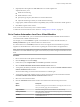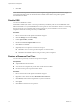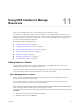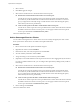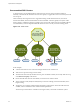6.0.1
Table Of Contents
- vSphere Resource Management
- Contents
- About vSphere Resource Management
- Updated Information
- Getting Started with Resource Management
- Configuring Resource Allocation Settings
- CPU Virtualization Basics
- Administering CPU Resources
- Memory Virtualization Basics
- Administering Memory Resources
- View Graphics Information
- Managing Storage I/O Resources
- Managing Resource Pools
- Creating a DRS Cluster
- Using DRS Clusters to Manage Resources
- Creating a Datastore Cluster
- Initial Placement and Ongoing Balancing
- Storage Migration Recommendations
- Create a Datastore Cluster
- Enable and Disable Storage DRS
- Set the Automation Level for Datastore Clusters
- Setting the Aggressiveness Level for Storage DRS
- Datastore Cluster Requirements
- Adding and Removing Datastores from a Datastore Cluster
- Using Datastore Clusters to Manage Storage Resources
- Using NUMA Systems with ESXi
- Advanced Attributes
- Fault Definitions
- Virtual Machine is Pinned
- Virtual Machine not Compatible with any Host
- VM/VM DRS Rule Violated when Moving to another Host
- Host Incompatible with Virtual Machine
- Host has Virtual Machine that Violates VM/VM DRS Rules
- Host has Insufficient Capacity for Virtual Machine
- Host in Incorrect State
- Host has Insufficient Number of Physical CPUs for Virtual Machine
- Host has Insufficient Capacity for Each Virtual Machine CPU
- The Virtual Machine is in vMotion
- No Active Host in Cluster
- Insufficient Resources
- Insufficient Resources to Satisfy Configured Failover Level for HA
- No Compatible Hard Affinity Host
- No Compatible Soft Affinity Host
- Soft Rule Violation Correction Disallowed
- Soft Rule Violation Correction Impact
- DRS Troubleshooting Information
- Cluster Problems
- Load Imbalance on Cluster
- Cluster is Yellow
- Cluster is Red Because of Inconsistent Resource Pool
- Cluster is Red Because Failover Capacity is Violated
- No Hosts are Powered Off When Total Cluster Load is Low
- Hosts are Powered Off When Total Cluster Load is High
- DRS Seldom or Never Performs vMotion Migrations
- Host Problems
- DRS Recommends Host be Powered On to Increase Capacity When Total Cluster Load Is Low
- Total Cluster Load Is High
- Total Cluster Load Is Low
- DRS Does Not Evacuate a Host Requested to Enter Maintenance or Standby Mode
- DRS Does Not Move Any Virtual Machines onto a Host
- DRS Does Not Move Any Virtual Machines from a Host
- Virtual Machine Problems
- Cluster Problems
- Index
3 Select a cluster.
4 Click OK to apply the changes.
5 Select what to do with the host’s virtual machines and resource pools.
n
Put this host’s virtual machines in the cluster’s root resource pool
vCenter Server removes all existing resource pools of the host and the virtual machines in the
host’s hierarchy are all attached to the root. Because share allocations are relative to a resource
pool, you might have to manually change a virtual machine’s shares after selecting this option,
which destroys the resource pool hierarchy.
n
Create a resource pool for this host’s virtual machines and resource pools
vCenter Server creates a top-level resource pool that becomes a direct child of the cluster and adds
all children of the host to that new resource pool. You can supply a name for that new top-level
resource pool. The default is Grafted from <host_name>.
The host is added to the cluster.
Add an Unmanaged Host to a Cluster
You can add an unmanaged host to a cluster. Such a host is not currently managed by the same vCenter
Server system as the cluster and it is not visible in the vSphere Web Client.
Procedure
1 Browse to the cluster in the vSphere Web Client navigator.
2 Right-click the cluster and select Add Host.
3 Enter the host name, user name, and password, and click Next.
4 View the summary information and click Next.
5 Assign an existing or a new license key and click Next.
6 (Optional) You can enable lockdown mode to prevent remote users from logging directly into the host.
If you do not enable lockdown mode, you can configure this option later by editing Security Profile in
host settings.
7 Select what to do with the host’s virtual machines and resource pools.
n
Put this host’s virtual machines in the cluster’s root resource pool
vCenter Server removes all existing resource pools of the host and the virtual machines in the
host’s hierarchy are all attached to the root. Because share allocations are relative to a resource
pool, you might have to manually change a virtual machine’s shares after selecting this option,
which destroys the resource pool hierarchy.
n
Create a resource pool for this host’s virtual machines and resource pools
vCenter Server creates a top-level resource pool that becomes a direct child of the cluster and adds
all children of the host to that new resource pool. You can supply a name for that new top-level
resource pool. The default is Grafted from <host_name>.
8 Review settings and click Finish.
The host is added to the cluster.
vSphere Resource Management
74 VMware, Inc.