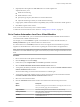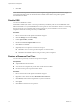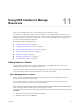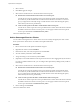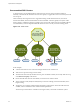6.0.1
Table Of Contents
- vSphere Resource Management
- Contents
- About vSphere Resource Management
- Updated Information
- Getting Started with Resource Management
- Configuring Resource Allocation Settings
- CPU Virtualization Basics
- Administering CPU Resources
- Memory Virtualization Basics
- Administering Memory Resources
- View Graphics Information
- Managing Storage I/O Resources
- Managing Resource Pools
- Creating a DRS Cluster
- Using DRS Clusters to Manage Resources
- Creating a Datastore Cluster
- Initial Placement and Ongoing Balancing
- Storage Migration Recommendations
- Create a Datastore Cluster
- Enable and Disable Storage DRS
- Set the Automation Level for Datastore Clusters
- Setting the Aggressiveness Level for Storage DRS
- Datastore Cluster Requirements
- Adding and Removing Datastores from a Datastore Cluster
- Using Datastore Clusters to Manage Storage Resources
- Using NUMA Systems with ESXi
- Advanced Attributes
- Fault Definitions
- Virtual Machine is Pinned
- Virtual Machine not Compatible with any Host
- VM/VM DRS Rule Violated when Moving to another Host
- Host Incompatible with Virtual Machine
- Host has Virtual Machine that Violates VM/VM DRS Rules
- Host has Insufficient Capacity for Virtual Machine
- Host in Incorrect State
- Host has Insufficient Number of Physical CPUs for Virtual Machine
- Host has Insufficient Capacity for Each Virtual Machine CPU
- The Virtual Machine is in vMotion
- No Active Host in Cluster
- Insufficient Resources
- Insufficient Resources to Satisfy Configured Failover Level for HA
- No Compatible Hard Affinity Host
- No Compatible Soft Affinity Host
- Soft Rule Violation Correction Disallowed
- Soft Rule Violation Correction Impact
- DRS Troubleshooting Information
- Cluster Problems
- Load Imbalance on Cluster
- Cluster is Yellow
- Cluster is Red Because of Inconsistent Resource Pool
- Cluster is Red Because Failover Capacity is Violated
- No Hosts are Powered Off When Total Cluster Load is Low
- Hosts are Powered Off When Total Cluster Load is High
- DRS Seldom or Never Performs vMotion Migrations
- Host Problems
- DRS Recommends Host be Powered On to Increase Capacity When Total Cluster Load Is Low
- Total Cluster Load Is High
- Total Cluster Load Is Low
- DRS Does Not Evacuate a Host Requested to Enter Maintenance or Standby Mode
- DRS Does Not Move Any Virtual Machines onto a Host
- DRS Does Not Move Any Virtual Machines from a Host
- Virtual Machine Problems
- Cluster Problems
- Index
Using DRS Clusters to Manage
Resources 11
After you create a DRS cluster, you can customize it and use it to manage resources.
To customize your DRS cluster and the resources it contains you can configure affinity rules and you can
add and remove hosts and virtual machines. When a cluster’s settings and resources have been defined, you
should ensure that it is and remains a valid cluster. You can also use a valid DRS cluster to manage power
resources and interoperate with vSphere HA.
This chapter includes the following topics:
n
“Adding Hosts to a Cluster,” on page 73
n
“Adding Virtual Machines to a Cluster,” on page 75
n
“Removing Virtual Machines from a Cluster,” on page 75
n
“Removing a Host from a Cluster,” on page 76
n
“DRS Cluster Validity,” on page 77
n
“Managing Power Resources,” on page 82
n
“Using DRS Affinity Rules,” on page 86
Adding Hosts to a Cluster
The procedure for adding hosts to a cluster is different for hosts managed by the same vCenter Server
(managed hosts) than for hosts not managed by that server.
After a host has been added, the virtual machines deployed to the host become part of the cluster and DRS
can recommend migration of some virtual machines to other hosts in the cluster.
Add a Managed Host to a Cluster
When you add a standalone host already being managed by vCenter Server to a DRS cluster, the host’s
resources become associated with the cluster.
You can decide whether you want to associate existing virtual machines and resource pools with the
cluster’s root resource pool or graft the resource pool hierarchy.
NOTE If a host has no child resource pools or virtual machines, the host’s resources are added to the cluster
but no resource pool hierarchy with a top-level resource pool is created.
Procedure
1 Browse to the host in the vSphere Web Client navigator.
2 Right-click the host and select Move To.
VMware, Inc.
73