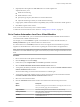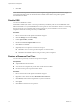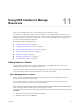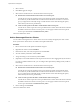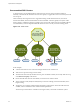6.0.1
Table Of Contents
- vSphere Resource Management
- Contents
- About vSphere Resource Management
- Updated Information
- Getting Started with Resource Management
- Configuring Resource Allocation Settings
- CPU Virtualization Basics
- Administering CPU Resources
- Memory Virtualization Basics
- Administering Memory Resources
- View Graphics Information
- Managing Storage I/O Resources
- Managing Resource Pools
- Creating a DRS Cluster
- Using DRS Clusters to Manage Resources
- Creating a Datastore Cluster
- Initial Placement and Ongoing Balancing
- Storage Migration Recommendations
- Create a Datastore Cluster
- Enable and Disable Storage DRS
- Set the Automation Level for Datastore Clusters
- Setting the Aggressiveness Level for Storage DRS
- Datastore Cluster Requirements
- Adding and Removing Datastores from a Datastore Cluster
- Using Datastore Clusters to Manage Storage Resources
- Using NUMA Systems with ESXi
- Advanced Attributes
- Fault Definitions
- Virtual Machine is Pinned
- Virtual Machine not Compatible with any Host
- VM/VM DRS Rule Violated when Moving to another Host
- Host Incompatible with Virtual Machine
- Host has Virtual Machine that Violates VM/VM DRS Rules
- Host has Insufficient Capacity for Virtual Machine
- Host in Incorrect State
- Host has Insufficient Number of Physical CPUs for Virtual Machine
- Host has Insufficient Capacity for Each Virtual Machine CPU
- The Virtual Machine is in vMotion
- No Active Host in Cluster
- Insufficient Resources
- Insufficient Resources to Satisfy Configured Failover Level for HA
- No Compatible Hard Affinity Host
- No Compatible Soft Affinity Host
- Soft Rule Violation Correction Disallowed
- Soft Rule Violation Correction Impact
- DRS Troubleshooting Information
- Cluster Problems
- Load Imbalance on Cluster
- Cluster is Yellow
- Cluster is Red Because of Inconsistent Resource Pool
- Cluster is Red Because Failover Capacity is Violated
- No Hosts are Powered Off When Total Cluster Load is Low
- Hosts are Powered Off When Total Cluster Load is High
- DRS Seldom or Never Performs vMotion Migrations
- Host Problems
- DRS Recommends Host be Powered On to Increase Capacity When Total Cluster Load Is Low
- Total Cluster Load Is High
- Total Cluster Load Is Low
- DRS Does Not Evacuate a Host Requested to Enter Maintenance or Standby Mode
- DRS Does Not Move Any Virtual Machines onto a Host
- DRS Does Not Move Any Virtual Machines from a Host
- Virtual Machine Problems
- Cluster Problems
- Index
9 Click OK.
NOTE Other VMware products or features, such as vSphere vApp and vSphere Fault Tolerance, might
override the automation levels of virtual machines in a DRS cluster. Refer to the product-specific
documentation for details.
Disable DRS
You can turn off DRS for a cluster.
When DRS is disabled, the cluster’s resource pool hierarchy and affinity rules are not reestablished when
DRS is turned back on. If you disable DRS, the resource pools are removed from the cluster. To avoid losing
the resource pools, save a snapshot of the resource pool tree on your local machine. You can use the
snapshot to restore the resource pool when you enable DRS.
Procedure
1 Browse to the cluster in the vSphere Web Client navigator.
2 Click the Manage tab and click Settings.
3 Under vSphere DRS, click Edit.
4 Deselect the Turn On vSphere DRS check box.
5 Click OK to turn off DRS.
6 (Optional) Choose an option to save the resource pool.
n
Click Yes to save a resource pool tree snapshot on a local machine.
n
Click No to turn off DRS without saving a resource pool tree snapshot.
Restore a Resource Pool Tree
You can restore a previously saved resource pool tree snapshot.
Prerequisites
n
vSphere DRS must be turned ON.
n
You can restore a snapshot only on the same cluster that it was taken.
n
No other resource pools are present in the cluster.
Procedure
1 Browse to the cluster in the vSphere Web Client navigator.
2 Right-click on the cluster and select Restore Resource Pool Tree.
3 Click Browse, and locate the snapshot file on your local machine.
4 Click Open.
5 Click OK to restore the resource pool tree.
vSphere Resource Management
72 VMware, Inc.