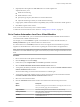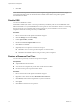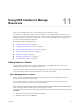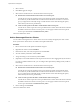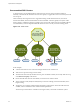6.0.1
Table Of Contents
- vSphere Resource Management
- Contents
- About vSphere Resource Management
- Updated Information
- Getting Started with Resource Management
- Configuring Resource Allocation Settings
- CPU Virtualization Basics
- Administering CPU Resources
- Memory Virtualization Basics
- Administering Memory Resources
- View Graphics Information
- Managing Storage I/O Resources
- Managing Resource Pools
- Creating a DRS Cluster
- Using DRS Clusters to Manage Resources
- Creating a Datastore Cluster
- Initial Placement and Ongoing Balancing
- Storage Migration Recommendations
- Create a Datastore Cluster
- Enable and Disable Storage DRS
- Set the Automation Level for Datastore Clusters
- Setting the Aggressiveness Level for Storage DRS
- Datastore Cluster Requirements
- Adding and Removing Datastores from a Datastore Cluster
- Using Datastore Clusters to Manage Storage Resources
- Using NUMA Systems with ESXi
- Advanced Attributes
- Fault Definitions
- Virtual Machine is Pinned
- Virtual Machine not Compatible with any Host
- VM/VM DRS Rule Violated when Moving to another Host
- Host Incompatible with Virtual Machine
- Host has Virtual Machine that Violates VM/VM DRS Rules
- Host has Insufficient Capacity for Virtual Machine
- Host in Incorrect State
- Host has Insufficient Number of Physical CPUs for Virtual Machine
- Host has Insufficient Capacity for Each Virtual Machine CPU
- The Virtual Machine is in vMotion
- No Active Host in Cluster
- Insufficient Resources
- Insufficient Resources to Satisfy Configured Failover Level for HA
- No Compatible Hard Affinity Host
- No Compatible Soft Affinity Host
- Soft Rule Violation Correction Disallowed
- Soft Rule Violation Correction Impact
- DRS Troubleshooting Information
- Cluster Problems
- Load Imbalance on Cluster
- Cluster is Yellow
- Cluster is Red Because of Inconsistent Resource Pool
- Cluster is Red Because Failover Capacity is Violated
- No Hosts are Powered Off When Total Cluster Load is Low
- Hosts are Powered Off When Total Cluster Load is High
- DRS Seldom or Never Performs vMotion Migrations
- Host Problems
- DRS Recommends Host be Powered On to Increase Capacity When Total Cluster Load Is Low
- Total Cluster Load Is High
- Total Cluster Load Is Low
- DRS Does Not Evacuate a Host Requested to Enter Maintenance or Standby Mode
- DRS Does Not Move Any Virtual Machines onto a Host
- DRS Does Not Move Any Virtual Machines from a Host
- Virtual Machine Problems
- Cluster Problems
- Index
6 (Optional) Select the vSphere HA Turn ON check box to enable vSphere HA.
vSphere HA allows you to:
n
Enable host monitoring.
n
Enable admission control.
n
Specify the type of policy that admission control should enforce.
n
Adjust the monitoring sensitivity of virtual machine monitoring.
7 If appropriate, enable Enhanced vMotion Compatibility (EVC) and select the mode it should operate in.
8 Click OK to complete cluster creation.
A new cluster does not include any hosts or virtual machines.
To add hosts and virtual machines to the cluster see “Adding Hosts to a Cluster,” on page 73.
Set a Custom Automation Level for a Virtual Machine
After you create a DRS cluster, you can customize the automation level for individual virtual machines to
override the cluster’s default automation level.
For example, you can select Manual for specific virtual machines in a cluster with full automation, or
Partially Automated for specific virtual machines in a manual cluster.
If a virtual machine is set to Disabled, vCenter Server does not migrate that virtual machine or provide
migration recommendations for it. This is known as pinning the virtual machine to its registered host.
NOTE If you have not enabled Enhanced vMotion Compatibility (EVC) for the cluster, fault tolerant virtual
machines are set to DRS disabled. They appear on this screen, but you cannot assign an automation mode to
them.
Procedure
1 Browse to the cluster in the vSphere Web Client navigator.
2 Click the Manage tab and click Settings.
3 Under Services, select vSphere DRS and click Edit. Expand DRS Automation.
4 Select the Enable individual virtual machine automation levels check box.
5 To temporarily disable any individual virtual machine overrides, deselect the Enable individual virtual
machine automation levels check box.
Virtual machine settings are restored when the check box is selected again.
6 To temporarily suspend all vMotion activity in a cluster, put the cluster in manual mode and deselect
the Enable individual virtual machine automation levels check box.
7 Select one or more virtual machines.
8 Click the Automation Level column and select an automation level from the drop-down menu.
Option Description
Manual
Placement and migration recommendations are displayed, but do not run
until you manually apply the recommendation.
Fully Automated
Placement and migration recommendations run automatically.
Partially Automated
Initial placement is performed automatically. Migration recommendations
are displayed, but do not run.
Disabled
vCenter Server does not migrate the virtual machine or provide migration
recommendations for it.
Chapter 10 Creating a DRS Cluster
VMware, Inc. 71