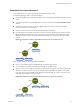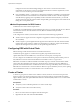6.0.1
Table Of Contents
- vSphere Resource Management
- Contents
- About vSphere Resource Management
- Updated Information
- Getting Started with Resource Management
- Configuring Resource Allocation Settings
- CPU Virtualization Basics
- Administering CPU Resources
- Memory Virtualization Basics
- Administering Memory Resources
- View Graphics Information
- Managing Storage I/O Resources
- Managing Resource Pools
- Creating a DRS Cluster
- Using DRS Clusters to Manage Resources
- Creating a Datastore Cluster
- Initial Placement and Ongoing Balancing
- Storage Migration Recommendations
- Create a Datastore Cluster
- Enable and Disable Storage DRS
- Set the Automation Level for Datastore Clusters
- Setting the Aggressiveness Level for Storage DRS
- Datastore Cluster Requirements
- Adding and Removing Datastores from a Datastore Cluster
- Using Datastore Clusters to Manage Storage Resources
- Using NUMA Systems with ESXi
- Advanced Attributes
- Fault Definitions
- Virtual Machine is Pinned
- Virtual Machine not Compatible with any Host
- VM/VM DRS Rule Violated when Moving to another Host
- Host Incompatible with Virtual Machine
- Host has Virtual Machine that Violates VM/VM DRS Rules
- Host has Insufficient Capacity for Virtual Machine
- Host in Incorrect State
- Host has Insufficient Number of Physical CPUs for Virtual Machine
- Host has Insufficient Capacity for Each Virtual Machine CPU
- The Virtual Machine is in vMotion
- No Active Host in Cluster
- Insufficient Resources
- Insufficient Resources to Satisfy Configured Failover Level for HA
- No Compatible Hard Affinity Host
- No Compatible Soft Affinity Host
- Soft Rule Violation Correction Disallowed
- Soft Rule Violation Correction Impact
- DRS Troubleshooting Information
- Cluster Problems
- Load Imbalance on Cluster
- Cluster is Yellow
- Cluster is Red Because of Inconsistent Resource Pool
- Cluster is Red Because Failover Capacity is Violated
- No Hosts are Powered Off When Total Cluster Load is Low
- Hosts are Powered Off When Total Cluster Load is High
- DRS Seldom or Never Performs vMotion Migrations
- Host Problems
- DRS Recommends Host be Powered On to Increase Capacity When Total Cluster Load Is Low
- Total Cluster Load Is High
- Total Cluster Load Is Low
- DRS Does Not Evacuate a Host Requested to Enter Maintenance or Standby Mode
- DRS Does Not Move Any Virtual Machines onto a Host
- DRS Does Not Move Any Virtual Machines from a Host
- Virtual Machine Problems
- Cluster Problems
- Index
Configure EVC from the Cluster Settings dialog box. The hosts in a cluster must meet certain
requirements for the cluster to use EVC. For information about EVC and EVC requirements, see the
vCenter Server and Host Management documentation.
n
CPU compatibility masks – vCenter Server compares the CPU features available to a virtual machine
with the CPU features of the destination host to determine whether to allow or disallow migrations
with vMotion. By applying CPU compatibility masks to individual virtual machines, you can hide
certain CPU features from the virtual machine and potentially prevent migrations with vMotion from
failing due to incompatible CPUs.
vMotion Requirements for DRS Clusters
A DRS cluster has certain vMotion requirements.
To enable the use of DRS migration recommendations, the hosts in your cluster must be part of a vMotion
network. If the hosts are not in the vMotion network, DRS can still make initial placement
recommendations.
To be configured for vMotion, each host in the cluster must meet the following requirements:
n
vMotion does not support raw disks or migration of applications clustered using Microsoft Cluster
Service (MSCS).
n
vMotion requires a private Gigabit Ethernet migration network between all of the vMotion enabled
managed hosts. When vMotion is enabled on a managed host, configure a unique network identity
object for the managed host and connect it to the private migration network.
Configuring DRS with Virtual Flash
DRS can manage virtual machines that have virtual flash reservations.
Virtual flash capacity appears as a statistic that is regularly reported from the host to the
vSphere Web Client. Each time DRS runs, it uses the most recent capacity value reported.
You can configure one virtual flash resource per host. This means that during virtual machine power-on
time, DRS does not need to select between different virtual flash resources on a given host.
DRS selects a host that has sufficient available virtual flash capacity to start the virtual machine. If DRS
cannot satisfy the virtual flash reservation of a virtual machine, it cannot be powered-on. DRS treats a
powered-on virtual machine with a virtual flash reservation as having a soft affinity with its current host.
DRS will not recommend such a virtual machine for vMotion except for mandatory reasons, such as putting
a host in maintenance mode, or to reduce the load on an over utilized host.
Create a Cluster
A cluster is a group of hosts. When a host is added to a cluster, the host's resources become part of the
cluster's resources. The cluster manages the resources of all hosts within it. Clusters enable the vSphere
High Availability (HA) and vSphere Distributed Resource Scheduler (DRS) solutions. You can also enable
Virtual SAN on a cluster.
Prerequisites
n
Verify that you have sufficient permissions to create a cluster object.
n
Verify that a data center exists in the inventory.
Procedure
1 Browse to a data center in the vSphere Web Client navigator.
2 Right-click the data center and select New Cluster.
vSphere Resource Management
68 VMware, Inc.