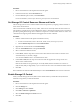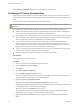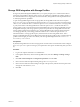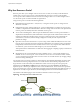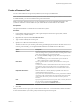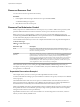6.0.1
Table Of Contents
- vSphere Resource Management
- Contents
- About vSphere Resource Management
- Updated Information
- Getting Started with Resource Management
- Configuring Resource Allocation Settings
- CPU Virtualization Basics
- Administering CPU Resources
- Memory Virtualization Basics
- Administering Memory Resources
- View Graphics Information
- Managing Storage I/O Resources
- Managing Resource Pools
- Creating a DRS Cluster
- Using DRS Clusters to Manage Resources
- Creating a Datastore Cluster
- Initial Placement and Ongoing Balancing
- Storage Migration Recommendations
- Create a Datastore Cluster
- Enable and Disable Storage DRS
- Set the Automation Level for Datastore Clusters
- Setting the Aggressiveness Level for Storage DRS
- Datastore Cluster Requirements
- Adding and Removing Datastores from a Datastore Cluster
- Using Datastore Clusters to Manage Storage Resources
- Using NUMA Systems with ESXi
- Advanced Attributes
- Fault Definitions
- Virtual Machine is Pinned
- Virtual Machine not Compatible with any Host
- VM/VM DRS Rule Violated when Moving to another Host
- Host Incompatible with Virtual Machine
- Host has Virtual Machine that Violates VM/VM DRS Rules
- Host has Insufficient Capacity for Virtual Machine
- Host in Incorrect State
- Host has Insufficient Number of Physical CPUs for Virtual Machine
- Host has Insufficient Capacity for Each Virtual Machine CPU
- The Virtual Machine is in vMotion
- No Active Host in Cluster
- Insufficient Resources
- Insufficient Resources to Satisfy Configured Failover Level for HA
- No Compatible Hard Affinity Host
- No Compatible Soft Affinity Host
- Soft Rule Violation Correction Disallowed
- Soft Rule Violation Correction Impact
- DRS Troubleshooting Information
- Cluster Problems
- Load Imbalance on Cluster
- Cluster is Yellow
- Cluster is Red Because of Inconsistent Resource Pool
- Cluster is Red Because Failover Capacity is Violated
- No Hosts are Powered Off When Total Cluster Load is Low
- Hosts are Powered Off When Total Cluster Load is High
- DRS Seldom or Never Performs vMotion Migrations
- Host Problems
- DRS Recommends Host be Powered On to Increase Capacity When Total Cluster Load Is Low
- Total Cluster Load Is High
- Total Cluster Load Is Low
- DRS Does Not Evacuate a Host Requested to Enter Maintenance or Standby Mode
- DRS Does Not Move Any Virtual Machines onto a Host
- DRS Does Not Move Any Virtual Machines from a Host
- Virtual Machine Problems
- Cluster Problems
- Index
n
Under Monitor, the information displayed in the Resource Reservation tab about the resource pool’s
reserved and unreserved CPU and memory resources changes to reflect the reservations associated
with the virtual machine (if any).
NOTE If a virtual machine has been powered off or suspended, it can be moved but overall available
resources (such as reserved and unreserved CPU and memory) for the resource pool are not affected.
Procedure
1 Find the virtual machine in the vSphere Web Client inventory.
a To find a virtual machine, select a data center, folder, cluster, resource pool, or host.
b Click the Related Objects tab and click Virtual Machines.
2 Right-click the virtual machine and click Migrate.
n
You can move the virtual machine to another host.
n
You can move the virtual machine's storage to another datastore.
n
You can move the virtual machine to another host and move its storage to another datastore.
3 Select a resource pool in which to run the virtual machine.
4 Review your selections and click Finish.
If a virtual machine is powered on, and the destination resource pool does not have enough CPU or memory
to guarantee the virtual machine’s reservation, the move fails because admission control does not allow it.
An error dialog box displays available and requested resources, so you can consider whether an adjustment
might resolve the issue.
Remove a Virtual Machine from a Resource Pool
You can remove a virtual machine from a resource pool either by moving the virtual machine to another
resource pool or deleting it.
When you remove a virtual machine from a resource pool, the total number of shares associated with the
resource pool decreases, so that each remaining share represents more resources. For example, assume you
have a pool that is entitled to 6GHz, containing three virtual machines with shares set to Normal. Assuming
the virtual machines are CPU-bound, each gets an equal allocation of 2GHz. If one of the virtual machines is
moved to a different resource pool, the two remaining virtual machines each receive an equal allocation of
3GHz.
Procedure
1 Browse to the resource pool in the vSphere Web Client navigator.
2 Choose one of the following methods to remove the virtual machine from a resource pool.
n
Right-click the virtual machine and select Migrate to move the virtual machine to another resource
pool.
You do not need to power off the virtual machine before you move it.
n
Right-click the virtual machine and select Delete.
You must power off the virtual machine before you can completely remove it.
Chapter 9 Managing Resource Pools
VMware, Inc. 59