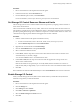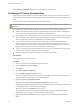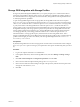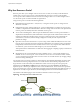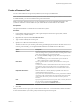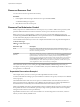6.0.1
Table Of Contents
- vSphere Resource Management
- Contents
- About vSphere Resource Management
- Updated Information
- Getting Started with Resource Management
- Configuring Resource Allocation Settings
- CPU Virtualization Basics
- Administering CPU Resources
- Memory Virtualization Basics
- Administering Memory Resources
- View Graphics Information
- Managing Storage I/O Resources
- Managing Resource Pools
- Creating a DRS Cluster
- Using DRS Clusters to Manage Resources
- Creating a Datastore Cluster
- Initial Placement and Ongoing Balancing
- Storage Migration Recommendations
- Create a Datastore Cluster
- Enable and Disable Storage DRS
- Set the Automation Level for Datastore Clusters
- Setting the Aggressiveness Level for Storage DRS
- Datastore Cluster Requirements
- Adding and Removing Datastores from a Datastore Cluster
- Using Datastore Clusters to Manage Storage Resources
- Using NUMA Systems with ESXi
- Advanced Attributes
- Fault Definitions
- Virtual Machine is Pinned
- Virtual Machine not Compatible with any Host
- VM/VM DRS Rule Violated when Moving to another Host
- Host Incompatible with Virtual Machine
- Host has Virtual Machine that Violates VM/VM DRS Rules
- Host has Insufficient Capacity for Virtual Machine
- Host in Incorrect State
- Host has Insufficient Number of Physical CPUs for Virtual Machine
- Host has Insufficient Capacity for Each Virtual Machine CPU
- The Virtual Machine is in vMotion
- No Active Host in Cluster
- Insufficient Resources
- Insufficient Resources to Satisfy Configured Failover Level for HA
- No Compatible Hard Affinity Host
- No Compatible Soft Affinity Host
- Soft Rule Violation Correction Disallowed
- Soft Rule Violation Correction Impact
- DRS Troubleshooting Information
- Cluster Problems
- Load Imbalance on Cluster
- Cluster is Yellow
- Cluster is Red Because of Inconsistent Resource Pool
- Cluster is Red Because Failover Capacity is Violated
- No Hosts are Powered Off When Total Cluster Load is Low
- Hosts are Powered Off When Total Cluster Load is High
- DRS Seldom or Never Performs vMotion Migrations
- Host Problems
- DRS Recommends Host be Powered On to Increase Capacity When Total Cluster Load Is Low
- Total Cluster Load Is High
- Total Cluster Load Is Low
- DRS Does Not Evacuate a Host Requested to Enter Maintenance or Standby Mode
- DRS Does Not Move Any Virtual Machines onto a Host
- DRS Does Not Move Any Virtual Machines from a Host
- Virtual Machine Problems
- Cluster Problems
- Index
Create a Resource Pool
You can create a child resource pool of any ESXi host, resource pool, or DRS cluster.
NOTE If a host has been added to a cluster, you cannot create child resource pools of that host. If the cluster
is enabled for DRS, you can create child resource pools of the cluster.
When you create a child resource pool, you are prompted for resource pool attribute information. The
system uses admission control to make sure you cannot allocate resources that are not available.
Prerequisites
The vSphere Web Client is connected to the vCenter Server system.
Procedure
1 In the vSphere Web Client navigator, select a parent object for the resource pool (a host, another
resource pool, or a DRS cluster).
2 Right-click the object and select New Resource Pool.
3 Type a name to identify the resource pool.
4 Specify how to allocate CPU and memory resources.
The CPU resources for your resource pool are the guaranteed physical resources the host reserves for a
resource pool. Normally, you accept the default and let the host handle resource allocation.
Option Description
Shares
Specify shares for this resource pool with respect to the parent’s total
resources. Sibling resource pools share resources according to their relative
share values bounded by the reservation and limit.
n
Select Low, Normal, or High to specify share values respectively in a
1:2:4 ratio.
n
Select Custom to give each virtual machine a specific number of
shares, which expresses a proportional weight.
Reservation
Specify a guaranteed CPU or memory allocation for this resource pool.
Defaults to 0.
A nonzero reservation is subtracted from the unreserved resources of the
parent (host or resource pool). The resources are considered reserved,
regardless of whether virtual machines are associated with the resource
pool.
Expandable Reservation
When the check box is selected (default), expandable reservations are
considered during admission control.
If you power on a virtual machine in this resource pool, and the combined
reservations of the virtual machines are larger than the reservation of the
resource pool, the resource pool can use resources from its parent or
ancestors.
Limit
Specify the upper limit for this resource pool’s CPU or memory allocation.
You can usually accept the default (Unlimited).
To specify a limit, deselect the Unlimited check box.
5 Click OK.
After you create a resource pool, you can add virtual machines to it. A virtual machine’s shares are relative
to other virtual machines (or resource pools) with the same parent resource pool.
Chapter 9 Managing Resource Pools
VMware, Inc. 57