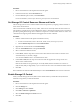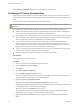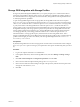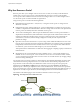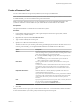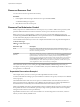6.0.1
Table Of Contents
- vSphere Resource Management
- Contents
- About vSphere Resource Management
- Updated Information
- Getting Started with Resource Management
- Configuring Resource Allocation Settings
- CPU Virtualization Basics
- Administering CPU Resources
- Memory Virtualization Basics
- Administering Memory Resources
- View Graphics Information
- Managing Storage I/O Resources
- Managing Resource Pools
- Creating a DRS Cluster
- Using DRS Clusters to Manage Resources
- Creating a Datastore Cluster
- Initial Placement and Ongoing Balancing
- Storage Migration Recommendations
- Create a Datastore Cluster
- Enable and Disable Storage DRS
- Set the Automation Level for Datastore Clusters
- Setting the Aggressiveness Level for Storage DRS
- Datastore Cluster Requirements
- Adding and Removing Datastores from a Datastore Cluster
- Using Datastore Clusters to Manage Storage Resources
- Using NUMA Systems with ESXi
- Advanced Attributes
- Fault Definitions
- Virtual Machine is Pinned
- Virtual Machine not Compatible with any Host
- VM/VM DRS Rule Violated when Moving to another Host
- Host Incompatible with Virtual Machine
- Host has Virtual Machine that Violates VM/VM DRS Rules
- Host has Insufficient Capacity for Virtual Machine
- Host in Incorrect State
- Host has Insufficient Number of Physical CPUs for Virtual Machine
- Host has Insufficient Capacity for Each Virtual Machine CPU
- The Virtual Machine is in vMotion
- No Active Host in Cluster
- Insufficient Resources
- Insufficient Resources to Satisfy Configured Failover Level for HA
- No Compatible Hard Affinity Host
- No Compatible Soft Affinity Host
- Soft Rule Violation Correction Disallowed
- Soft Rule Violation Correction Impact
- DRS Troubleshooting Information
- Cluster Problems
- Load Imbalance on Cluster
- Cluster is Yellow
- Cluster is Red Because of Inconsistent Resource Pool
- Cluster is Red Because Failover Capacity is Violated
- No Hosts are Powered Off When Total Cluster Load is Low
- Hosts are Powered Off When Total Cluster Load is High
- DRS Seldom or Never Performs vMotion Migrations
- Host Problems
- DRS Recommends Host be Powered On to Increase Capacity When Total Cluster Load Is Low
- Total Cluster Load Is High
- Total Cluster Load Is Low
- DRS Does Not Evacuate a Host Requested to Enter Maintenance or Standby Mode
- DRS Does Not Move Any Virtual Machines onto a Host
- DRS Does Not Move Any Virtual Machines from a Host
- Virtual Machine Problems
- Cluster Problems
- Index
Procedure
1 Browse to the datastore in the vSphere Web Client navigator.
2 Under the Monitor tab, click the Performance tab
3 From the View drop-down menu, select Performance.
For more information, see the vSphere Monitoring and Performance documentation.
Set Storage I/O Control Resource Shares and Limits
Allocate storage I/O resources to virtual machines based on importance by assigning a relative amount of
shares to the virtual machine.
Unless virtual machine workloads are very similar, shares do not necessarily dictate allocation in terms of
I/O operations or megabytes per second. Higher shares allow a virtual machine to keep more concurrent I/O
operations pending at the storage device or datastore compared to a virtual machine with lower shares. Two
virtual machines might experience different throughput based on their workloads.
Procedure
1 Find the virtual machine in the vSphere Web Client inventory.
a To find a virtual machine, select a data center, folder, cluster, resource pool, or host.
b Click the Related Objects tab and click Virtual Machines.
2 Right-click the virtual machine and click Edit Settings.
3 Click the Virtual Hardware tab and expand Hard disk.
4 Select a virtual hard disk from the list.
5 Under Shares, click the drop-down menu and select the relative amount of shares to allocate to the
virtual machine (Low, Normal, or High).
You can select Custom to enter a user-defined shares value.
6 Under Limit - IOPS, click the drop-down menu and enter the upper limit of storage resources to
allocate to the virtual machine.
IOPS are the number of I/O operations per second. By default, IOPS are unlimited. You select Low
(500), Normal (1000), or High (2000), or you can select Custom to enter a user-defined number of shares.
7 Click OK.
Shares and limits are reflected under Related Objects on the Virtual Machines tab for the host and cluster.
Enable Storage I/O Control
When you enable Storage I/O Control, ESXi monitors datastore latency and throttles the I/O load if the
datastore average latency exceeds the threshold.
Procedure
1 Browse to the datastore in the vSphere Web Client navigator.
2 Click the Manage tab.
3 Click Settings and click General.
4 Click Edit for Datastore Capabilities.
5 Select the Enable Storage I/O Control check box.
6 Click OK.
Chapter 8 Managing Storage I/O Resources
VMware, Inc. 51