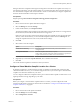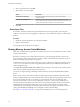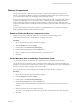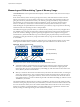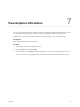6.0.1
Table Of Contents
- vSphere Resource Management
- Contents
- About vSphere Resource Management
- Updated Information
- Getting Started with Resource Management
- Configuring Resource Allocation Settings
- CPU Virtualization Basics
- Administering CPU Resources
- Memory Virtualization Basics
- Administering Memory Resources
- View Graphics Information
- Managing Storage I/O Resources
- Managing Resource Pools
- Creating a DRS Cluster
- Using DRS Clusters to Manage Resources
- Creating a Datastore Cluster
- Initial Placement and Ongoing Balancing
- Storage Migration Recommendations
- Create a Datastore Cluster
- Enable and Disable Storage DRS
- Set the Automation Level for Datastore Clusters
- Setting the Aggressiveness Level for Storage DRS
- Datastore Cluster Requirements
- Adding and Removing Datastores from a Datastore Cluster
- Using Datastore Clusters to Manage Storage Resources
- Using NUMA Systems with ESXi
- Advanced Attributes
- Fault Definitions
- Virtual Machine is Pinned
- Virtual Machine not Compatible with any Host
- VM/VM DRS Rule Violated when Moving to another Host
- Host Incompatible with Virtual Machine
- Host has Virtual Machine that Violates VM/VM DRS Rules
- Host has Insufficient Capacity for Virtual Machine
- Host in Incorrect State
- Host has Insufficient Number of Physical CPUs for Virtual Machine
- Host has Insufficient Capacity for Each Virtual Machine CPU
- The Virtual Machine is in vMotion
- No Active Host in Cluster
- Insufficient Resources
- Insufficient Resources to Satisfy Configured Failover Level for HA
- No Compatible Hard Affinity Host
- No Compatible Soft Affinity Host
- Soft Rule Violation Correction Disallowed
- Soft Rule Violation Correction Impact
- DRS Troubleshooting Information
- Cluster Problems
- Load Imbalance on Cluster
- Cluster is Yellow
- Cluster is Red Because of Inconsistent Resource Pool
- Cluster is Red Because Failover Capacity is Violated
- No Hosts are Powered Off When Total Cluster Load is Low
- Hosts are Powered Off When Total Cluster Load is High
- DRS Seldom or Never Performs vMotion Migrations
- Host Problems
- DRS Recommends Host be Powered On to Increase Capacity When Total Cluster Load Is Low
- Total Cluster Load Is High
- Total Cluster Load Is Low
- DRS Does Not Evacuate a Host Requested to Enter Maintenance or Standby Mode
- DRS Does Not Move Any Virtual Machines onto a Host
- DRS Does Not Move Any Virtual Machines from a Host
- Virtual Machine Problems
- Cluster Problems
- Index
Memory Compression
ESXi provides a memory compression cache to improve virtual machine performance when you use
memory overcommitment. Memory compression is enabled by default. When a host's memory becomes
overcommitted, ESXi compresses virtual pages and stores them in memory.
Because accessing compressed memory is faster than accessing memory that is swapped to disk, memory
compression in ESXi allows you to overcommit memory without significantly hindering performance.
When a virtual page needs to be swapped, ESXi first attempts to compress the page. Pages that can be
compressed to 2 KB or smaller are stored in the virtual machine's compression cache, increasing the capacity
of the host.
You can set the maximum size for the compression cache and disable memory compression using the
Advanced Settings dialog box in the vSphere Web Client.
Enable or Disable the Memory Compression Cache
Memory compression is enabled by default. You can use Advanced System Settings in the
vSphere Web Client to enable or disable memory compression for a host.
Procedure
1 Browse to the host in the vSphere Web Client navigator.
2 Click the Manage tab and click Settings.
3 Under System, select Advanced System Settings.
4 Locate Mem.MemZipEnable and click the Edit button.
5 Enter 1 to enable or enter 0 to disable the memory compression cache.
6 Click OK.
Set the Maximum Size of the Memory Compression Cache
You can set the maximum size of the memory compression cache for the host's virtual machines.
You set the size of the compression cache as a percentage of the memory size of the virtual machine. For
example, if you enter 20 and a virtual machine's memory size is 1000 MB, ESXi can use up to 200MB of host
memory to store the compressed pages of the virtual machine.
If you do not set the size of the compression cache, ESXi uses the default value of 10 percent.
Procedure
1 Browse to the host in the vSphere Web Client navigator.
2 Click the Manage tab and click Settings.
3 Under System, select Advanced System Settings.
4 Locate Mem.MemZipMaxPct and click the Edit button.
The value of this attribute determines the maximum size of the compression cache for the virtual
machine.
5 Enter the maximum size for the compression cache.
The value is a percentage of the size of the virtual machine and must be between 5 and 100 percent.
6 Click OK.
Chapter 6 Administering Memory Resources
VMware, Inc. 43