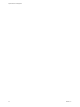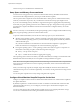6.0.1
Table Of Contents
- vSphere Resource Management
- Contents
- About vSphere Resource Management
- Updated Information
- Getting Started with Resource Management
- Configuring Resource Allocation Settings
- CPU Virtualization Basics
- Administering CPU Resources
- Memory Virtualization Basics
- Administering Memory Resources
- View Graphics Information
- Managing Storage I/O Resources
- Managing Resource Pools
- Creating a DRS Cluster
- Using DRS Clusters to Manage Resources
- Creating a Datastore Cluster
- Initial Placement and Ongoing Balancing
- Storage Migration Recommendations
- Create a Datastore Cluster
- Enable and Disable Storage DRS
- Set the Automation Level for Datastore Clusters
- Setting the Aggressiveness Level for Storage DRS
- Datastore Cluster Requirements
- Adding and Removing Datastores from a Datastore Cluster
- Using Datastore Clusters to Manage Storage Resources
- Using NUMA Systems with ESXi
- Advanced Attributes
- Fault Definitions
- Virtual Machine is Pinned
- Virtual Machine not Compatible with any Host
- VM/VM DRS Rule Violated when Moving to another Host
- Host Incompatible with Virtual Machine
- Host has Virtual Machine that Violates VM/VM DRS Rules
- Host has Insufficient Capacity for Virtual Machine
- Host in Incorrect State
- Host has Insufficient Number of Physical CPUs for Virtual Machine
- Host has Insufficient Capacity for Each Virtual Machine CPU
- The Virtual Machine is in vMotion
- No Active Host in Cluster
- Insufficient Resources
- Insufficient Resources to Satisfy Configured Failover Level for HA
- No Compatible Hard Affinity Host
- No Compatible Soft Affinity Host
- Soft Rule Violation Correction Disallowed
- Soft Rule Violation Correction Impact
- DRS Troubleshooting Information
- Cluster Problems
- Load Imbalance on Cluster
- Cluster is Yellow
- Cluster is Red Because of Inconsistent Resource Pool
- Cluster is Red Because Failover Capacity is Violated
- No Hosts are Powered Off When Total Cluster Load is Low
- Hosts are Powered Off When Total Cluster Load is High
- DRS Seldom or Never Performs vMotion Migrations
- Host Problems
- DRS Recommends Host be Powered On to Increase Capacity When Total Cluster Load Is Low
- Total Cluster Load Is High
- Total Cluster Load Is Low
- DRS Does Not Evacuate a Host Requested to Enter Maintenance or Standby Mode
- DRS Does Not Move Any Virtual Machines onto a Host
- DRS Does Not Move Any Virtual Machines from a Host
- Virtual Machine Problems
- Cluster Problems
- Index
n
It is functioning properly, but maximum balloon size is reached.
Standard demand-paging techniques swap pages back in when the virtual machine needs them.
Swap File Location
By default, the swap file is created in the same location as the virtual machine's configuration file, which
could either be on a VMFS datastore, a vSAN datastore or a VVol datastore. On a vSAN datastore or a VVol
datastore, the swap file is created as a separate vSANor VVol object.
A swap file is created by the ESXi host when a virtual machine is powered on. If this file cannot be created,
the virtual machine cannot power on. Instead of accepting the default, you can also:
n
Use per-virtual machine configuration options to change the datastore to another shared storage
location.
n
Use host-local swap, which allows you to specify a datastore stored locally on the host. This allows you
to swap at a per-host level, saving space on the SAN. However, it can lead to a slight degradation in
performance for vSphere vMotion because pages swapped to a local swap file on the source host must
be transferred across the network to the destination host. Please note that currently vSAN and VVol
datastores cannot be specified for host-local swap.
Enable Host-Local Swap for a DRS Cluster
Host-local swap allows you to specify a datastore stored locally on the host as the swap file location. You
can enable host-local swap for a DRS cluster.
Procedure
1 Browse to the cluster in the vSphere Web Client navigator.
2 Click the Manage tab and click Settings.
3 Under Configuration, click General to view the swap file location and click Edit to change it.
4 Select the Datastore specified by host option and click OK.
5 Browse to one of the hosts in the cluster in the vSphere Web Client navigator.
6 Click the Manage tab and click Settings.
7 Under Virtual Machines, select Virtual Machine Swapfile Location.
8 Click Edit and select the local datastore to use and click OK.
9 Repeat Step 5 through Step 8 for each host in the cluster.
Host-local swap is now enabled for the DRS cluster.
Enable Host-Local Swap for a Standalone Host
Host-local swap allows you to specify a datastore stored locally on the host as the swap file location. You
can enable host-local swap for a standalone host.
Procedure
1 Browse to the host in the vSphere Web Client navigator.
2 Click the Manage tab and click Settings.
3 Under Virtual Machines, select Virtual Machine Swapfile Location.
4 Click Edit and select Selected Datastore.
5 Select a local datastore from the list and click OK.
Chapter 6 Administering Memory Resources
VMware, Inc. 39