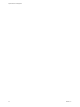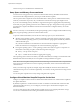6.0.1
Table Of Contents
- vSphere Resource Management
- Contents
- About vSphere Resource Management
- Updated Information
- Getting Started with Resource Management
- Configuring Resource Allocation Settings
- CPU Virtualization Basics
- Administering CPU Resources
- Memory Virtualization Basics
- Administering Memory Resources
- View Graphics Information
- Managing Storage I/O Resources
- Managing Resource Pools
- Creating a DRS Cluster
- Using DRS Clusters to Manage Resources
- Creating a Datastore Cluster
- Initial Placement and Ongoing Balancing
- Storage Migration Recommendations
- Create a Datastore Cluster
- Enable and Disable Storage DRS
- Set the Automation Level for Datastore Clusters
- Setting the Aggressiveness Level for Storage DRS
- Datastore Cluster Requirements
- Adding and Removing Datastores from a Datastore Cluster
- Using Datastore Clusters to Manage Storage Resources
- Using NUMA Systems with ESXi
- Advanced Attributes
- Fault Definitions
- Virtual Machine is Pinned
- Virtual Machine not Compatible with any Host
- VM/VM DRS Rule Violated when Moving to another Host
- Host Incompatible with Virtual Machine
- Host has Virtual Machine that Violates VM/VM DRS Rules
- Host has Insufficient Capacity for Virtual Machine
- Host in Incorrect State
- Host has Insufficient Number of Physical CPUs for Virtual Machine
- Host has Insufficient Capacity for Each Virtual Machine CPU
- The Virtual Machine is in vMotion
- No Active Host in Cluster
- Insufficient Resources
- Insufficient Resources to Satisfy Configured Failover Level for HA
- No Compatible Hard Affinity Host
- No Compatible Soft Affinity Host
- Soft Rule Violation Correction Disallowed
- Soft Rule Violation Correction Impact
- DRS Troubleshooting Information
- Cluster Problems
- Load Imbalance on Cluster
- Cluster is Yellow
- Cluster is Red Because of Inconsistent Resource Pool
- Cluster is Red Because Failover Capacity is Violated
- No Hosts are Powered Off When Total Cluster Load is Low
- Hosts are Powered Off When Total Cluster Load is High
- DRS Seldom or Never Performs vMotion Migrations
- Host Problems
- DRS Recommends Host be Powered On to Increase Capacity When Total Cluster Load Is Low
- Total Cluster Load Is High
- Total Cluster Load Is Low
- DRS Does Not Evacuate a Host Requested to Enter Maintenance or Standby Mode
- DRS Does Not Move Any Virtual Machines onto a Host
- DRS Does Not Move Any Virtual Machines from a Host
- Virtual Machine Problems
- Cluster Problems
- Index
Administering Memory Resources 6
Using the vSphere Web Client you can view information about and make changes to memory allocation
settings. To administer your memory resources effectively, you must also be familiar with memory
overhead, idle memory tax, and how ESXi hosts reclaim memory.
When administering memory resources, you can specify memory allocation. If you do not customize
memory allocation, the ESXi host uses defaults that work well in most situations.
You can specify memory allocation in several ways.
n
Use the attributes and special features available through the vSphere Web Client. The
vSphere Web Client allows you to connect to the ESXi host or vCenter Server system.
n
Use advanced settings.
n
Use the vSphere SDK for scripted memory allocation.
This chapter includes the following topics:
n
“Understanding Memory Overhead,” on page 35
n
“How ESXi Hosts Allocate Memory,” on page 36
n
“Memory Reclamation,” on page 37
n
“Using Swap Files,” on page 38
n
“Sharing Memory Across Virtual Machines,” on page 42
n
“Memory Compression,” on page 43
n
“Measuring and Differentiating Types of Memory Usage,” on page 44
n
“Memory Reliability,” on page 45
n
“About System Swap,” on page 45
Understanding Memory Overhead
Virtualization of memory resources has some associated overhead.
ESXi virtual machines can incur two kinds of memory overhead.
n
The additional time to access memory within a virtual machine.
n
The extra space needed by the ESXi host for its own code and data structures, beyond the memory
allocated to each virtual machine.
VMware, Inc.
35