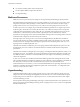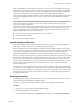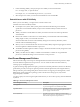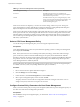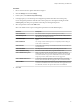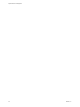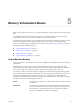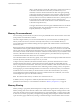6.0.1
Table Of Contents
- vSphere Resource Management
- Contents
- About vSphere Resource Management
- Updated Information
- Getting Started with Resource Management
- Configuring Resource Allocation Settings
- CPU Virtualization Basics
- Administering CPU Resources
- Memory Virtualization Basics
- Administering Memory Resources
- View Graphics Information
- Managing Storage I/O Resources
- Managing Resource Pools
- Creating a DRS Cluster
- Using DRS Clusters to Manage Resources
- Creating a Datastore Cluster
- Initial Placement and Ongoing Balancing
- Storage Migration Recommendations
- Create a Datastore Cluster
- Enable and Disable Storage DRS
- Set the Automation Level for Datastore Clusters
- Setting the Aggressiveness Level for Storage DRS
- Datastore Cluster Requirements
- Adding and Removing Datastores from a Datastore Cluster
- Using Datastore Clusters to Manage Storage Resources
- Using NUMA Systems with ESXi
- Advanced Attributes
- Fault Definitions
- Virtual Machine is Pinned
- Virtual Machine not Compatible with any Host
- VM/VM DRS Rule Violated when Moving to another Host
- Host Incompatible with Virtual Machine
- Host has Virtual Machine that Violates VM/VM DRS Rules
- Host has Insufficient Capacity for Virtual Machine
- Host in Incorrect State
- Host has Insufficient Number of Physical CPUs for Virtual Machine
- Host has Insufficient Capacity for Each Virtual Machine CPU
- The Virtual Machine is in vMotion
- No Active Host in Cluster
- Insufficient Resources
- Insufficient Resources to Satisfy Configured Failover Level for HA
- No Compatible Hard Affinity Host
- No Compatible Soft Affinity Host
- Soft Rule Violation Correction Disallowed
- Soft Rule Violation Correction Impact
- DRS Troubleshooting Information
- Cluster Problems
- Load Imbalance on Cluster
- Cluster is Yellow
- Cluster is Red Because of Inconsistent Resource Pool
- Cluster is Red Because Failover Capacity is Violated
- No Hosts are Powered Off When Total Cluster Load is Low
- Hosts are Powered Off When Total Cluster Load is High
- DRS Seldom or Never Performs vMotion Migrations
- Host Problems
- DRS Recommends Host be Powered On to Increase Capacity When Total Cluster Load Is Low
- Total Cluster Load Is High
- Total Cluster Load Is Low
- DRS Does Not Evacuate a Host Requested to Enter Maintenance or Standby Mode
- DRS Does Not Move Any Virtual Machines onto a Host
- DRS Does Not Move Any Virtual Machines from a Host
- Virtual Machine Problems
- Cluster Problems
- Index
Procedure
1 Browse to the host in the vSphere Web Client navigator.
2 Click the Manage tab and click Settings.
3 Under System, select Advanced System Settings.
4 In the right pane, you can edit the power management parameters that affect the Custom policy.
Power management parameters that affect the Custom policy have descriptions that begin with In
Custom policy. All other power parameters affect all power management policies.
5 Select the parameter and click the Edit button.
NOTE The default values of power management parameters match the Balanced policy.
Parameter Description
Power.UsePStates
Use ACPI P-states to save power when the processor is busy.
Power.MaxCpuLoad
Use P-states to save power on a CPU only when the CPU is busy for less
than the given percentage of real time.
Power.MinFreqPct
Do not use any P-states slower than the given percentage of full CPU
speed.
Power.UseStallCtr
Use a deeper P-state when the processor is frequently stalled waiting for
events such as cache misses.
Power.TimerHz
Controls how many times per second ESXi reevaluates which P-state each
CPU should be in.
Power.UseCStates
Use deep ACPI C-states (C2 or below) when the processor is idle.
Power.CStateMaxLatency
Do not use C-states whose latency is greater than this value.
Power.CStateResidencyCoef
When a CPU becomes idle, choose the deepest C-state whose latency
multiplied by this value is less than the host's prediction of how long the
CPU will remain idle. Larger values make ESXi more conservative about
using deep C-states, while smaller values are more aggressive.
Power.CStatePredictionCoef
A parameter in the ESXi algorithm for predicting how long a CPU that
becomes idle will remain idle. Changing this value is not recommended.
Power.PerfBias
Performance Energy Bias Hint (Intel-only). Sets an MSR on Intel processors
to an Intel-recommended value. Intel recommends 0 for high performance,
6 for balanced, and 15 for low power. Other values are undefined.
6 Click OK.
Chapter 4 Administering CPU Resources
VMware, Inc. 27