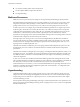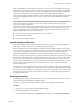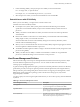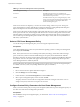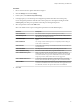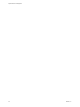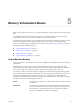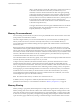6.0.1
Table Of Contents
- vSphere Resource Management
- Contents
- About vSphere Resource Management
- Updated Information
- Getting Started with Resource Management
- Configuring Resource Allocation Settings
- CPU Virtualization Basics
- Administering CPU Resources
- Memory Virtualization Basics
- Administering Memory Resources
- View Graphics Information
- Managing Storage I/O Resources
- Managing Resource Pools
- Creating a DRS Cluster
- Using DRS Clusters to Manage Resources
- Creating a Datastore Cluster
- Initial Placement and Ongoing Balancing
- Storage Migration Recommendations
- Create a Datastore Cluster
- Enable and Disable Storage DRS
- Set the Automation Level for Datastore Clusters
- Setting the Aggressiveness Level for Storage DRS
- Datastore Cluster Requirements
- Adding and Removing Datastores from a Datastore Cluster
- Using Datastore Clusters to Manage Storage Resources
- Using NUMA Systems with ESXi
- Advanced Attributes
- Fault Definitions
- Virtual Machine is Pinned
- Virtual Machine not Compatible with any Host
- VM/VM DRS Rule Violated when Moving to another Host
- Host Incompatible with Virtual Machine
- Host has Virtual Machine that Violates VM/VM DRS Rules
- Host has Insufficient Capacity for Virtual Machine
- Host in Incorrect State
- Host has Insufficient Number of Physical CPUs for Virtual Machine
- Host has Insufficient Capacity for Each Virtual Machine CPU
- The Virtual Machine is in vMotion
- No Active Host in Cluster
- Insufficient Resources
- Insufficient Resources to Satisfy Configured Failover Level for HA
- No Compatible Hard Affinity Host
- No Compatible Soft Affinity Host
- Soft Rule Violation Correction Disallowed
- Soft Rule Violation Correction Impact
- DRS Troubleshooting Information
- Cluster Problems
- Load Imbalance on Cluster
- Cluster is Yellow
- Cluster is Red Because of Inconsistent Resource Pool
- Cluster is Red Because Failover Capacity is Violated
- No Hosts are Powered Off When Total Cluster Load is Low
- Hosts are Powered Off When Total Cluster Load is High
- DRS Seldom or Never Performs vMotion Migrations
- Host Problems
- DRS Recommends Host be Powered On to Increase Capacity When Total Cluster Load Is Low
- Total Cluster Load Is High
- Total Cluster Load Is Low
- DRS Does Not Evacuate a Host Requested to Enter Maintenance or Standby Mode
- DRS Does Not Move Any Virtual Machines onto a Host
- DRS Does Not Move Any Virtual Machines from a Host
- Virtual Machine Problems
- Cluster Problems
- Index
Table 4‑1. CPU Power Management Policies (Continued)
Power Management Policy Description
Low Power The VMkernel aggressively uses available power
management features to reduce host energy consumption
at the risk of lower performance.
Custom The VMkernel bases its power management policy on the
values of several advanced configuration parameters. You
can set these parameters in the vSphere Web Client
Advanced Settings dialog box.
When a CPU runs at lower frequency, it can also run at lower voltage, which saves power. This type of
power management is typically called Dynamic Voltage and Frequency Scaling (DVFS). ESXi attempts to
adjust CPU frequencies so that virtual machine performance is not affected.
When a CPU is idle, ESXi can take advantage of deep halt states (known as C-states). The deeper the C-state,
the less power the CPU uses, but the longer it takes for the CPU to resume running. When a CPU becomes
idle, ESXi applies an algorithm to predict how long it will be in an idle state and chooses an appropriate C-
state to enter. In power management policies that do not use deep C-states, ESXi uses only the shallowest
halt state (C1) for idle CPUs.
Select a CPU Power Management Policy
You set the CPU power management policy for a host using the vSphere Web Client.
Prerequisites
Verify that the BIOS settings on the host system allow the operating system to control power management
(for example, OS Controlled).
NOTE Some systems have Processor Clocking Control (PCC) technology, which allows ESXi to manage
power on the host system even if the host BIOS settings do not specify OS Controlled mode. With this
technology, ESXi does not manage P-states directly. Instead, the host cooperates with the BIOS to determine
the processor clock rate. HP systems that support this technology have a BIOS setting called Cooperative
Power Management that is enabled by default.
If the host hardware does not allow the operating system to manage power, only the Not Supported policy
is available. (On some systems, only the High Performance policy is available.)
Procedure
1 Browse to the host in the vSphere Web Client navigator.
2 Click the Manage tab and click Settings.
3 Under Hardware, select Power Management and click the Edit button.
4 Select a power management policy for the host and click OK.
The policy selection is saved in the host configuration and can be used again at boot time. You can
change it at any time, and it does not require a server reboot.
Configure Custom Policy Parameters for Host Power Management
When you use the Custom policy for host power management, ESXi bases its power management policy on
the values of several advanced configuration parameters.
Prerequisites
Select Custom for the power management policy, as described in “Select a CPU Power Management
Policy,” on page 26.
vSphere Resource Management
26 VMware, Inc.