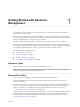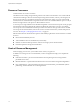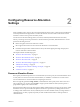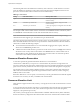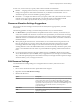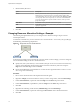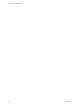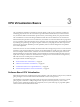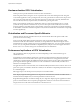6.0.1
Table Of Contents
- vSphere Resource Management
- Contents
- About vSphere Resource Management
- Updated Information
- Getting Started with Resource Management
- Configuring Resource Allocation Settings
- CPU Virtualization Basics
- Administering CPU Resources
- Memory Virtualization Basics
- Administering Memory Resources
- View Graphics Information
- Managing Storage I/O Resources
- Managing Resource Pools
- Creating a DRS Cluster
- Using DRS Clusters to Manage Resources
- Creating a Datastore Cluster
- Initial Placement and Ongoing Balancing
- Storage Migration Recommendations
- Create a Datastore Cluster
- Enable and Disable Storage DRS
- Set the Automation Level for Datastore Clusters
- Setting the Aggressiveness Level for Storage DRS
- Datastore Cluster Requirements
- Adding and Removing Datastores from a Datastore Cluster
- Using Datastore Clusters to Manage Storage Resources
- Using NUMA Systems with ESXi
- Advanced Attributes
- Fault Definitions
- Virtual Machine is Pinned
- Virtual Machine not Compatible with any Host
- VM/VM DRS Rule Violated when Moving to another Host
- Host Incompatible with Virtual Machine
- Host has Virtual Machine that Violates VM/VM DRS Rules
- Host has Insufficient Capacity for Virtual Machine
- Host in Incorrect State
- Host has Insufficient Number of Physical CPUs for Virtual Machine
- Host has Insufficient Capacity for Each Virtual Machine CPU
- The Virtual Machine is in vMotion
- No Active Host in Cluster
- Insufficient Resources
- Insufficient Resources to Satisfy Configured Failover Level for HA
- No Compatible Hard Affinity Host
- No Compatible Soft Affinity Host
- Soft Rule Violation Correction Disallowed
- Soft Rule Violation Correction Impact
- DRS Troubleshooting Information
- Cluster Problems
- Load Imbalance on Cluster
- Cluster is Yellow
- Cluster is Red Because of Inconsistent Resource Pool
- Cluster is Red Because Failover Capacity is Violated
- No Hosts are Powered Off When Total Cluster Load is Low
- Hosts are Powered Off When Total Cluster Load is High
- DRS Seldom or Never Performs vMotion Migrations
- Host Problems
- DRS Recommends Host be Powered On to Increase Capacity When Total Cluster Load Is Low
- Total Cluster Load Is High
- Total Cluster Load Is Low
- DRS Does Not Evacuate a Host Requested to Enter Maintenance or Standby Mode
- DRS Does Not Move Any Virtual Machines onto a Host
- DRS Does Not Move Any Virtual Machines from a Host
- Virtual Machine Problems
- Cluster Problems
- Index
If you select the cluster’s Resource Reservation tab and click CPU, you should see that shares for VM-QA
are twice that of the other virtual machine. Also, because the virtual machines have not been powered on,
the Reservation Used fields have not changed.
Admission Control
When you power on a virtual machine, the system checks the amount of CPU and memory resources that
have not yet been reserved. Based on the available unreserved resources, the system determines whether it
can guarantee the reservation for which the virtual machine is configured (if any). This process is called
admission control.
If enough unreserved CPU and memory are available, or if there is no reservation, the virtual machine is
powered on. Otherwise, an Insufficient Resources warning appears.
NOTE In addition to the user-specified memory reservation, for each virtual machine there is also an
amount of overhead memory. This extra memory commitment is included in the admission control
calculation.
When the vSphere DPM feature is enabled, hosts might be placed in standby mode (that is, powered off) to
reduce power consumption. The unreserved resources provided by these hosts are considered available for
admission control. If a virtual machine cannot be powered on without these resources, a recommendation to
power on sufficient standby hosts is made.
Chapter 2 Configuring Resource Allocation Settings
VMware, Inc. 17