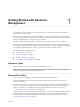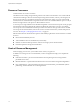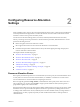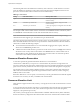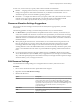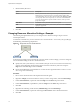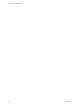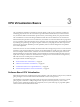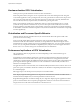6.0.1
Table Of Contents
- vSphere Resource Management
- Contents
- About vSphere Resource Management
- Updated Information
- Getting Started with Resource Management
- Configuring Resource Allocation Settings
- CPU Virtualization Basics
- Administering CPU Resources
- Memory Virtualization Basics
- Administering Memory Resources
- View Graphics Information
- Managing Storage I/O Resources
- Managing Resource Pools
- Creating a DRS Cluster
- Using DRS Clusters to Manage Resources
- Creating a Datastore Cluster
- Initial Placement and Ongoing Balancing
- Storage Migration Recommendations
- Create a Datastore Cluster
- Enable and Disable Storage DRS
- Set the Automation Level for Datastore Clusters
- Setting the Aggressiveness Level for Storage DRS
- Datastore Cluster Requirements
- Adding and Removing Datastores from a Datastore Cluster
- Using Datastore Clusters to Manage Storage Resources
- Using NUMA Systems with ESXi
- Advanced Attributes
- Fault Definitions
- Virtual Machine is Pinned
- Virtual Machine not Compatible with any Host
- VM/VM DRS Rule Violated when Moving to another Host
- Host Incompatible with Virtual Machine
- Host has Virtual Machine that Violates VM/VM DRS Rules
- Host has Insufficient Capacity for Virtual Machine
- Host in Incorrect State
- Host has Insufficient Number of Physical CPUs for Virtual Machine
- Host has Insufficient Capacity for Each Virtual Machine CPU
- The Virtual Machine is in vMotion
- No Active Host in Cluster
- Insufficient Resources
- Insufficient Resources to Satisfy Configured Failover Level for HA
- No Compatible Hard Affinity Host
- No Compatible Soft Affinity Host
- Soft Rule Violation Correction Disallowed
- Soft Rule Violation Correction Impact
- DRS Troubleshooting Information
- Cluster Problems
- Load Imbalance on Cluster
- Cluster is Yellow
- Cluster is Red Because of Inconsistent Resource Pool
- Cluster is Red Because Failover Capacity is Violated
- No Hosts are Powered Off When Total Cluster Load is Low
- Hosts are Powered Off When Total Cluster Load is High
- DRS Seldom or Never Performs vMotion Migrations
- Host Problems
- DRS Recommends Host be Powered On to Increase Capacity When Total Cluster Load Is Low
- Total Cluster Load Is High
- Total Cluster Load Is Low
- DRS Does Not Evacuate a Host Requested to Enter Maintenance or Standby Mode
- DRS Does Not Move Any Virtual Machines onto a Host
- DRS Does Not Move Any Virtual Machines from a Host
- Virtual Machine Problems
- Cluster Problems
- Index
4 Edit the Memory Resources.
Option Description
Shares
Memory shares for this resource pool with respect to the parent’s total.
Sibling resource pools share resources according to their relative share
values bounded by the reservation and limit. Select Low, Normal, or High,
which specify share values respectively in a 1:2:4 ratio. Select Custom to
give each virtual machine a specific number of shares, which expresses a
proportional weight.
Reservation
Guaranteed memory allocation for this resource pool.
Limit
Upper limit for this resource pool’s memory allocation. Select Unlimited to
specify no upper limit.
5 Click OK.
Changing Resource Allocation Settings—Example
The following example illustrates how you can change resource allocation settings to improve virtual
machine performance.
Assume that on an ESXi host, you have created two new virtual machines—one each for your QA (VM-QA)
and Marketing (VM-Marketing) departments.
Figure 2‑1. Single Host with Two Virtual Machines
VM-QA
host
VM-Marketing
In the following example, assume that VM-QA is memory intensive and accordingly you want to change the
resource allocation settings for the two virtual machines to:
n
Specify that, when system memory is overcommitted, VM-QA can use twice as much CPU and memory
resources as the Marketing virtual machine. Set the CPU shares and memory shares for VM-QA to
High and for VM-Marketing set them to Normal.
n
Ensure that the Marketing virtual machine has a certain amount of guaranteed CPU resources. You can
do so using a reservation setting.
Procedure
1 Browse to the virtual machines in the vSphere Web Client navigator.
2 Right-click VM-QA, the virtual machine for which you want to change shares, and select Edit Settings.
3 Under Virtual Hardware, expand CPU and select High from the Shares drop-down menu.
4 Under Virtual Hardware, expand Memory and select High from the Shares drop-down menu.
5 Click OK.
6 Right-click the marketing virtual machine (VM-Marketing) and select Edit Settings.
7 Under Virtual Hardware, expand CPU and change the Reservation value to the desired number.
8 Click OK.
vSphere Resource Management
16 VMware, Inc.