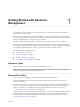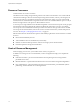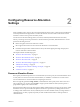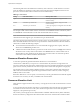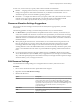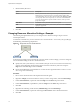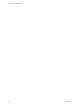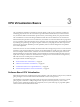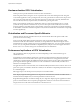6.0.1
Table Of Contents
- vSphere Resource Management
- Contents
- About vSphere Resource Management
- Updated Information
- Getting Started with Resource Management
- Configuring Resource Allocation Settings
- CPU Virtualization Basics
- Administering CPU Resources
- Memory Virtualization Basics
- Administering Memory Resources
- View Graphics Information
- Managing Storage I/O Resources
- Managing Resource Pools
- Creating a DRS Cluster
- Using DRS Clusters to Manage Resources
- Creating a Datastore Cluster
- Initial Placement and Ongoing Balancing
- Storage Migration Recommendations
- Create a Datastore Cluster
- Enable and Disable Storage DRS
- Set the Automation Level for Datastore Clusters
- Setting the Aggressiveness Level for Storage DRS
- Datastore Cluster Requirements
- Adding and Removing Datastores from a Datastore Cluster
- Using Datastore Clusters to Manage Storage Resources
- Using NUMA Systems with ESXi
- Advanced Attributes
- Fault Definitions
- Virtual Machine is Pinned
- Virtual Machine not Compatible with any Host
- VM/VM DRS Rule Violated when Moving to another Host
- Host Incompatible with Virtual Machine
- Host has Virtual Machine that Violates VM/VM DRS Rules
- Host has Insufficient Capacity for Virtual Machine
- Host in Incorrect State
- Host has Insufficient Number of Physical CPUs for Virtual Machine
- Host has Insufficient Capacity for Each Virtual Machine CPU
- The Virtual Machine is in vMotion
- No Active Host in Cluster
- Insufficient Resources
- Insufficient Resources to Satisfy Configured Failover Level for HA
- No Compatible Hard Affinity Host
- No Compatible Soft Affinity Host
- Soft Rule Violation Correction Disallowed
- Soft Rule Violation Correction Impact
- DRS Troubleshooting Information
- Cluster Problems
- Load Imbalance on Cluster
- Cluster is Yellow
- Cluster is Red Because of Inconsistent Resource Pool
- Cluster is Red Because Failover Capacity is Violated
- No Hosts are Powered Off When Total Cluster Load is Low
- Hosts are Powered Off When Total Cluster Load is High
- DRS Seldom or Never Performs vMotion Migrations
- Host Problems
- DRS Recommends Host be Powered On to Increase Capacity When Total Cluster Load Is Low
- Total Cluster Load Is High
- Total Cluster Load Is Low
- DRS Does Not Evacuate a Host Requested to Enter Maintenance or Standby Mode
- DRS Does Not Move Any Virtual Machines onto a Host
- DRS Does Not Move Any Virtual Machines from a Host
- Virtual Machine Problems
- Cluster Problems
- Index
In most cases, it is not necessary to specify a limit. There are benefits and drawbacks:
n
Benefits — Assigning a limit is useful if you start with a small number of virtual machines and want to
manage user expectations. Performance deteriorates as you add more virtual machines. You can
simulate having fewer resources available by specifying a limit.
n
Drawbacks — You might waste idle resources if you specify a limit. The system does not allow virtual
machines to use more resources than the limit, even when the system is underutilized and idle
resources are available. Specify the limit only if you have good reasons for doing so.
Resource Allocation Settings Suggestions
Select resource allocation settings (reservation, limit and shares) that are appropriate for your ESXi
environment.
The following guidelines can help you achieve better performance for your virtual machines.
n
Use Reservation to specify the minimum acceptable amount of CPU or memory, not the amount you
want to have available. The amount of concrete resources represented by a reservation does not change
when you change the environment, such as by adding or removing virtual machines. The host assigns
additional resources as available based on the limit for your virtual machine, the number of shares and
estimated demand.
n
When specifying the reservations for virtual machines, do not commit all resources (plan to leave at
least 10% unreserved). As you move closer to fully reserving all capacity in the system, it becomes
increasingly difficult to make changes to reservations and to the resource pool hierarchy without
violating admission control. In a DRS-enabled cluster, reservations that fully commit the capacity of the
cluster or of individual hosts in the cluster can prevent DRS from migrating virtual machines between
hosts.
n
If you expect frequent changes to the total available resources, use Shares to allocate resources fairly
across virtual machines. If you use Shares, and you upgrade the host, for example, each virtual machine
stays at the same priority (keeps the same number of shares) even though each share represents a larger
amount of memory, CPU, or storage I/O resources.
Edit Resource Settings
Use the Edit Resource Settings dialog box to change allocations for memory and CPU resources.
Procedure
1 Browse to the virtual machine in the vSphere Web Client navigator.
2 Right-click and select Edit Resource Settings.
3 Edit the CPU Resources.
Option Description
Shares
CPU shares for this resource pool with respect to the parent’s total. Sibling
resource pools share resources according to their relative share values
bounded by the reservation and limit. Select Low, Normal, or High, which
specify share values respectively in a 1:2:4 ratio. Select Custom to give each
virtual machine a specific number of shares, which expresses a
proportional weight.
Reservation
Guaranteed CPU allocation for this resource pool.
Limit
Upper limit for this resource pool’s CPU allocation. Select Unlimited to
specify no upper limit.
Chapter 2 Configuring Resource Allocation Settings
VMware, Inc. 15