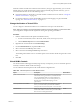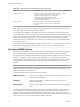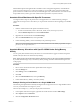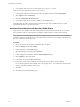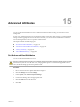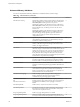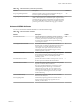6.0.1
Table Of Contents
- vSphere Resource Management
- Contents
- About vSphere Resource Management
- Updated Information
- Getting Started with Resource Management
- Configuring Resource Allocation Settings
- CPU Virtualization Basics
- Administering CPU Resources
- Memory Virtualization Basics
- Administering Memory Resources
- View Graphics Information
- Managing Storage I/O Resources
- Managing Resource Pools
- Creating a DRS Cluster
- Using DRS Clusters to Manage Resources
- Creating a Datastore Cluster
- Initial Placement and Ongoing Balancing
- Storage Migration Recommendations
- Create a Datastore Cluster
- Enable and Disable Storage DRS
- Set the Automation Level for Datastore Clusters
- Setting the Aggressiveness Level for Storage DRS
- Datastore Cluster Requirements
- Adding and Removing Datastores from a Datastore Cluster
- Using Datastore Clusters to Manage Storage Resources
- Using NUMA Systems with ESXi
- Advanced Attributes
- Fault Definitions
- Virtual Machine is Pinned
- Virtual Machine not Compatible with any Host
- VM/VM DRS Rule Violated when Moving to another Host
- Host Incompatible with Virtual Machine
- Host has Virtual Machine that Violates VM/VM DRS Rules
- Host has Insufficient Capacity for Virtual Machine
- Host in Incorrect State
- Host has Insufficient Number of Physical CPUs for Virtual Machine
- Host has Insufficient Capacity for Each Virtual Machine CPU
- The Virtual Machine is in vMotion
- No Active Host in Cluster
- Insufficient Resources
- Insufficient Resources to Satisfy Configured Failover Level for HA
- No Compatible Hard Affinity Host
- No Compatible Soft Affinity Host
- Soft Rule Violation Correction Disallowed
- Soft Rule Violation Correction Impact
- DRS Troubleshooting Information
- Cluster Problems
- Load Imbalance on Cluster
- Cluster is Yellow
- Cluster is Red Because of Inconsistent Resource Pool
- Cluster is Red Because Failover Capacity is Violated
- No Hosts are Powered Off When Total Cluster Load is Low
- Hosts are Powered Off When Total Cluster Load is High
- DRS Seldom or Never Performs vMotion Migrations
- Host Problems
- DRS Recommends Host be Powered On to Increase Capacity When Total Cluster Load Is Low
- Total Cluster Load Is High
- Total Cluster Load Is Low
- DRS Does Not Evacuate a Host Requested to Enter Maintenance or Standby Mode
- DRS Does Not Move Any Virtual Machines onto a Host
- DRS Does Not Move Any Virtual Machines from a Host
- Virtual Machine Problems
- Cluster Problems
- Index
Table 15‑4. Advanced NUMA Attributes (Continued)
Attribute Description Default
numa.nodeAffinity Constrains the set of NUMA nodes on which a virtual
machine's virtual CPU and memory can be scheduled.
NOTE When you constrain NUMA node affinities, you
might interfere with the ability of the NUMA scheduler to
rebalance virtual machines across NUMA nodes for
fairness. Specify NUMA node affinity only after you
consider the rebalancing issues.
numa.mem.interleave Specifies whether the memory allocated to a virtual
machine is statically interleaved across all the NUMA
nodes on which its constituent NUMA clients are running
and there is no virtual NUMA topology exposed.
True
Latency Sensitivity
You can adjust the latency sensitivity of a virtual machine to optimize the scheduling delay for latency
sensitive applications.
ESXi is optimized to deliver high throughput. You can optimize your virtual machine to meet the low
latency requirement of latency sensitive applications. Examples of latency sensitive applications are VOIP or
media player applications, or applications that require frequent access to the mouse or keyboard devices.
Adjust Latency Sensitivity
You can adjust the latency sensitivity of a virtual machine.
Procedure
1 Find the virtual machine in the vSphere Web Client inventory.
a To find a virtual machine, select a data center, folder, cluster, resource pool, or host.
b Click the Related Objects tab and click Virtual Machines.
2 Right-click the virtual machine and click Edit Settings.
3 Click VM Options and click Advanced.
4 Select a setting from the Latency Sensitivity drop-down menu.
5 Click OK.
About Reliable Memory
ESXi supports reliable memory.
Some systems have reliable memory, which is a part of memory that is less likely to have hardware memory
errors than other parts of the memory in the system. If the hardware exposes information about the different
levels of reliability, ESXi might be able to achieve higher system reliability.
View Reliable Memory
View Reliable Memory in the vSphere Web Client.
You can view whether or not the license permits reliable memory.
Procedure
1 Browse to the host in the vSphere Web Client navigator.
vSphere Resource Management
120 VMware, Inc.