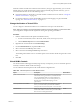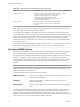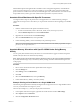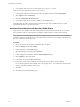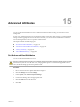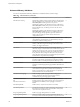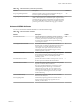6.0.1
Table Of Contents
- vSphere Resource Management
- Contents
- About vSphere Resource Management
- Updated Information
- Getting Started with Resource Management
- Configuring Resource Allocation Settings
- CPU Virtualization Basics
- Administering CPU Resources
- Memory Virtualization Basics
- Administering Memory Resources
- View Graphics Information
- Managing Storage I/O Resources
- Managing Resource Pools
- Creating a DRS Cluster
- Using DRS Clusters to Manage Resources
- Creating a Datastore Cluster
- Initial Placement and Ongoing Balancing
- Storage Migration Recommendations
- Create a Datastore Cluster
- Enable and Disable Storage DRS
- Set the Automation Level for Datastore Clusters
- Setting the Aggressiveness Level for Storage DRS
- Datastore Cluster Requirements
- Adding and Removing Datastores from a Datastore Cluster
- Using Datastore Clusters to Manage Storage Resources
- Using NUMA Systems with ESXi
- Advanced Attributes
- Fault Definitions
- Virtual Machine is Pinned
- Virtual Machine not Compatible with any Host
- VM/VM DRS Rule Violated when Moving to another Host
- Host Incompatible with Virtual Machine
- Host has Virtual Machine that Violates VM/VM DRS Rules
- Host has Insufficient Capacity for Virtual Machine
- Host in Incorrect State
- Host has Insufficient Number of Physical CPUs for Virtual Machine
- Host has Insufficient Capacity for Each Virtual Machine CPU
- The Virtual Machine is in vMotion
- No Active Host in Cluster
- Insufficient Resources
- Insufficient Resources to Satisfy Configured Failover Level for HA
- No Compatible Hard Affinity Host
- No Compatible Soft Affinity Host
- Soft Rule Violation Correction Disallowed
- Soft Rule Violation Correction Impact
- DRS Troubleshooting Information
- Cluster Problems
- Load Imbalance on Cluster
- Cluster is Yellow
- Cluster is Red Because of Inconsistent Resource Pool
- Cluster is Red Because Failover Capacity is Violated
- No Hosts are Powered Off When Total Cluster Load is Low
- Hosts are Powered Off When Total Cluster Load is High
- DRS Seldom or Never Performs vMotion Migrations
- Host Problems
- DRS Recommends Host be Powered On to Increase Capacity When Total Cluster Load Is Low
- Total Cluster Load Is High
- Total Cluster Load Is Low
- DRS Does Not Evacuate a Host Requested to Enter Maintenance or Standby Mode
- DRS Does Not Move Any Virtual Machines onto a Host
- DRS Does Not Move Any Virtual Machines from a Host
- Virtual Machine Problems
- Cluster Problems
- Index
4 In the vSphere Web Client, turn on CPU affinity for processors 4, 5, 6, and 7.
Then, you want this virtual machine to run only on node 1.
1 In the vSphere Web Client inventory panel, select the virtual machine and select Edit Settings.
2 Select Options and click Advanced.
3 Click the Configuration Parameters button.
4 In the vSphere Web Client, set memory affinity for the NUMA node to 1.
Completing these two tasks ensures that the virtual machine runs only on NUMA node 1 and, when
possible, allocates memory from the same node.
Associate Virtual Machines with Specified NUMA Nodes
When you associate a NUMA node with a virtual machine to specify NUMA node affinity, you constrain
the set of NUMA nodes on which NUMA can schedule a virtual machine's virtual CPU and memory.
NOTE When you constrain NUMA node affinities, you might interfere with the ability of the ESXi NUMA
scheduler to rebalance virtual machines across NUMA nodes for fairness. Specify NUMA node affinity only
after you consider the rebalancing issues.
Procedure
1 Browse to the cluster in the vSphere Web Client object navigator.
2 Click the Manage tab and click Settings.
3 Under VM Options, click the Edit button.
4 Select the VM Options tab and expand Advanced.
5 Under Configuration Parameters, click the Edit Configuration button.
6 Click Add Row to add a new option.
7 In the Name column, enter numa.nodeAffinity.
8 In the Value column, enter the NUMA nodes where the virtual machine can be scheduled.
Use a comma-separated list for multiple nodes. For example, enter 0,1 to constrain the virtual machine
resource scheduling to NUMA nodes 0 and 1.
9 Click OK.
10 Click OK to close the Edit VM dialog box.
vSphere Resource Management
114 VMware, Inc.