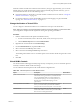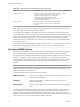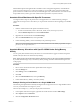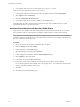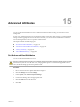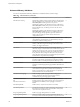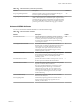6.0.1
Table Of Contents
- vSphere Resource Management
- Contents
- About vSphere Resource Management
- Updated Information
- Getting Started with Resource Management
- Configuring Resource Allocation Settings
- CPU Virtualization Basics
- Administering CPU Resources
- Memory Virtualization Basics
- Administering Memory Resources
- View Graphics Information
- Managing Storage I/O Resources
- Managing Resource Pools
- Creating a DRS Cluster
- Using DRS Clusters to Manage Resources
- Creating a Datastore Cluster
- Initial Placement and Ongoing Balancing
- Storage Migration Recommendations
- Create a Datastore Cluster
- Enable and Disable Storage DRS
- Set the Automation Level for Datastore Clusters
- Setting the Aggressiveness Level for Storage DRS
- Datastore Cluster Requirements
- Adding and Removing Datastores from a Datastore Cluster
- Using Datastore Clusters to Manage Storage Resources
- Using NUMA Systems with ESXi
- Advanced Attributes
- Fault Definitions
- Virtual Machine is Pinned
- Virtual Machine not Compatible with any Host
- VM/VM DRS Rule Violated when Moving to another Host
- Host Incompatible with Virtual Machine
- Host has Virtual Machine that Violates VM/VM DRS Rules
- Host has Insufficient Capacity for Virtual Machine
- Host in Incorrect State
- Host has Insufficient Number of Physical CPUs for Virtual Machine
- Host has Insufficient Capacity for Each Virtual Machine CPU
- The Virtual Machine is in vMotion
- No Active Host in Cluster
- Insufficient Resources
- Insufficient Resources to Satisfy Configured Failover Level for HA
- No Compatible Hard Affinity Host
- No Compatible Soft Affinity Host
- Soft Rule Violation Correction Disallowed
- Soft Rule Violation Correction Impact
- DRS Troubleshooting Information
- Cluster Problems
- Load Imbalance on Cluster
- Cluster is Yellow
- Cluster is Red Because of Inconsistent Resource Pool
- Cluster is Red Because Failover Capacity is Violated
- No Hosts are Powered Off When Total Cluster Load is Low
- Hosts are Powered Off When Total Cluster Load is High
- DRS Seldom or Never Performs vMotion Migrations
- Host Problems
- DRS Recommends Host be Powered On to Increase Capacity When Total Cluster Load Is Low
- Total Cluster Load Is High
- Total Cluster Load Is Low
- DRS Does Not Evacuate a Host Requested to Enter Maintenance or Standby Mode
- DRS Does Not Move Any Virtual Machines onto a Host
- DRS Does Not Move Any Virtual Machines from a Host
- Virtual Machine Problems
- Cluster Problems
- Index
When the number of virtual CPUs and the amount of memory used grow proportionately, you can use the
default values. For virtual machines that consume a disproportionally large amount of memory, you can
override the default values in one of the following ways:
n
Increase the number of virtual CPUs, even if this number of virtual CPUs is not used. See “Change the
Number of Virtual CPUs,” on page 111.
n
Use advanced options to control virtual NUMA topology and its mapping over physical NUMA
topology. See “Virtual NUMA Controls,” on page 111.
Change the Number of Virtual CPUs
You can configure a virtual machine that runs on an ESXi host to have up to 128 virtual CPUs.
NOTE When you configure your virtual machine for multicore virtual CPU settings, you must ensure that
your configuration complies with the requirements of the guest operating system EULA.
Procedure
1 Find the virtual machine in the vSphere Web Client inventory.
a To find a virtual machine, select a data center, folder, cluster, resource pool, or host.
b Click the Related Objects tab and click Virtual Machines.
2 Right-click the virtual machine and click Edit Settings.
3 On the Virtual Hardware tab, expand the CPU section.
4 Select a value from the CPU drop-down menu.
5 Select a value from the Cores per Socket drop-down menu.
The resulting total number of cores is a number equal to or less than the number of logical CPUs on the
host.
6 Click OK.
Virtual NUMA Controls
For virtual machines with disproportionately large memory consumption, you can use advanced options to
manually override the default virtual CPU settings.
You can add these advanced options to the virtual machine configuration file.
Table 14‑1. Advanced Options for Virtual NUMA Controls
Option Description Default Value
cpuid.coresPerSocket
Determines the number of virtual cores per virtual CPU
socket. If the value is greater than 1, also determines the
size of virtual NUMA nodes if a virtual machine has a
virtual NUMA topology. You can set this option if you
know the exact virtual NUMA topology for each
physical host.
1
numa.vcpu.maxPerVirtualNode If cpuid.coresPerSocket is too restrictive as a power
of two, you can set numa.vcpu.maxPerVirtualNode
directly. In this case, do not set cpuid.coresPerSocket.
8
numa.autosize
When you set this option, the virtual NUMA topology
has the same number of virtual CPUs per virtual node as
there are cores on each physical node.
FALSE
Chapter 14 Using NUMA Systems with ESXi
VMware, Inc. 111