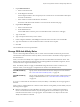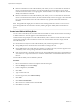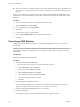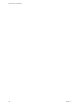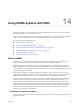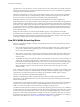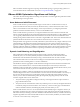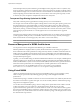6.0.1
Table Of Contents
- vSphere Resource Management
- Contents
- About vSphere Resource Management
- Updated Information
- Getting Started with Resource Management
- Configuring Resource Allocation Settings
- CPU Virtualization Basics
- Administering CPU Resources
- Memory Virtualization Basics
- Administering Memory Resources
- View Graphics Information
- Managing Storage I/O Resources
- Managing Resource Pools
- Creating a DRS Cluster
- Using DRS Clusters to Manage Resources
- Creating a Datastore Cluster
- Initial Placement and Ongoing Balancing
- Storage Migration Recommendations
- Create a Datastore Cluster
- Enable and Disable Storage DRS
- Set the Automation Level for Datastore Clusters
- Setting the Aggressiveness Level for Storage DRS
- Datastore Cluster Requirements
- Adding and Removing Datastores from a Datastore Cluster
- Using Datastore Clusters to Manage Storage Resources
- Using NUMA Systems with ESXi
- Advanced Attributes
- Fault Definitions
- Virtual Machine is Pinned
- Virtual Machine not Compatible with any Host
- VM/VM DRS Rule Violated when Moving to another Host
- Host Incompatible with Virtual Machine
- Host has Virtual Machine that Violates VM/VM DRS Rules
- Host has Insufficient Capacity for Virtual Machine
- Host in Incorrect State
- Host has Insufficient Number of Physical CPUs for Virtual Machine
- Host has Insufficient Capacity for Each Virtual Machine CPU
- The Virtual Machine is in vMotion
- No Active Host in Cluster
- Insufficient Resources
- Insufficient Resources to Satisfy Configured Failover Level for HA
- No Compatible Hard Affinity Host
- No Compatible Soft Affinity Host
- Soft Rule Violation Correction Disallowed
- Soft Rule Violation Correction Impact
- DRS Troubleshooting Information
- Cluster Problems
- Load Imbalance on Cluster
- Cluster is Yellow
- Cluster is Red Because of Inconsistent Resource Pool
- Cluster is Red Because Failover Capacity is Violated
- No Hosts are Powered Off When Total Cluster Load is Low
- Hosts are Powered Off When Total Cluster Load is High
- DRS Seldom or Never Performs vMotion Migrations
- Host Problems
- DRS Recommends Host be Powered On to Increase Capacity When Total Cluster Load Is Low
- Total Cluster Load Is High
- Total Cluster Load Is Low
- DRS Does Not Evacuate a Host Requested to Enter Maintenance or Standby Mode
- DRS Does Not Move Any Virtual Machines onto a Host
- DRS Does Not Move Any Virtual Machines from a Host
- Virtual Machine Problems
- Cluster Problems
- Index
n
If the virtual machine's virtual disk violates the rule, Storage DRS makes migration recommendations to
correct the error or reports the violation as a fault if it cannot make a recommendation that will correct
the error.
When you add a datastore to a datastore cluster that is enabled for Storage DRS, the VMDK affinity rule is
disabled for any virtual machine that has virtual disks on that datastore if it also has virtual disks on other
datastores.
Procedure
1 Browse to the datastore cluster in the vSphere Web Client navigator.
2 Click the Manage tab and click Settings.
3 Under Configuration, select VM Overrides.
4 Click Add.
5 Use the + button to select virtual machines.
6 Click the Keep VMDKs together drop-down menu and select No.
7 Click OK.
Clear Storage DRS Statistics
To diagnose problems with Storage DRS, you can clear Storage DRS statistics before you manually run
Storage DRS.
IMPORTANT When you enable the option to clear Storage DRS statistics, statistics are cleared every time
Storage DRS runs until you disable the option. Always disable the option after you diagnose the Storage
DRS problem.
Prerequisites
Enable Storage DRS for the datastore cluster.
Procedure
1 Enable the ClearIoStatsOnSdrsRun option.
a Browse to the datastore cluster in the vSphere Web Client navigator.
b Click the Manage tab and click Settings.
c Under Services, select DRS and click Edit.
d Expand Advanced Options and click Add.
e In the Option column, type ClearIoStatsOnSdrsRun.
f In the corresponding Value text box, type 1.
g Click OK.
2 Run Storage DRS on the datastore cluster.
The current Storage DRS statistics for all datastores and virtual disks in all datastore clusters in the
vSphere Web Client inventory are cleared, but no new statistics are collected.
3 Change the ClearIoStatsOnSdrsRun flag value to 0 to disable it.
4 Run Storage DRS again.
Storage DRS runs normally. Allow several hours for the new setting to take effect.
vSphere Resource Management
104 VMware, Inc.