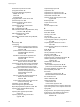6.0.2
Table Of Contents
- vSphere Upgrade
- Contents
- About vSphere Upgrade
- Updated Information
- Introduction to vSphere Upgrade
- Upgrade Requirements
- vCenter Server Upgrade Compatibility
- vCenter Server for Windows Requirements
- vCenter Server Appliance Requirements
- Required Ports for vCenter Server and Platform Services Controller
- vCenter Server Database Configuration Notes
- ESXi Requirements
- vSphere DNS Requirements
- vSphere Web Client Software Requirements
- Client Integration Plug-In Software Requirements
- vSphere Client Requirements
- Required Free Space for System Logging
- Before Upgrading vCenter Server
- Verify Basic Compatibility Before Upgrading vCenter Server
- Preparing vCenter Server Databases
- Prepare Oracle Database Before Upgrading to vCenter Server 6.0
- Prepare Microsoft SQL Server Database Before Upgrading to vCenter Server 6.0
- Use a Script to Create and Apply a Microsoft SQL Server Database Schema and Roles
- Prepare PostgreSQL Database Before Upgrading to vCenter Server 6.0
- Database Permission Requirements for vCenter Server
- Verify That vCenter Server Can Communicate with the Local Database
- Verify Network Prerequisites Before Upgrading
- Verify Load Balancer Before Upgrading vCenter Server
- Prepare ESXi Hosts for vCenter Server Upgrade
- Verify Preparations Are Complete for Upgrading vCenter Server
- Required Information for Upgrading vCenter Server for Windows
- Required Information for Upgrading the vCenter Server Appliance
- Upgrading and Updating vCenter Server for Windows
- About the vCenter Server 6.0 for Windows Upgrade Process
- Migration of Distributed vCenter Server for Windows Services During Upgrade to vCenter Server 6.0
- Download the vCenter Server for Windows Installer
- Upgrade vCenter Single Sign-On 5.1 for External Deployment
- Upgrade vCenter Single Sign-On 5.5 for External Deployment
- Upgrade vCenter Server 5.0
- Upgrade vCenter Server 5.1 for Windows
- Upgrade vCenter Server 5.5 for Windows
- Update the Java Components and vCenter Server tc Server with VIMPatch
- Upgrading and Patching the vCenter Server Appliance and Platform Services Controller Appliance
- After Upgrading vCenter Server
- Complete vCenter Server Postupgrade Component Configuration
- Reconfigure Migrated vCenter Server Services After Upgrade
- Install or Upgrade vSphere Authentication Proxy
- Upgrade the vSphere Client
- Configuring VMware vCenter Server - tc Server Settings in vCenter Server
- Setting the vCenter Server Administrator User
- Authenticating to the vCenter Server Environment
- Identity Sources for vCenter Server with vCenter Single Sign-On
- Restore ESXi Certificate and Key Files
- Repoint the Connections Between vCenter Server and Platform Services Controller
- Reconfigure a Standalone vCenter Server with an Embedded Platform Services Controller to a vCenter Server with an External Platform Services Controller
- Reconfigure Multiple Joined Instances of vCenter Server with an Embedded Platform Services Controller to vCenter Server with an External Platform Services Controller
- Verify that the Services of the Embedded Platform Services Controller Instances are Running
- Configure Replication Agreement Between All External Platform Services Controller Instances
- Reconfigure Each vCenter Server Instance and Repoint It from an Embedded to External Platform Services Controller Instance
- Upgrading Update Manager
- Before Upgrading Hosts
- Best Practices for ESXi Upgrades
- Upgrade Options for ESXi 6.0
- Upgrading Hosts That Have Third-Party Custom VIBs
- Using Manually Assigned IP Addresses for Upgrades Performed with vSphere Update Manager
- Media Options for Booting the ESXi Installer
- Download and Burn the ESXi Installer ISO Image to a CD or DVD
- Format a USB Flash Drive to Boot the ESXi Installation or Upgrade
- Create a USB Flash Drive to Store the ESXi Installation Script or Upgrade Script
- Create an Installer ISO Image with a Custom Installation or Upgrade Script
- PXE Booting the ESXi Installer
- Installing and Booting ESXi with Software FCoE
- Using Remote Management Applications
- Download the ESXi Installer
- Upgrading Hosts
- Using vSphere Update Manager to Perform Orchestrated Host Upgrades
- Configuring Host and Cluster Settings
- Perform an Orchestrated Upgrade of Hosts Using vSphere Update Manager
- Configure Host Maintenance Mode Settings
- Configure Cluster Settings
- Enable Remediation of PXE Booted ESXi Hosts
- Import Host Upgrade Images and Create Host Upgrade Baselines
- Create a Host Baseline Group
- Attach Baselines and Baseline Groups to Objects
- Manually Initiate a Scan of ESXi Hosts
- View Compliance Information for vSphere Objects
- Remediate Hosts Against an Upgrade Baseline
- Remediate Hosts Against Baseline Groups
- Installing or Upgrading Hosts by Using a Script
- Enter Boot Options to Start an Installation or Upgrade Script
- Boot Options
- About Installation and Upgrade Scripts
- Install or Upgrade ESXi from a CD or DVD by Using a Script
- Install or Upgrade ESXi from a USB Flash Drive by Using a Script
- Performing a Scripted Installation or Upgrade of ESXi by Using PXE to Boot the Installer
- Using vSphere Auto Deploy to Reprovision Hosts
- Upgrading Hosts by Using esxcli Commands
- VIBs, Image Profiles, and Software Depots
- Understanding Acceptance Levels for VIBS and Hosts
- Determine Whether an Update Requires the Host to Be in Maintenance Mode or to Be Rebooted
- Place a Host in Maintenance Mode
- Update a Host with Individual VIBs
- Upgrade or Update a Host with Image Profiles
- Update ESXi Hosts by Using Zip Files
- Remove VIBs from a Host
- Adding Third-Party Extensions to Hosts with an esxcli Command
- Perform a Dry Run of an esxcli Installation or Upgrade
- Display the Installed VIBs and Profiles That Will Be Active After the Next Host Reboot
- Display the Image Profile and Acceptance Level of the Host
- Upgrade Hosts Interactively
- Using vSphere Update Manager to Perform Orchestrated Host Upgrades
- After You Upgrade ESXi Hosts
- Upgrading Virtual Machines and VMware Tools
- Troubleshooting a vSphere Upgrade
- Collecting Logs for Troubleshooting a vCenter Server Installation or Upgrade
- Collect Logs to Troubleshoot ESXi Hosts
- Errors and Warnings Returned by the Installation and Upgrade Precheck Script
- Restore vCenter Server Services If Upgrade Fails
- VMware Component Manager Error During Startup After vCenter Server Appliance Upgrade
- Microsoft SQL Database Set to Unsupported Compatibility Mode Causes vCenter Server Installation or Upgrade to Fail
- Index
vCenter Inventory Service,restoring after
upgrade failure 211
vCenter Server component services,
changes 13
vCenter Server database, changes 13
vCenter Server databases
preparing 54
requirements 37
vCenter Server upgrade, prerequisites 53
vCenter Server Appliance,Component Manager
upgrade error 212
vCenter Server 5.0:upgrade for Windows 83
vCenter Server 5.1,upgrade for Windows 85
vCenter Server 5.5,upgrade for Windows 87
vCenter Server Appliance
.iso downloading 94
accessing the vCenter Server Appliance
Management Interface 103
checking for patches 105
configuring the repository for URL
patching 104, 107
converting vCenter Server Appliance with
embedded to external Platform
Services Controller 123
enabling automatic checks for patches 106,
107
hardware requirements 37
installation log files 208
installer downloading 94
installing patches 105, 110
installing patches from an ISO image 110
installing staged patches 110
listing installed patches 107
overview of patching 91
overview of upgrading 91
patching the appliance 102
predefined software 38
redirecting to an external Platform Services
Controller 122
redirecting to another Platform Services
Controller 122
repointing 123
repointing to another Platform Services
Controller 122
root password 69
software requirements 37, 38
software-packages utility 106
staging patches 109
unstaging patches 109
updating the appliance by using the
management interface 103
upgrade options 92
upgrade information 69
upgrade prerequisites 95, 99
upgrading 91, 95, 99
viewing details about a patch 107
viewing history of installed patches 107
See also VMware vCenter Server Appliance
vCenter Server Appliance databases,
requirements 39
vCenter Server Appliance installer 94
vCenter Server Appliance upgrade, IP address
limitations 91
vCenter Server Appliance Management
Interface, accessing 103
vCenter Server Appliance upgrading 95, 99
vCenter Server downtime 68
vCenter Server for Windows,upgrade options 73
vCenter Server upgrade compatibility 53
vCenter Server upgrade process, changes 13
vCenter Server upgrade with MSSQL
database 56
vCenter Server upgrade with Oracle
database 54
vCenter Server upgrade with PostgreSQL
database 59
vCenter Server VMware vCenter Server - tc
Server Settings 117
vCenter Server with embedded Platform
Services Controller, repointing to
external Platform Services
Controller 123
vCenter Server, distributed 5.x services
migration 75
vCenter Single Sign-On
identity sources 120
user repositories 120
vCenter Single Sign-On,upgrading 5.1 78
vCenter Single Sign-On,upgrading 5.5 81
vCenter Single-Sign-On, load balancing 63
verify network prerequisites for upgrade 62
VI Client 116
VIB, defined 189
VIB installation restart error 210
VIBs
acceptance levels 189
migrating in upgrade 141
VIBs, maintenance mode for installing or
updating 191
VIBs, removing from host 197
VIBs, update host with 193
viewing, compliance information 164
virtual CD 153
virtual machines
RAM requirements 44, 46
upgrading 205
virtual NIC address error 210
vmaccepteula command 174
vSphere Upgrade
220 VMware, Inc.